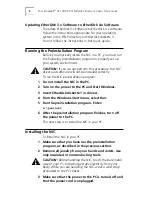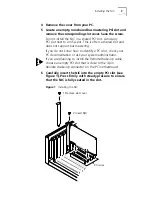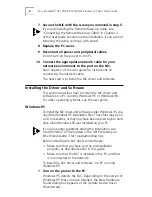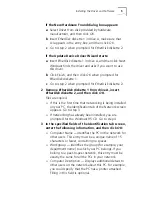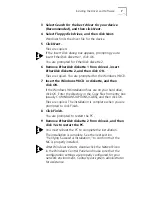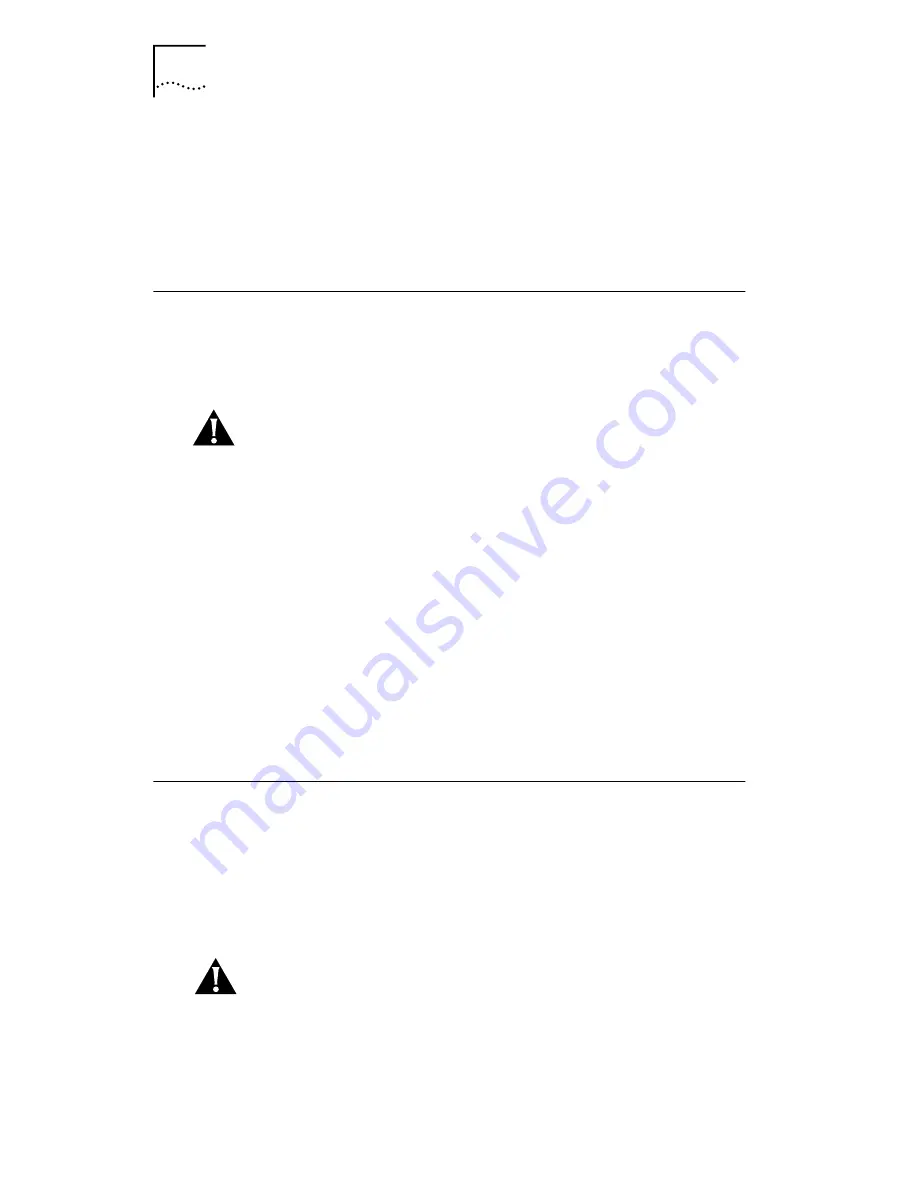
2
F
AST
E
THER
L
INK
®
XL 10/100 PCI N
ETWORK
I
NTERFACE
C
ARDS
Q
UICK
G
UIDE
Updating
EtherDisk
3.x Software to
EtherDisk
4.x Software
To update
EtherDisk
3.x software to
EtherDisk
4.x software,
follow the instructions appropriate for your operating
system in the HELP directory on
EtherDisk
diskette 3.
Do not follow the instructions in this quick guide.
Running the Preinstallation Program
Before you physically install the NIC in a PC, you must run
the following preinstallation program to properly set up
your system environment.
CAUTION:
If you do not perform this procedure, the NIC
driver and software will not be installed correctly.
To run the NIC preinstallation program:
1 Do not install the NIC in the PC.
2 Turn on the power to the PC and start Windows.
3 Insert
EtherDisk
diskette 1 in drive A.
4 From the Windows
Start
menu, select
Run
.
5 Run the preinstallation program. Enter:
a:\preinstl
6 After the preinstallation program finishes, turn off
the power to the PC.
The next step is to install the NIC in your PC.
Installing the NIC
To install the NIC in your PC:
1 Make sure that you have run the preinstallation
program, as described in the previous section.
2 Remove all jewelry from your hands and wrists. Use
only insulated or nonconducting tools.
CAUTION:
Before handling the NIC, touch the bare metal
case of your PC to discharge static electricity from your
body. While you are handling the NIC, wear a wrist strap
grounded to the PC chassis.
3 Make sure that the power to the PC is turned off and
that the power cord is unplugged.