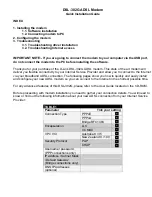2-2
C
HAPTER
2: I
NSTALLING
AND
C
ONFIGURING
THE
D
IGITAL
M
ODEM
Table 2-1
Front Panel LED Indicator Definitions
LED
Color
Description
Power
Yellow
Power Indicator.
Lit when power is on and remains lit as long
as power is available from the ac wall transformer plugged into
the electrical outlet.
Test
Yellow
Self-Test/Status.
Flashes when the digital modem is
executing its power-up self-test or a user-initiated reset. If the
results of the self-test or reset are normal, the LED goes off. If
the result of the self-test is abnormal and a fault is detected,
the LED remains lit but does not flash.
D-Channel
Yellow
D Channel/Status.
Provides a quick indication of the ISDN
physical network interface and D channel status. If the physical
ISDN interface is not synchronized or is disconnected, this LED
remains lit.
If the physical interface establishes synchronization and the
ISDN D channel signaling procedures are not properly
established, the LED flashes.
Once the physical and D channel signaling are synchronized,
the LED goes off.
If any physical loss of framing occurs, the LED lights; if there is
a loss of D channel signaling, the LED flashes.
B-1
Yellow
or
green
B-1 Channel Indicator.
Indicates the activity state of the B-1
channel of the ISDN interface. Green indicates a
circuit-switched data call. Yellow indicates a circuit-switched
voice call. If a call is in a dialing state, the LED flashes. When a
call enters the active state, the appropriate LED color stays lit.
When the call is disconnected, the LED goes off.
B-2
Yellow
or
green
B-2 Channel Indicator.
Indicates the activity state of the B-2
channel of the ISDN interface. Green indicates a
circuit-switched data call. Yellow indicates a circuit-switched
voice call. If a call is in a dialing state, the LED flashes. When a
call enters the active state, the appropriate LED color stays lit.
When the call is disconnected, the LED goes off.