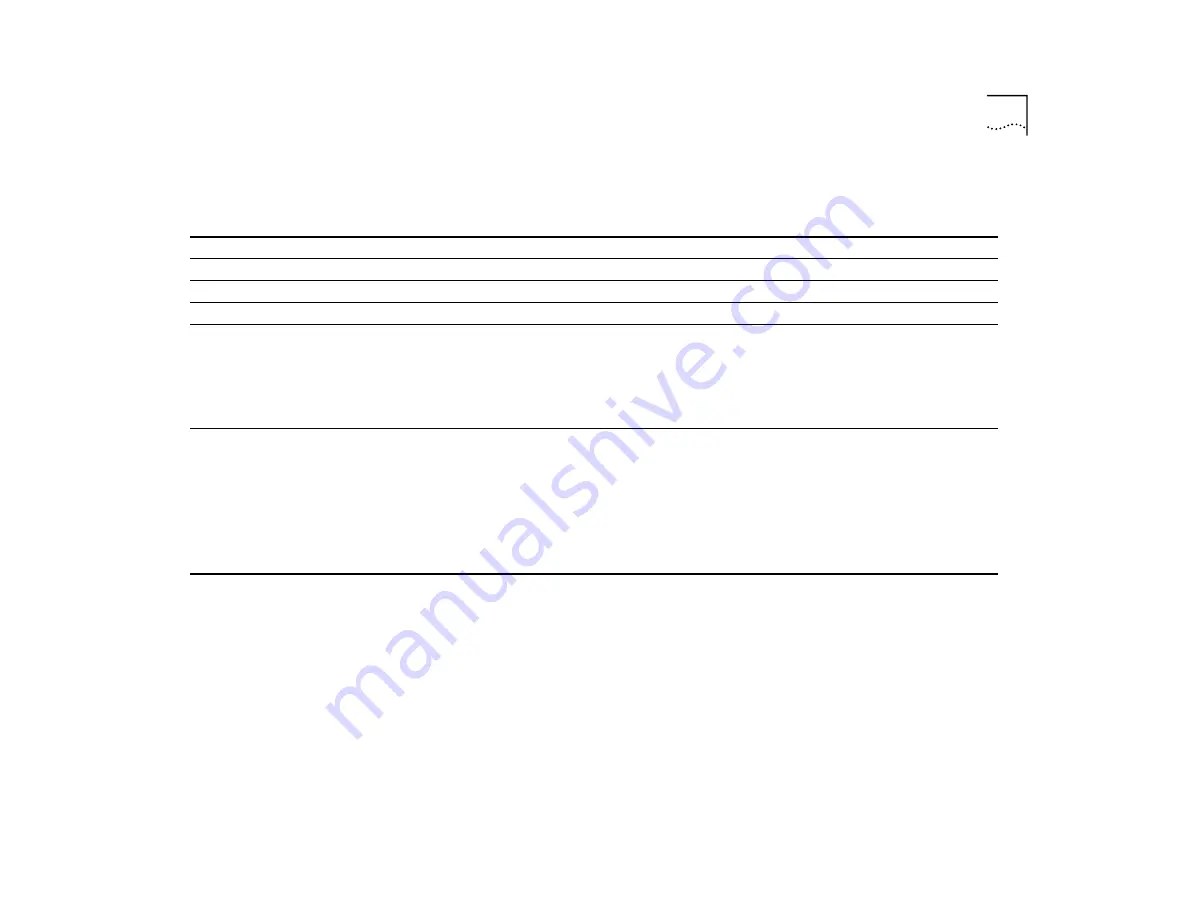
Diagnosing Problems
63
Table 16
Troubleshooting Abnormal Activity on the Module Status LEDs
LED Status
Possible Sources of the Problem
Steps to Take
PWR
LED lights yellow.
Module has failed.
Replace the module with a new one.
INS
LED lights yellow.
Module is not completely inserted.
Reseat the module.
ERR
LED lights steady yellow.
Module has failed.
Replace the module with a new one.
ERR
LED blinks yellow.
Hardware/software incompatibility
1
If you have added a new module, remove it.
2
If you have just updated software, reload the old version of
software.
3
If the LED continues to blink, contact your network supplier or
3Com Technical Support for hardware/software incompatibility
information.
E
LED (Error - Port Status) lights yellow
■
System does not recognize a
connection to the port.
■
Cabling is not fully attached to the
port.
■
Cable to the port is faulty.
1
Verify that all cables are firmly inserted into the system’s
affected port and the attached device.
2
Verify that the cables are clean.
3
Test for faulty cables.
When the problem is corrected, the
L
LED (Link - Port Status)
lights green.
4
If the port status
E
LED (Error - Port Status) remains yellow,
contact your network supplier or 3Com Technical Support.
Summary of Contents for CoreBuilder 3500
Page 4: ......
Page 8: ...8...
Page 14: ...14 ABOUT THIS GUIDE...
Page 26: ...26 CHAPTER 1 SYSTEM AND SETUP OVERVIEW...
Page 46: ...46 CHAPTER 4 CABLING...
Page 58: ...58 CHAPTER 6 QUICK SETUP FOR MANAGEMENT ACCESS...
Page 64: ...64 CHAPTER 7 TROUBLESHOOTING THE SYSTEM...
Page 70: ...70 APPENDIX A SYSTEM SPECIFICATIONS...
Page 78: ...78 APPENDIX B FIELD REPLACEABLE COMPONENTS...
Page 84: ...84 APPENDIX C SITE REQUIREMENTS AND SAFETY CODES...
Page 90: ...90 APPENDIX D TECHNICAL SUPPORT...
Page 94: ...94 INDEX...
















































