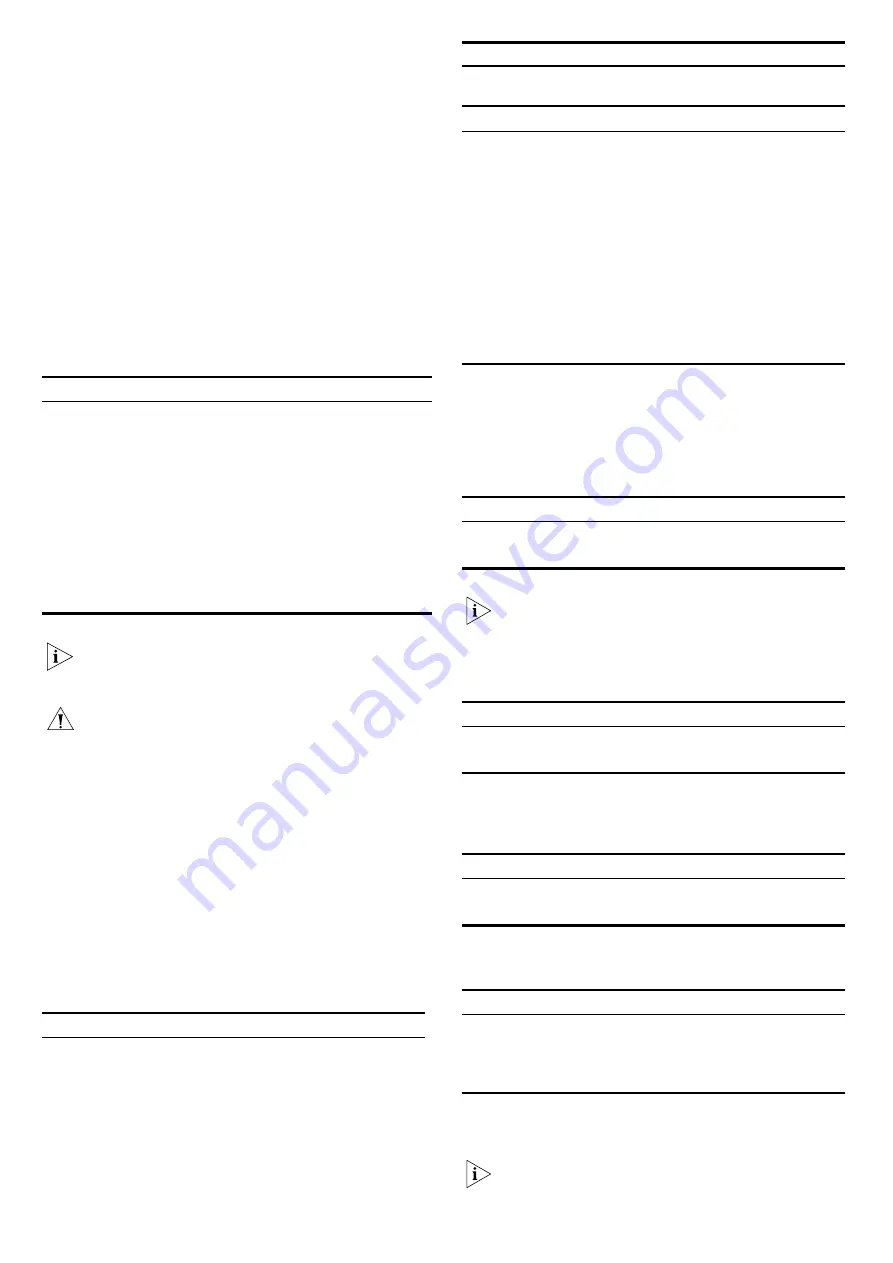
priority-encoded, the Switch reads the priority level and
determines whether the packet should be directed through the
normal or high priority channel. This feature is useful, for
example, during periods of excessive network load, when one
type of traffic may require priority over another. The Switch is
configured to comply with 802.1p, VLAN tagged frames.
Traffic prioritization ensures that high priority data is forwarded
through the Switch without being delayed by lower priority data.
It differentiates traffic into classes and prioritizes those classes
automatically.
Traffic prioritization uses multiple traffic queues that are present in
the hardware of the Switch to ensure that high priority traffic is
forwarded on a different queue from lower priority traffic, and is
given preference over that traffic. This ensures that time-sensitive
traffic gets the highest level of service. The 802.1D standard
specifies eight distinct levels of priority (0 to 7), each of which
relates to a particular type of traffic. The priority levels and their
traffic types are shown in the following table.
The traffic prioritization feature supported by the Switch
is compatible with the relevant sections of the IEEE
802.1D standard (incorporating IEEE 802.1p).
CAUTION:
The Switch supports full-duplex
auto-negotiation. If the connected device does not
support auto-negotiation, the Switch will operate in
half-duplex mode (even if the device is operating in
full-duplex mode). In such a configuration, you may
notice some degradation of network performance (see
“Troubleshooting“ on page 6).
3Com recommends that you use devices that are capable
of auto-negotiation (and that you ensure that
auto-negotiation is enabled, if it is a configurable option).
3 Link/Activity Status LEDs
The first (top) and third row of LEDs, which are colored yellow or
green, show the link, activity, and speed status of the related
ports.
10BASE-T/100BASE-TX Ports
10BASE-T/100BASE-TX/1000BASE-T Ports
4 Duplex Status LEDs
The second and fourth (bottom) row of Status LEDs, which are
colored yellow (for duplex) or green (for module active), show the
duplex status of the related ports.
10BASE-T/100BASE-TX/1000BASE-T Ports
1000BASE-T only operates in full-duplex mode.
10BASE-T/100BASE-TX can be in half-duplex or
full-duplex mode.
Module Active LEDs
5 PoE Status LEDs
These LEDs show whether individual ports are providing power to
the connected PoE devices.
6 Power LED
The Power LED shows the power status of the Switch:
7 Self-Adhesive Pads
The unit is supplied with four self-adhesive rubber pads.
If you intend to rack-mount the unit, you do not need to
apply the pads.
Priority Level
Traffic Type
0
Best Effort
1
Background
2
Standard (spare)
3
Excellent Effort (business critical)
4
Controlled Load (streaming multimedia)
5
Video (interactive media), less than 100 milliseconds
latency and jitter
6
Voice (interactive voice), less than 10 milliseconds
latency and jitter
7
Network Control Reserved traffic
Status
Meaning
On
The link has been established.
Flashing
Packets are being received or transmitted on the port.
Off
If the link has not been established, either nothing is
connected to the port, or there is a problem:
■
Verify that the attached device is powered on.
■
Verify that the cable is the correct type and is not faulty.
If these checks do not identify the cause of the problem, it
may be that the unit or the device connected to the port is
faulty. Contact your supplier for assistance.
Green
The link is operating at 100 Mbps.
!
Yellow
The link is operating at 10 Mbps.
Status
Meaning
Green
The link is operating at 1000 Mbps.
Yellow
The link is operating at 10 or 100 Mbps.
Flashing
Packets are being received or transmitted on the port.
Off
The link has not been established. Either no cable or fiber is
connected to the port or the connection has a problem. Do
the following:
■
Verify that the attached device is powered on.
■
Verify that the cable or fiber is the correct type and is not
faulty.
■
For fiber connections, ensure that the receive (RX) and
transmit (TX) cable connectors are not swapped.
If these checks do not identify the cause of the problem, it
may be that the unit or the device connected to the port is
faulty. Contact your supplier for assistance.
Status
Meaning
Yellow
The port is operating in full-duplex mode.
Off
The port is operating in half-duplex mode.
Status
Meaning
Green
Fiber SFP transceiver is inserted in the slot.
Off
No fiber SFP transceiver in the slot.
Status
Meaning
Green
Power is being delivered.
Off
No power is being delivered.
Status
Meaning
Green
The unit is powered on and ready for use.
Off
The unit is not receiving power.
■
Verify that the power cord is connected correctly.
■
If the unit still does not operate, contact your supplier.
3





























