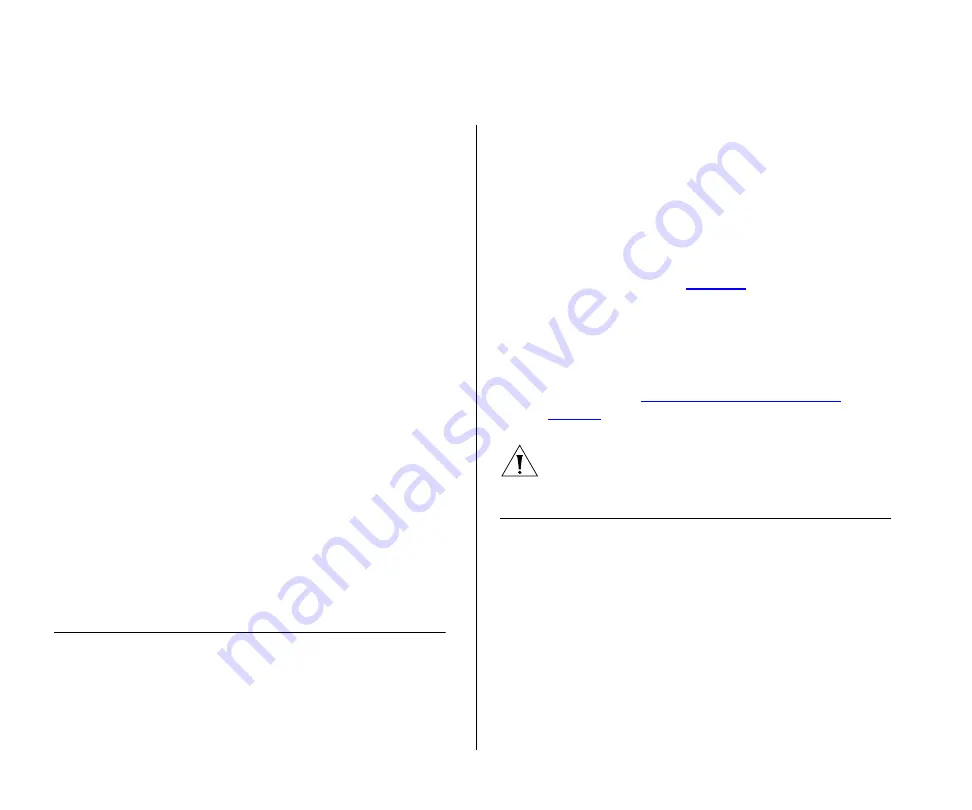
54
C
HAPTER
6: T
ROUBLESHOOTING
By default, the Switch will allow a device to receive
power as long as the PoE power supply has 18 watts
spare in its power budget. If this much power is not
available, the device will not be powered (unless it has
a higher priority than the ports that are currently
powered) and a Power over Ethernet fault will be
reported for that port. If enough power subsequently
becomes available, the port will be powered.
■
Verify that the port has not had a power limit
imposed upon it.
A PoE device is plugged in, but the PoE LED is
off.
If a device is not supplied with power after you have
connected it to the Switch 2226-PWR Plus, check the
following:
■
The power budget for the Switch (156 watts) has
not been exceeded.
■
The cable used to connect to the device is in good
shape and is a Cat 5 or above grade.
■
The device is Power over Ethernet compliant and is
configured to receive Power over Ethernet. See the
documentation supplied with your device.
■
You are using ports 1 to 24.
Solving Corrupted Firmware
If the firmware becomes corrupted, you must either:
■
Upgrade the firmware for the Switch
■
Reset the Switch to factory defaults
When the firmware is corrupted, the Switch automat-
ically goes into Fail-Safe mode.
To upgrade a corrupted firmware:
1
Download the latest firmware from the 3Com Web
site to the computer that you are using to access the
Web interface.
2
Access the Web interface. The Fail-Safe Mode screen
appears, as shown in
3
Click
Browse
, and then follow the onscreen instruc-
tions to upgrade the Switch to the required version of
firmware.
To reset the Switch to its factory defaults, follow the
instructions in
“Resetting to Factory Defaults”
.
CAUTION:
Before recovering the Switch, save the
Switch’s current configuration. Recovering the Switch
will cause the current configuration to be lost.
If the Problem Persists
If the problem persists and the unit still does not
operate successfully, contact your 3Com network
supplier with the following information before return-
ing the unit:
■
Product number and serial number (printed on a
label supplied with the unit).
■
A brief description of the issue
Summary of Contents for Baseline 2226-PWR Plus
Page 14: ...14 CHAPTER 1 INTRODUCING THE BASELINE SWITCH...
Page 22: ...22 CHAPTER 2 INSTALLING THE SWITCH...
Page 28: ...28 CHAPTER 3 CONNECTING TO THE WEB INTERFACE...
Page 66: ...66 APPENDIX B SAFETY INFORMATION...
Page 68: ...68 APPENDIX C TECHNICAL INFORMATION...
Page 74: ...74 GLOSSARY...
















































