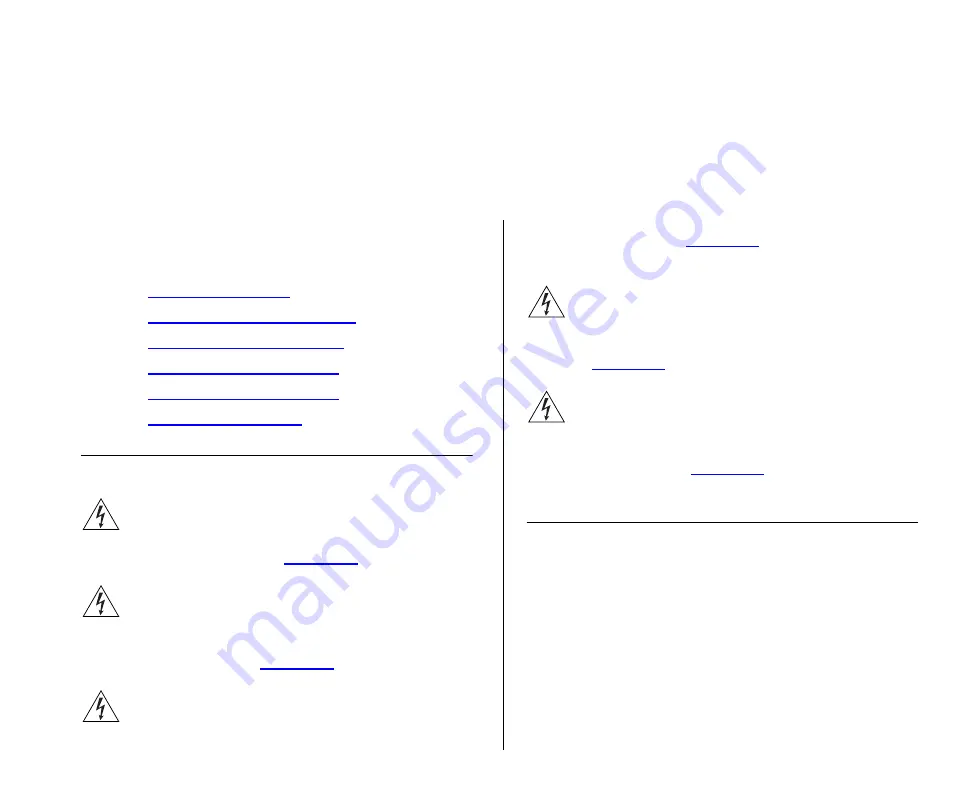
2
I
NSTALLING
THE
S
WITCH
This chapter contains information that you need to
install and set up the Switch. It covers the following
topics:
■
■
Rack-Mounting or Free-Standing
■
■
■
■
Before You Begin
WARNING:
Safety Information.
Before installing or
removing any components from the Switch or carry-
ing out any maintenance procedures, read the safety
information provided in
of this guide.
AVERTISSEMENT: Consignes de Sécurité.
Avant
d'installer ou d'enlever tout composant du Switch ou
d'entamer une procédure de maintenance, lisez les
informations relatives à la sécurité qui se trouvent
dans l'Appendice B (
) de ce guide.
WARNHINWEIS: Sicherheitsinformationen.
Bevor
Sie Komponenten aus dem Switch entfernen oder
dem Switch hinzufuegen oder Instandhaltungsarbe-
iten verrichten, lesen Sie die Sicherheitsanweisungen,
die in Anhang B (
) in diesem Handbuch
aufgefuehrt sind.
ADVERTENCIA: Información de Seguridad.
Antes
de instalar o extraer cualquier componente del prod-
uct o de realizar tareas de mantenimiento, debe leer
la información de seguridad facilitada en el Apéndice
B (
) de esta guía del usuario.
AVVERTENZA: Informazioni di Sicurezza.
Prima di
installare o rimuovere qualsiasi componente dal prod-
uct o di eseguire qualsiasi procedura di manutenzi-
one, leggere le informazioni di sicurezza riportate
nell'Appendice B (
) della presente guida
per l'utente.
Positioning the Switch
The Switch is suitable for use in an office environment
where it can be free-standing or mounted in a stan-
dard 19-inch equipment rack.
Alternatively, the Switch can be rack-mounted in a
wiring closet or equipment room. A mounting kit,
containing two mounting brackets and four screws, is
supplied with the Switch.
When deciding where to position the Switch, ensure
that:
Summary of Contents for Baseline 2226-PWR Plus
Page 14: ...14 CHAPTER 1 INTRODUCING THE BASELINE SWITCH...
Page 22: ...22 CHAPTER 2 INSTALLING THE SWITCH...
Page 28: ...28 CHAPTER 3 CONNECTING TO THE WEB INTERFACE...
Page 66: ...66 APPENDIX B SAFETY INFORMATION...
Page 68: ...68 APPENDIX C TECHNICAL INFORMATION...
Page 74: ...74 GLOSSARY...
















































