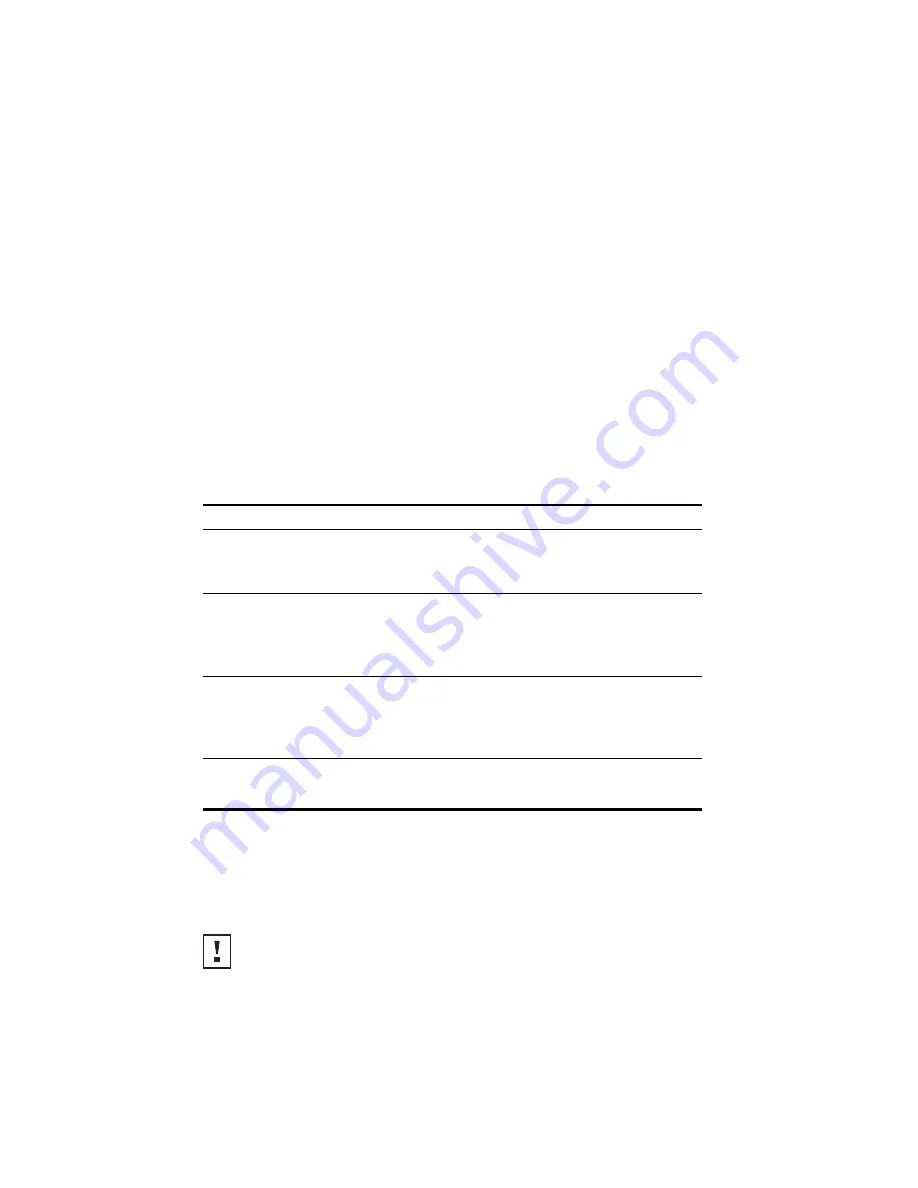
5
1. Unpacking the Sensor
Make sure that you have the following items, which are included in the package:
2. Preparing for Installation
It is advisable to connect the power (if using an external PoE supply) and check the Ethernet cables
and LEDs before installing the sensor in a hard-to-reach location. Additionally, observe the
following items before mounting or connecting the sensor:
3. Attaching the Antennas
Carefully unpack the standard detachable antennas. Screw the antennas on to the antenna
connectors on the sensor and hand-tighten them. After network startup, you may need to adjust
the antennas to fine-tune coverage in your area. For best results, adjust the antennas so that they
are perpendicular with the floor and ceiling.
•
One 3Com AirProtect Sensor 5750
•
Two external 2.4 GHz and 5 GHz dual-
band antennas
•
Rear panel cover
•
Mounting bracket
•
Wall-mounting hardware
•
Four adhesive rubber feet
(used for a flat-surface installation)
•
Category 5 Ethernet cable
•
This
Quick Installation Guide
•
Warranty flyers (English and Spanish)
•
Regulatory sticker sheet
Installation Item
Description
Switch port
The sensor must connected to the same wired network as the
AirProtect Engine 6100. 3Com recommends that you install and
configure the 3Com AirProtect Engine 6100 before installing the
sensor.
Cabling
Make sure that standard Category 5 cable with straight-through
signaling is installed at the site before you install the sensor.
Make sure that the cable is highly flexible and that there is no extra
covering on the RJ-45 connector that could prevent the cable from
being routed through the mounting bracket.
Power Requirements
Power must be supplied from an 802.3af Power Over Ethernet (PoE)-
compliant device.
If using an external PoE power injector, make sure the power outlet is
accessible. The power supply plug is the only means of disconnecting
the sensor from power.
MAC Address
Record the sensor MAC address in a safe place before the sensor is
installed in a hard-to-reach location. The MAC address is printed on
the back of the sensor.
CAUTION:
Do not handle the antenna tips, especially after they are connected to the sensor.
This could lead to electrostatic discharge (ESD), which could damage the equipment.
































