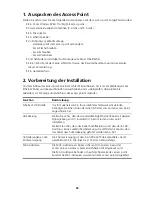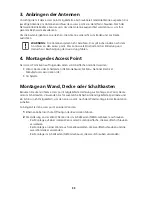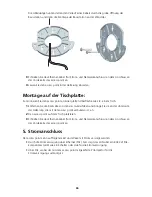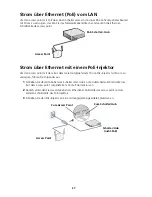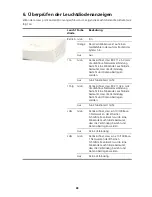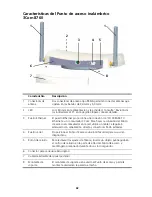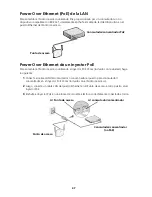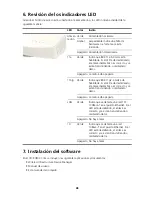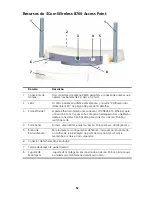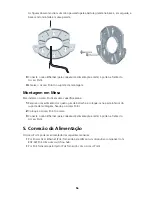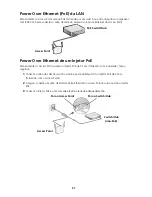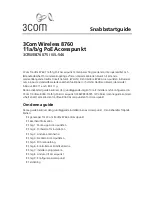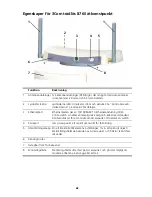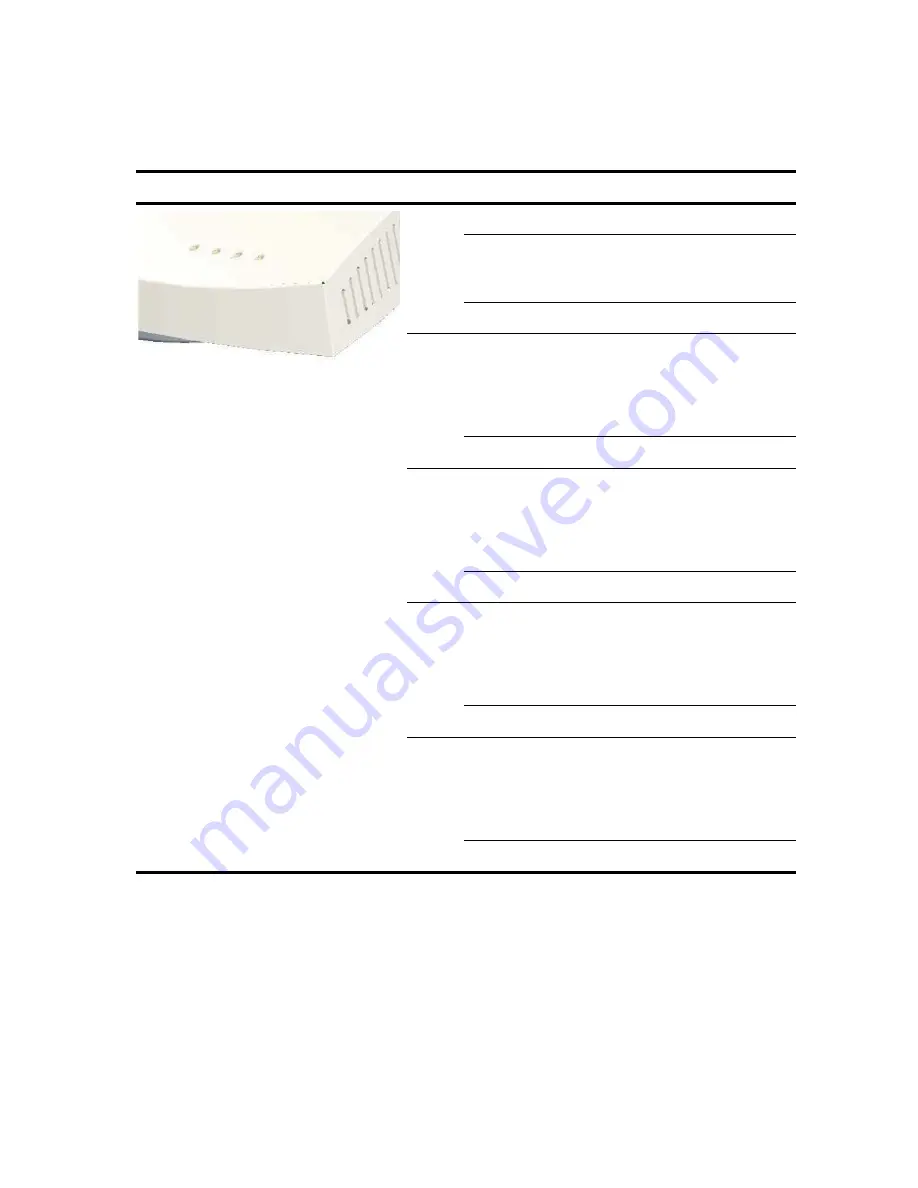
48
6. Revisión de los indicadores LED
Cuando el Punto de acceso está conectado a la alimentación, los LED indican actividad de la
siguiente manera:
7. Instalación del software
En el CD-ROM 3Com se incluyen las siguientes aplicaciones y documentos:
•
Wireless Infrastructure Device Manager
•
Manual de usuario
•
Esta Guía de inicio rápido
LED
Color
Indica
Alimen
tación
Verde
Alimentación activada
Ámbar
parpadeante indica una falla de
hardware o el sistema se está
iniciando.
Apagado Alimentación desactivada
11a
Verde
Indica que 802.11a 5.0 GHz está
habilitada. Si el LED está destellando,
el enlace inalámbrico es correcto y se
están transmitiendo o recibiendo
datos.
Apagado La radio está apagada
11b/g
Verde
Indica que 802.11g2.4 GHz está
habilitada. Si el LED está destellando,
el enlace inalámbrico es correcto y se
están transmitiendo o recibiendo
datos.
Apagado La radio está apagada
LAN
Verde
Indica que se detecta una red 10/
100Base-T en el puerto Ethernet. Si el
LED está destellando, el enlace es
correcto y se están transmitiendo o
recibiendo datos.
Apagado No hay enlace
10
Verde
Indica que se detecta una red
10Base-T en el puerto Ethernet. Si el
LED está destellando, el enlace es
correcto y se están transmitiendo o
recibiendo datos.
Apagado No hay enlace