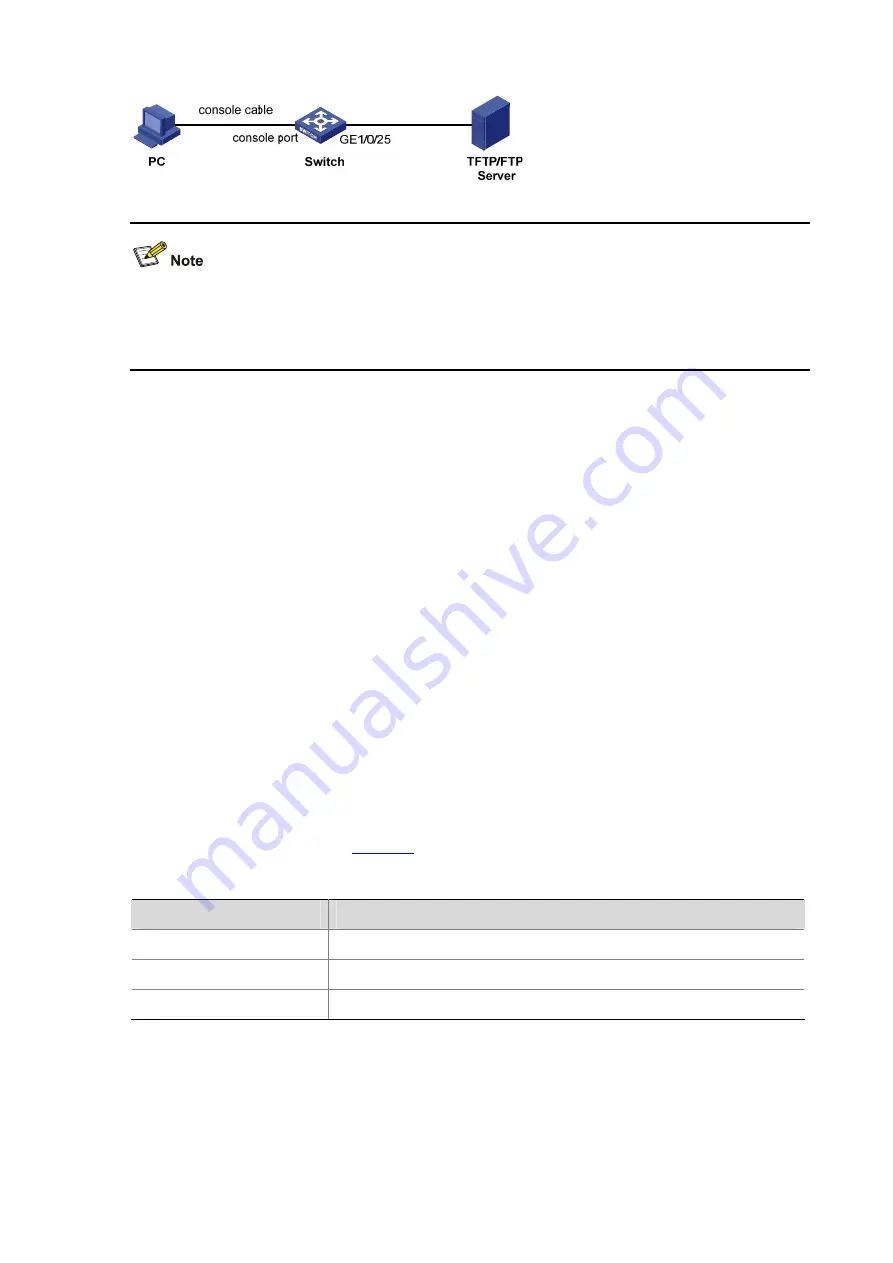
5-9
Figure 5-7
Load Boot ROM software through TFTP/FTP
z
You can use one PC as both configuration device and TFTP server.
z
The TFTP/FTP server program is not provided with the Switch 4210G. Make sure that it is available
by yourself.
Step2
Run TFTP Server on the server connected with the switch’s Ethernet port, and specify the path of the
application file to be downloaded.
Step3
Run the terminal emulation program on the PC connected with the switch’s console port. Start the
switch and enter the Boot ROM menu. At the prompt "Enter your choice(0-9):" select
6
in the Boot Menu
and then press
Enter
to enter the Boot ROM update menu shown below:
Bootrom update menu:
1. Set TFTP protocol parameter
2. Set FTP protocol parameter
3. Set XMODEM protocol parameter
0. Return to boot menu
Enter your choice(0-3):
Step4
Select
1
in the Boot ROM update menu to download the Boot ROM software using TFTP. Then set the
following TFTP-related parameters as required:
Load File name :update.btm
Switch IP address :1.1.1.2
Server IP address :1.1.1.1
The parameters are described in
.
Table 5-2
Description of the TFTP parameters
Item
Description
Load File name :
Name of the file to be downloaded (for example,
update.btm
)
Switch IP address :
IP address of the switch (for example, 1.1.1.2)
Server IP address :
IP address of server (for example, 1.1.1.1)
Step5
Press
Enter
after inputting the information above. The system displays the following information:
Are you sure you want to download file to flash? Yes or No(Y/N)
Step6
Enter
Y
to start file downloading or
N
to return to the Boot ROM update menu. If you enter
Y
, the system
begins to download and update the Boot ROM software. Upon completion, the system displays the
following information to show the loading process is completed:























