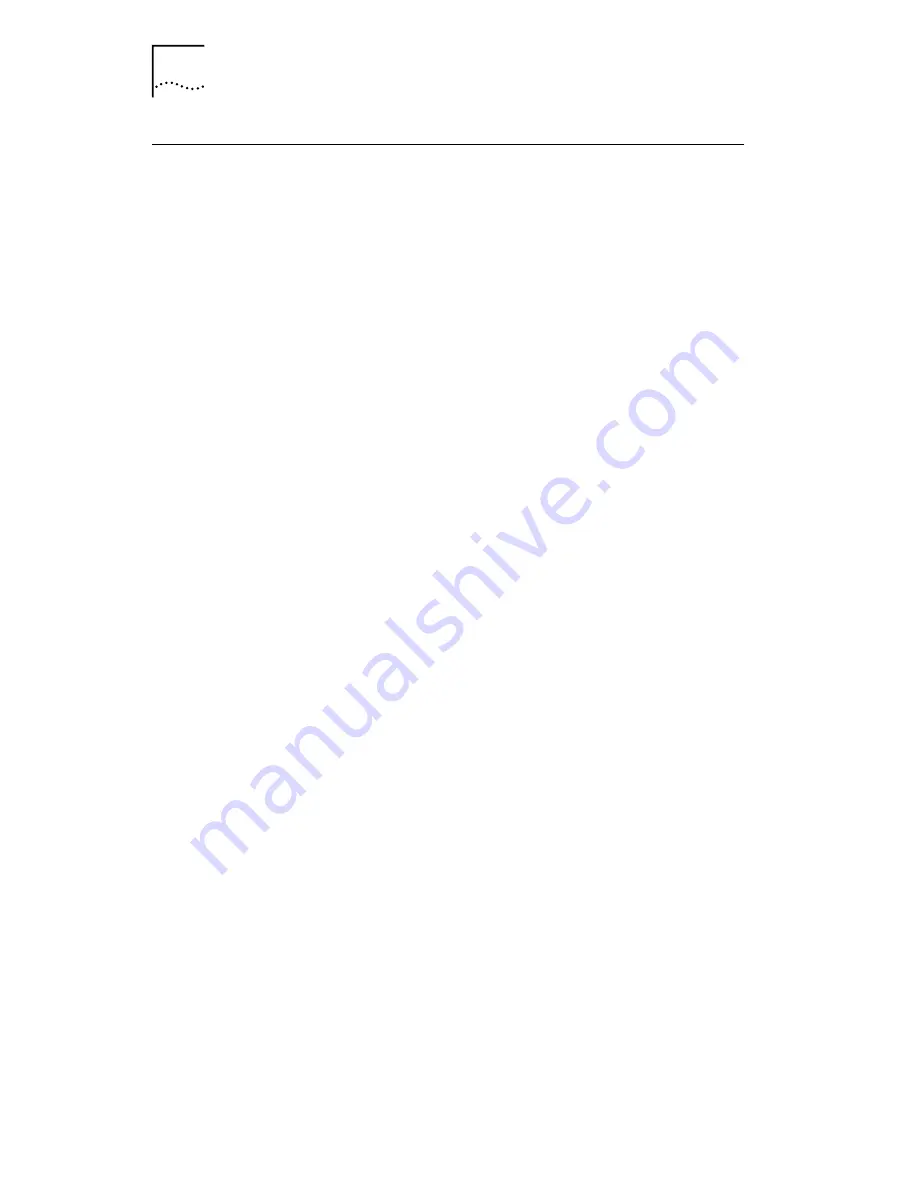
10
C
HAPTER
3: S
ETUP
FOR
W
INDOWS
95
Setup Procedures
Windows 95 Version A
If a “New Hardware Found” dialog box appears, skip to
step 8.
1 Open the Control Panel and double click the PCMCIA
icon.
If you are asked whether you are using a PC Card to install
windows, ignore the prompt.
2 Click Next.
3 Click No to the prompt about real-mode drivers.
4 Click Next if prompted to remove the Real Mode
drivers.
5 Click Finish.
6 Click Yes to shut down the PC.
7 When shutdown is complete, install the LAN card as
described Chapter 1 and reboot.
8 After reboot, when the New Hardware Found dialog
box appears, select Driver from disk provided by
hardware manufacturer and click OK.
9 Insert the Installation Disk in drive A and click OK.
10 If the software prompts for Location Information,
enter the requested location information and click OK.
If the software prompts for Computer Name and Work
Group Name, type the names as supplied by your MIS
department and click
OK
.
■
The computer name is the name of your PC (up to 15
characters, no blank spaces).
■
A workgroup is composed of a community of PCs and
contains shared resources (such as printers).
■
If you use peer-to-peer networking, the workgroup
name is your peer group.





























