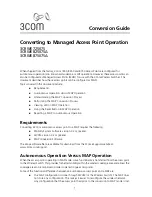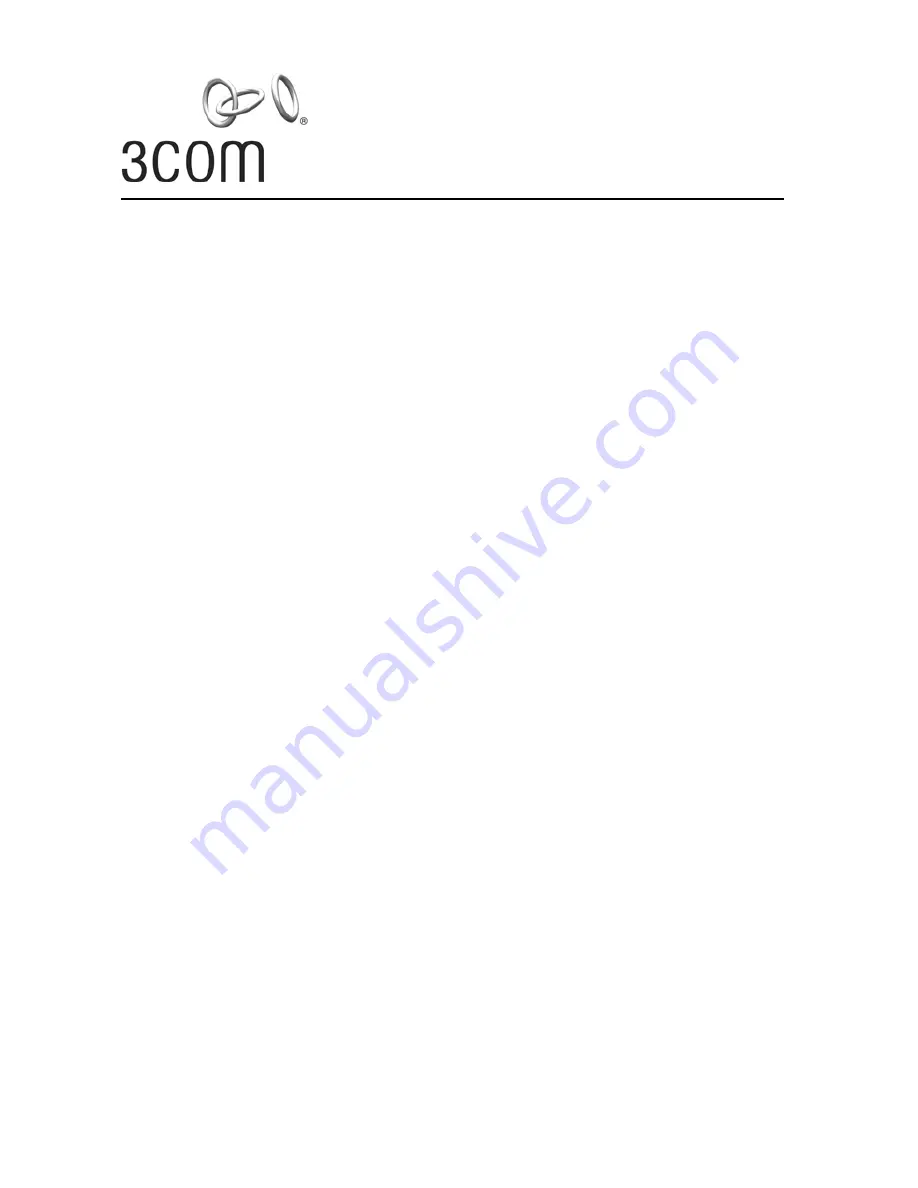
Conversion Guide
Converting to Managed Access Point Operation
3CRWE725075
3CRWE825075A
3CRWE875075A
1
When shipped from the factory, 3Com 7250, 8250 and 8750 Access Points are configured for
autonomous operation (also known as
standalone
or
FAT
operation). However, these access points can
also be configured as Managed Access Points (MAPs) for use with the 3Com Wireless Switches. This
document describes how these access points can be configured as MAPs.
Topics covered in this document include:
Requirements
Autonomous Operation Versus MAP Operation
Understanding the MAP Conversion Process
Performing the MAP Conversion Process
Viewing LEDs in MAP Operation
Using the Reset Button in MAP Operation
Reverting a MAP to Autonomous Operation
Requirements
Converting a 3Com autonomous access point to a MAP requires the following:
Mobility System Software version 3.2 or greater
3WXM version 3.2 or greater
MAP Conversion Software
The above software files are available for download from the 3Com eSupport website at:
www.3com.com/support.
Autonomous Operation Versus MAP Operation
When the access point is operating in MAP mode, some functionality is transferred from the access point
to the Wireless Switch. This provides for better mobility within the wireless coverage area and allows the
coverage area to be monitored in order to detect rogue access points.
Some of the functional differences between an autonomous access point and a MAP are:
The MAP configuration is done through 3WXM (or the Wireless Switch). The MAP does
not store any configuration. This makes it easier to reconfigure the wireless network.
Any configuration that the access point had prior to the conversion to MAP mode is lost.