Reviews:
No comments
Related manuals for WA620G

BCM943602CS
Brand: OEM Pages: 9

VX-AP310N
Brand: versa Pages: 103

D446559XA
Brand: M Box Pages: 60

2.4G DATALINK
Brand: SIYI Pages: 28

Connect-4GE
Brand: Teldat Pages: 24

TL-WR641G
Brand: TP-Link Pages: 86

EA6350 V2
Brand: Linksys Pages: 17

Wireless LAN Access Point
Brand: Kobian Pages: 35

AW49200HTA
Brand: AvaLAN Pages: 13

AP22
Brand: HPE Pages: 4

Aruba AP-207
Brand: HPE Pages: 4

Aruba AP-103
Brand: HPE Pages: 4

Conduit AP MTCAP-LAP3-915-041
Brand: Multitech Pages: 27

4G LTE
Brand: Novatel Pages: 96

H685 Series
Brand: E-Lins Pages: 143

WA2620-AGN
Brand: H3C Pages: 45
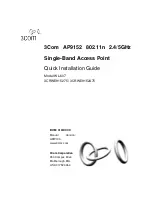
WL-607
Brand: 3Com Pages: 30

LTU-Pro
Brand: Ubiquiti Pages: 18

















