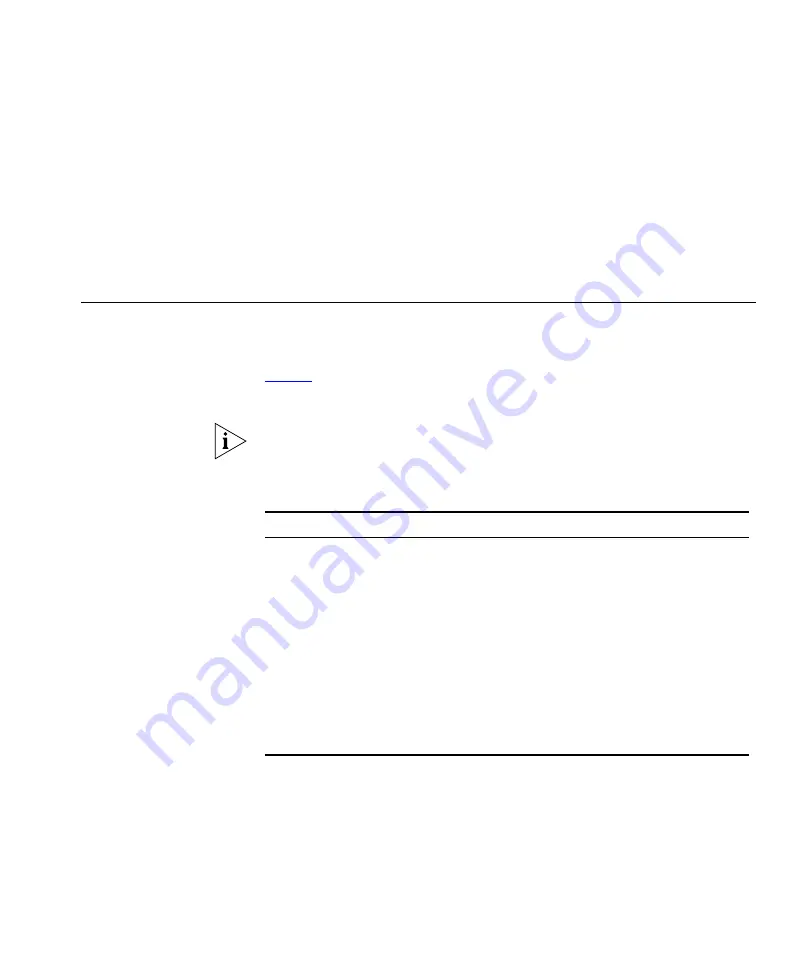
R
EGULATORY
N
OTICES
FOR
THE
W
IRELESS
11
G
C
ABLE
/DSL
R
OUTER
Channels
Use of the Wireless 11g Cable/DSL Router is only authorized for the
channels approved by each country. For proper installation, login to the
management interface and select your country from the drop down list.
below details the channels permitted by the local regulatory
agencies:
Channel Configuration is only available on the 3CRWE554G72T unit. The
3CRWE554G72TU unit is for use in the US, and the channel is
pre-configured.
Table 5
Channels
* The channels available for use in France depend on the region in which
you are located.
Channels
Country
1 - 13
Australia, Austria, Bahrain, Belarus, Belgium, Chile, China, Costa
Rica, Croatia, Cyprus, Czech Republic, Denmark, Finland, France*,
Germany, Greece, Hong Kong, Hungary, Iceland, India, Indonesia,
Ireland, Italy, Liechtenstein, Lithuania, Luxembourg, Malaysia,
Netherlands, New Zealand, Norway, Paraguay, Peru, Philippines,
Poland, Portugal, Russia, Saudi Arabia, Singapore, Slovenia, South
Africa, South Korea, Spain, Sweden, Switzerland, Thailand, Turkey,
United Kingdom, Uruguay, Venezuela.
1 - 11
Argentina, Brazil, Canada, Columbia, Mexico, Taiwan, United States
10 - 13
France*, Jordan
5 - 7
Israel
1-14
Japan
Summary of Contents for 3CRWE554G72T - OfficeConnect Wireless 11g Cable/DSL...
Page 10: ...10 ABOUT THIS GUIDE...
Page 18: ...18 CHAPTER 1 INTRODUCING THE ROUTER...
Page 44: ...44 CHAPTER 4 RUNNING THE SETUP WIZARD...
Page 102: ...102 CHAPTER 5 ROUTER CONFIGURATION...
Page 120: ...120 APPENDIX C TECHNICAL SPECIFICATIONS...
Page 144: ...144...
Page 145: ......




































![Pentagram Cerberus [P 6367] Installation And Operation Manual preview](http://thumbs.mh-extra.com/thumbs/pentagram/cerberus-p-6367/cerberus-p-6367_installation-and-operation-manual_1524254-01.webp)



