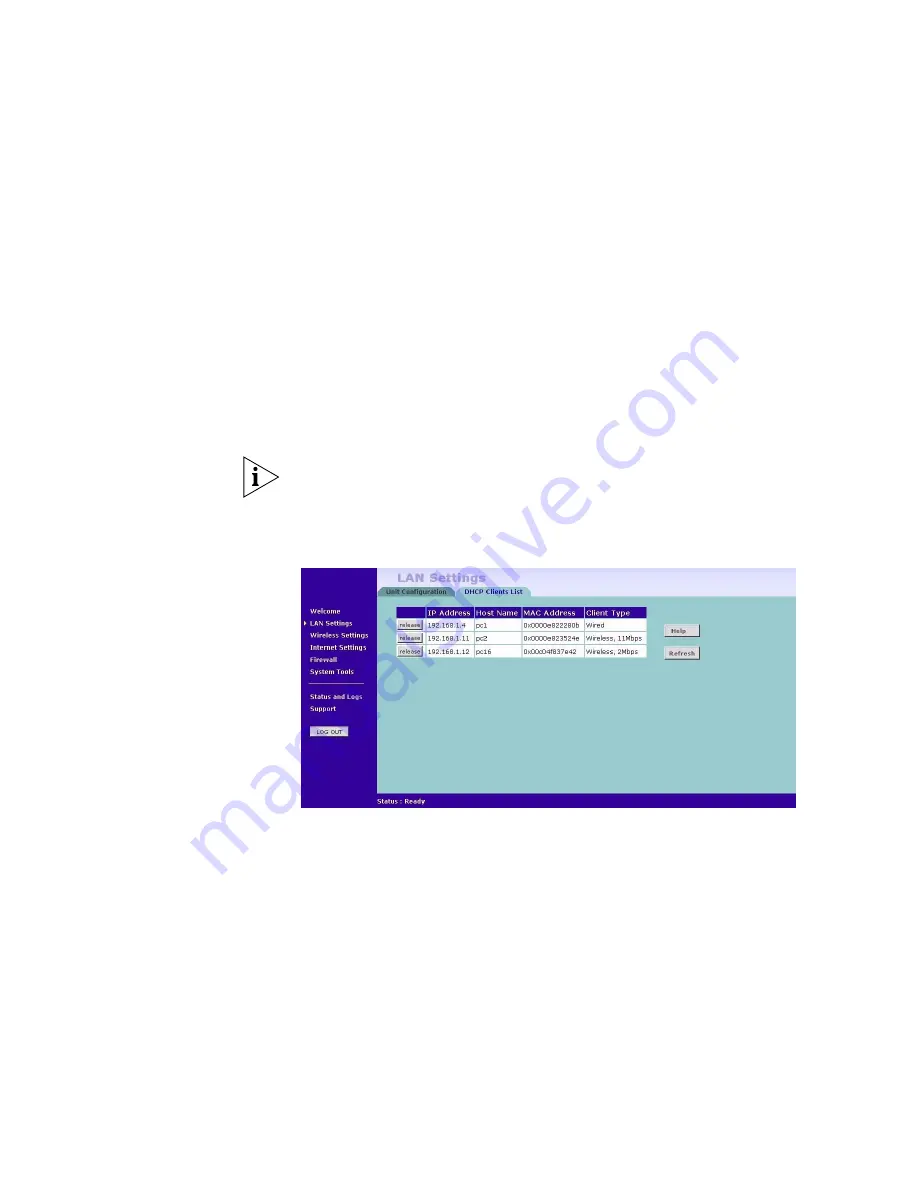
LAN Settings
45
The LAN Settings screen is used to specify the LAN IP address of your
Gateway, and to configure the DHCP server.
1
Select
Unit Configuration
and then specify the Gateway
IP Address
and
Subnet Mask
in the LAN Settings field. The default IP address of the
Gateway is 192.168.1.1.
2
If you want to use the Gateway as a DHCP Server, click in the
Enable
check box.
3
Clicking
Auto Range
will automatically choose the largest available range
of addresses for your network.
4
Check all of your settings, and then click
Apply
.
The DHCP server will give out addresses to both wired and wireless
clients.
DHCP Clients List
Figure 32
DHCP Clients List Screen
The DHCP Clients List provides details on the devices that are connected
to the LAN. The list is only created when the Gateway is set up as a DHCP
server. For each device that is connected to the LAN, the IP address, Host
Name, MAC address and Client Type of that device is displayed. As you
connect more devices to the LAN, the client list will grow to a maximum
number of clients, which is determined by the IP address range.
The
Release
button allows the lease time for the IP address that has been
issued to a device to be cleared. The lease time is set at 12 hours. If a PC
has been switched off, using the
Release
button would allow the 12 hour
lease time to be cleared. The IP address would then be available for
another device if there were no other IP addresses available.
Summary of Contents for 3CRWE51196 - OfficeConnect Wireless Cable/DSL Gateway
Page 10: ...10 ABOUT THIS GUIDE ...
Page 18: ...18 CHAPTER 1 INTRODUCING THE GATEWAY ...
Page 24: ...24 CHAPTER 2 HARDWARE INSTALLATION ...
Page 74: ...74 CHAPTER 5 GATEWAY CONFIGURATION ...
Page 82: ...82 CHAPTER 6 TROUBLESHOOTING ...
Page 94: ...94 APPENDIX C TECHNICAL SPECIFICATIONS ...
Page 110: ...110 GLOSSARY ...
Page 119: ......






























