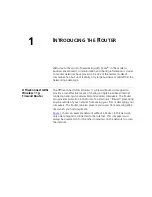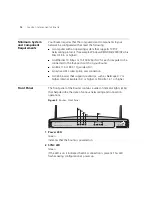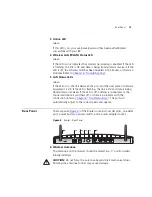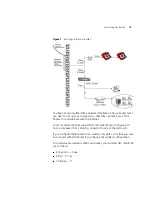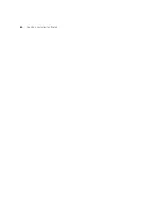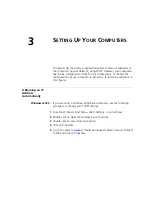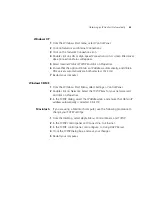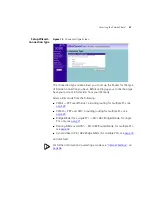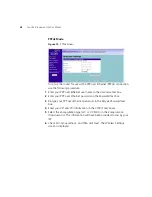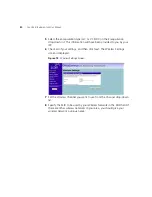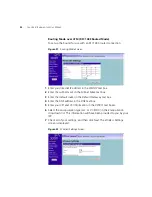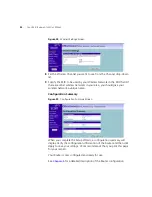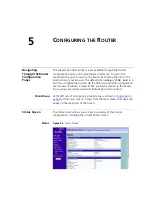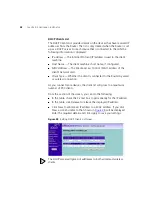Obtaining an IP Address Automatically
23
Windows XP
1
From the Windows
Start
menu, select
Control Panel
.
2
Click on
Network and Internet Connections
.
3
Click on the
Network Connections
icon.
4
Double click on
LAN
or
High Speed Connection
icon. A screen titled
Local
Area Connection Status
will appear.
5
Select
Internet Protocol TCP/IP
and click on
Properties
.
6
Ensure that the options
Obtain an IP Address automatically
, and
Obtain
DNS servers automatically
are both selected. Click
OK
.
7
Restart your computer.
Windows 98/ME
1
From the Windows
Start
Menu, select
Settings > Control Panel
.
2
Double click on
Network
. Select the
TCP/IP
item for your network card
and click on
Properties
.
3
In the TCP/IP dialog, select the
IP Address
tab, and ensure that
Obtain IP
address automatically
is selected. Click
OK
.
Macintosh
If you are using a Macintosh computer, use the following procedure to
change your TCP/IP settings:
1
From the desktop, select
Apple Menu
,
Control Panels
, and
TCP/IP
.
2
In the
TCP/IP
control panel, set
Connect Via:
to
Ethernet
.
3
In the TCP/IP control panel, set
Configure:
to
Using DHCP Server
.
4
Close the
TCP/IP
dialog box, and save your changes.
5
Restart your computer.