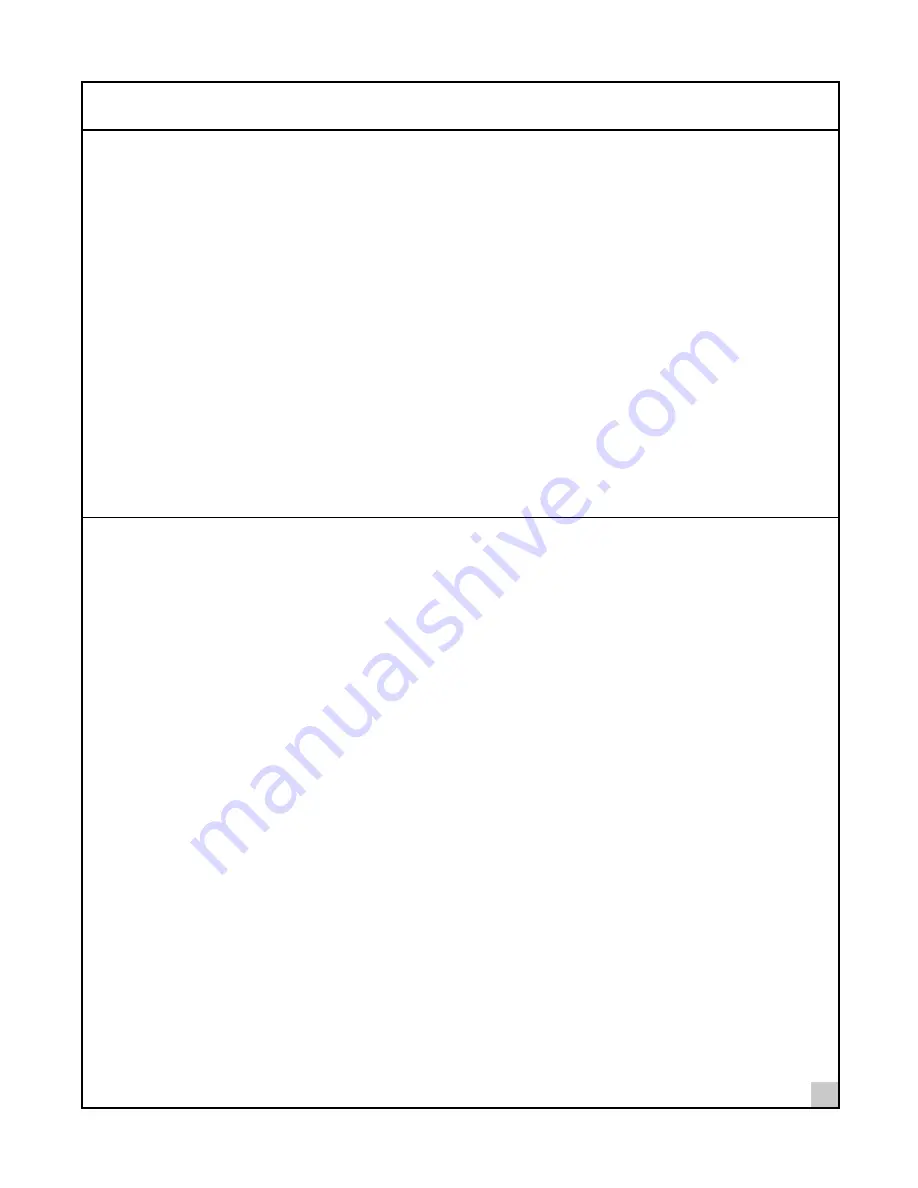
Confirming Device Installation
5
Confirming Device Installation
1 With your Bluetooth PC Card inserted in the computer, double-click the
My Computer
icon.
2 Double-click the
Control Panel
icon.
3 Double-click the
System
icon. The System Properties window appears, detailing your system setup.
4 If you are using Windows 2000, click the
Hardware
tab.
5 Click the
Device Manager
button. A list of devices appears, arranged by type.
6 Double-click
Multi-port serial adapters
. One entry appears: 3Com Bluetooth PC Card.
7 If you are using Windows 98 SE or Windows Me, double-click
Modems
. If you are using Windows
2000, double-click
Ports
. Four entries appear: 3Com Bluetooth DUN Client, 3Com Bluetooth Fax
Client, 3Com Bluetooth Serial Client, and 3Com Bluetooth Serial Host.
8 Double-click the entries to display a description of their current statuses. The device status should
indicate “This device is working properly.”
9 Click
Cancel
to return to System Properties.
10 Click
Cancel
to exit System Properties.
Uninstalling Your Bluetooth PC Card and Virtual COM Ports
1 With your Bluetooth PC Card inserted in the computer, double-click the
My Computer
icon.
2 Double-click the
Control Panel
icon.
3 Double-click the
System
icon. The System Properties window appears, detailing your system setup.
4 If you are using Windows 2000, click the
Hardware
tab.
5 Click
Device Manager
. A list of devices appears, arranged by type.
6 Double-click
Multi-port serial adapters
. One entry appears: 3Com Bluetooth PC Card.
7 Select
3Com Bluetooth PC Card
.
8 From the Action menu, select
Uninstall..
. (Windows 2000) or
Remove
(Windows 98 SE or
Windows Me).
9 Click
OK
to the prompt.
10 Close the Device Manager window to return to System Properties.
11 Click
OK
to exit System Properties.

















