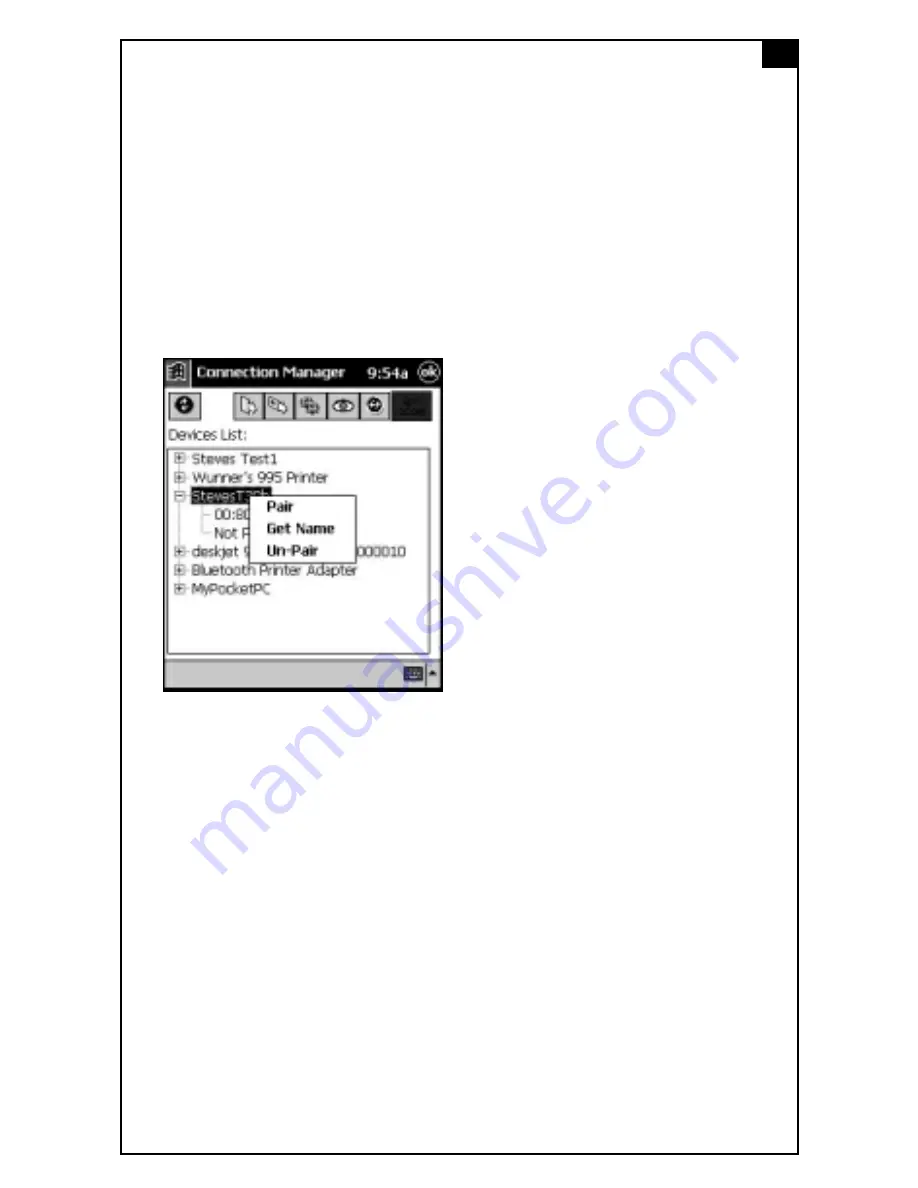
D: BLUETOOTH FUNCTIONS
Pairing
Pairing with another device allows you to establish uninterrupted
exchange of data. Once two devices have been paired, they no longer
need to be authenticated or authorized each time they communicate.
NOTE: For most devices (another laptop or desktop) pairing is optional. However, pairing
is required in some devices. Refer to your device manufacturers documentation on pairing.
To create a pair, follow these steps:
1. In the Connection Manager window, press on the device you want to
pair with to display the Device Information options.
2. Tap Pair on the menu. You will be required to enter a PIN number.
Enter the PIN number that you and the owner of the other device have
agreed to.
3. Tap OK. The owner of the selected device will be prompted to enter
the same PIN number. A status screen appears indicating the success of
the pairing.
If the Bluetooth device ignores the request to be paired, exit and then
reenter the Connection Manager and try pairing again.
To unpair devices, follow these steps:
1. In the Connection Manager window, tap and hold on the device you
want to unpair with to display the Device Information options.
2. Select Unpair from the menu.
3. Tap OK.
Status changes, indicating the devices have been unpaired.
7








