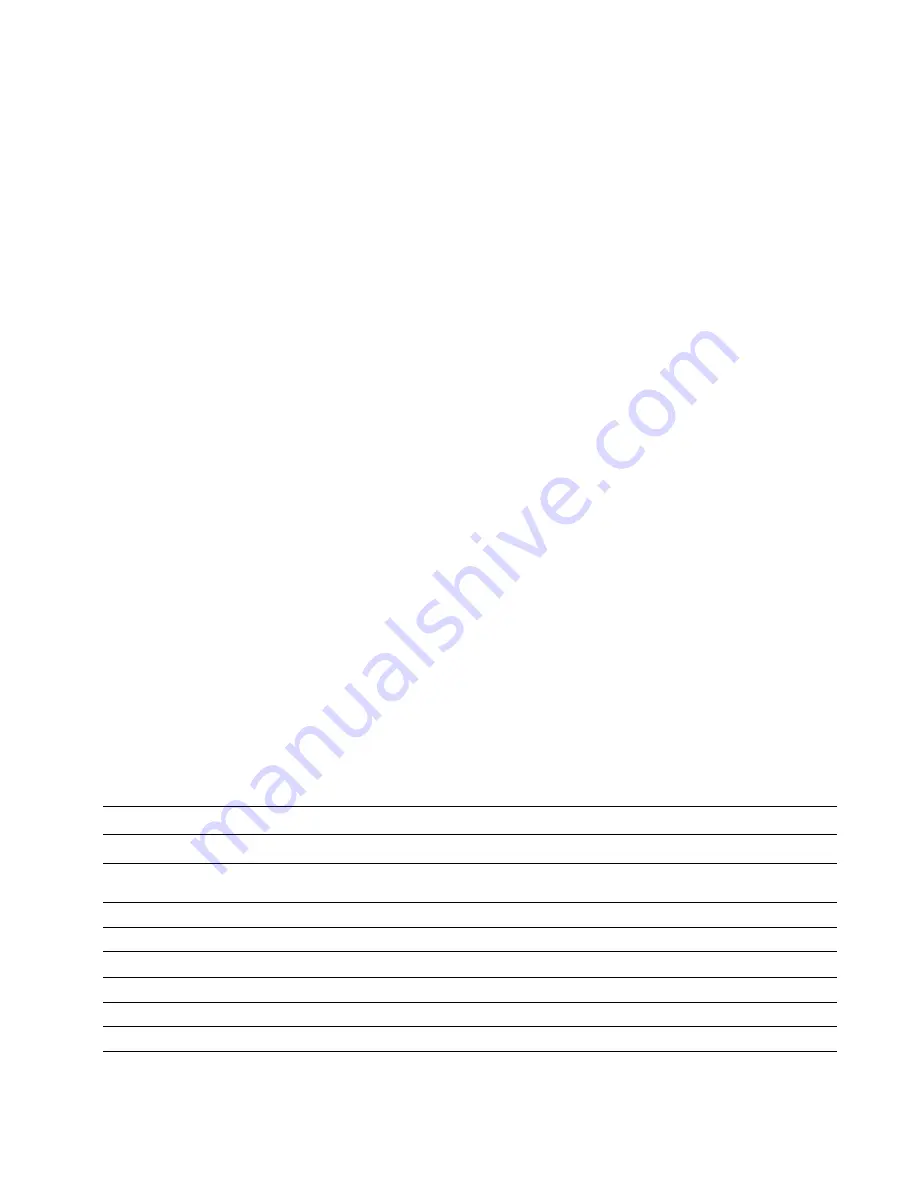
1
Installing Your Wireless LAN PC Card and 3Com Wireless Card Manager
6
Confirming Device Installation
1
With your PC Card installed in the computer, double-click the
My Computer
icon.
If you are running Windows XP, click
Start
>
Control Panel
and go to step 3.
2
Double-click the
Control Panel
icon.
3
Double-click the
System
icon. The System Properties window appears, detailing your
system setup.
4
Click the
Device Manager
tab. A list of devices appears, arranged by type.
If you are using Windows XP or 2000, click the
Hardware
tab and click
Device Manager
.
5
Double-click
Network Adapters
. An entry for your 3Com Wireless PC Card appears.
6
Double-click the entry to display a description of the current status.
The device status should indicate “This device is working properly.”
7
Close the windows you have opened until you return to the desktop.
Installing 3Com Wireless Card Manager
1
If you restarted your computer after installing the Wireless LAN PC Card and the
install program did not start automatically, click
Start > Run
and type
d:\setup.exe
(where d: is your CD-ROM drive).
2
From the
Installation CD
, select
Install 3Com Wireless Card Manager
and follow the
prompts, removing the
Installation CD
and restarting your computer whenever you
are prompted.
If the 3Com icon was not placed in the system tray when you installed the Wireless LAN
PC Card, start the 3Com Wireless Card Manager by selecting
Start > Programs > 3Com
Mobile > 3Com Wireless Card Manager
.
Using Wireless Card Manager
Refer to the 3Com Wireless Card Manager help for detailed information about how to use
Wireless Card Manager.
Wireless LAN PC Card LED Indicators
3CRSHPW796
3CRWE154G72/3CRWE154A72
Power/Activity LED
Activity LED
Off
The computer does not recognise the Wireless LAN PC
Card or the computer is powered off.
No data transfer.
On
The Wireless LAN PC Card has power.
n/a
Flashing
Data transfer is taking place.
Data transfer is taking place.
Link LED
Link LED
Off
The PC Card is not associated with a Wireless Network.
The PC Card is not associated with a Wireless Network.
On
The PC Card is associated with a Wireless Network.
The PC Card is associated with a Wireless network.
Flashing
n/a
The PC Card is scanning for a Wireless network.
Summary of Contents for 3CRSHPW796
Page 4: ...Contents ...
Page 10: ...2 Troubleshooting 10 ...




































