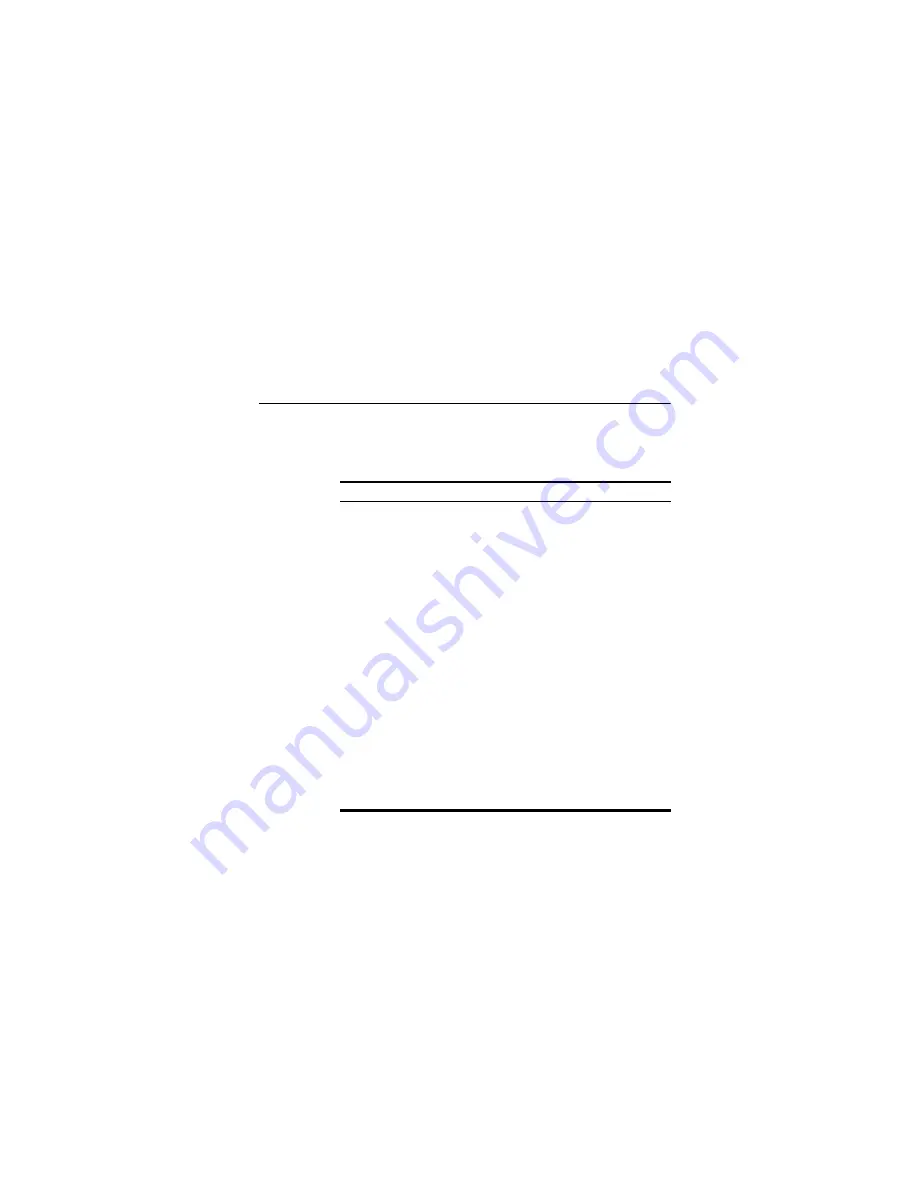
Troubleshooting Installation
19
Troubleshooting Installation
Refer to Table 1 for a list of issues that you may encounter during
installation and some suggested solutions.
Table 1
Installation Issues and Possible Solutions
Problem
Possible Solution
Installation program
does not finish or the
driver fails to load
Use the Device Manager to resolve resource
conflicts that may exist. To start the Device
Manager, go to the
Control Panel
, double-click
System
, and then click the
Device Manager
tab.
■
If the hardware item for the PCI Adapter under
Network adapters
has a yellow exclamation
point, right-click the item, and then click
Update Driver
. Follow the instructions on the
Hardware Update Wizard to update the PCI
Adapter driver.
■
If the hardware item for the PCI Adapter does
not appear under
Network adapters
, repeat
the setup procedure.
Windows shows the
PCI Adapter as an
unknown device
■
Verify that the PCI Adapter is inserted properly
into the PCI slot.
■
If the PCI Adapter is inserted properly into the
slot and Windows still does not recognize it,
use the Device Manager to remove the
unknown device, and then repeat the setup
procedure.
Power/Activity LED is
off
■
Verify that the PCI Adapter is inserted properly
into the PCI slot.
■
Verify that the driver was installed successfully
by checking the status of the device on the
Device Manager. See “What to Do Next” on
page 14.
Summary of Contents for 3CRPCIN175
Page 12: ...12 Install the 3Com Wireless PCI Adapter Driver 4 Choose your country and then click Next ...
Page 64: ...64 Registrazione del prodotto per servizi di assistenza e riparazione ...
Page 88: ...88 Produktregistrierung für Wartung und Reparatur ...
Page 105: ...O que fazer agora 105 12 Feche a janela da lista Conexão de rede sem fio ...
Page 134: ...134 Registre su producto para servicios y reparación ...
Page 142: ......
Page 143: ......
Page 144: ......






























