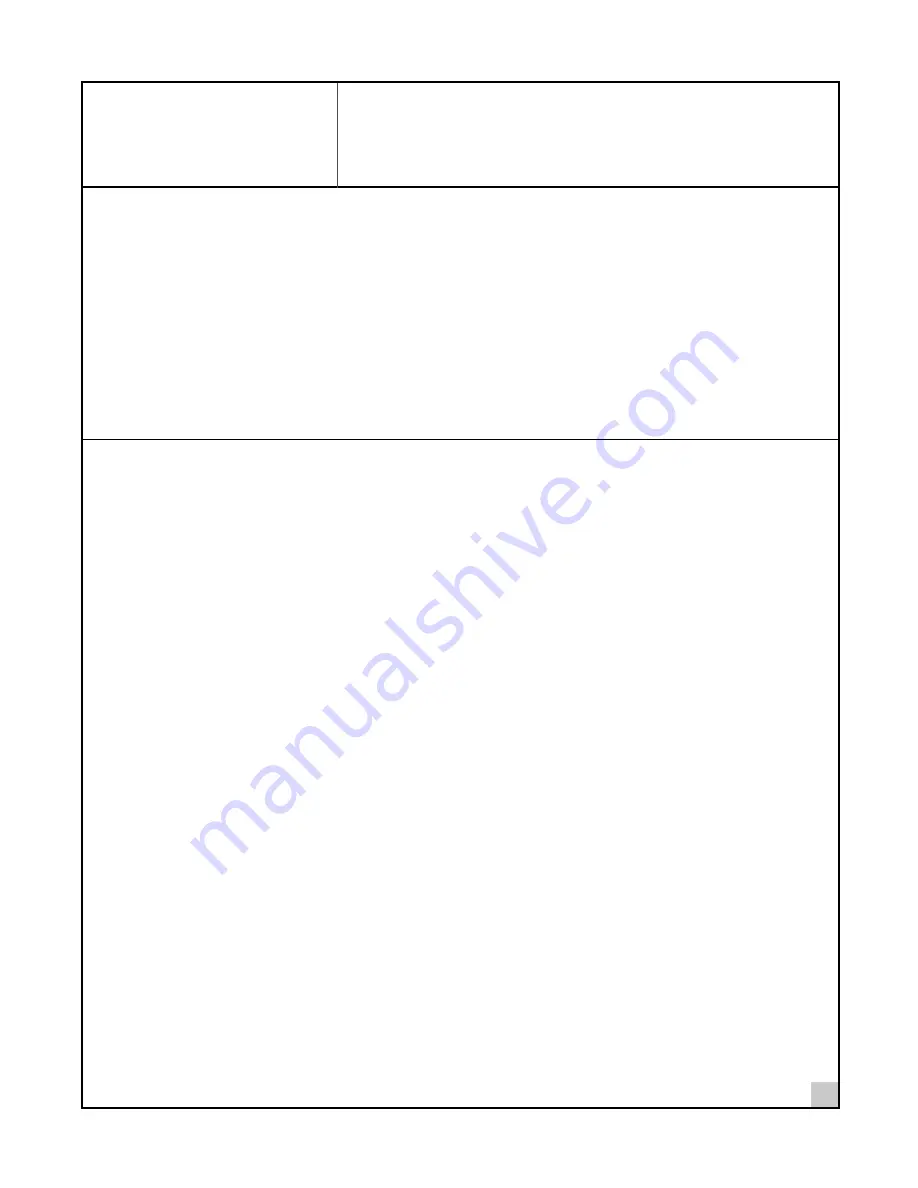
3
2
Installing Your Bluetooth Wireless PC Card
or USB Adapter and Connection Manager
Bluetooth Installation CD
The
Bluetooth Installation CD
contains the following:
n
Setup programs and drivers for Windows 98 Second Edition (SE), Windows Millennium Edition (Windows Me),
Windows 2000, and Windows XP
n
Bluetooth Connection Manager
n
README.TXT file with updated information about your Bluetooth Wireless PC Card
n
This user guide
n
Adobe Acrobat Reader
Installing the PC Card or USB Adapter and Virtual COM Ports in Windows
Operating Systems
1 With the computer on and Windows 98 SE, Me, 2000, or XP running, insert the
Bluetooth
Installation CD
into the CD-ROM drive. The auto-start feature starts the installation. If auto-start is
disabled on your computer, click
Start>Run
and type
d:\setup.exe
(where d: is your CD-ROM
drive).
2 Select one of the following:
• USB for Windows 98SE, ME, 2000 or XP
• PC Card for Windows 98 SE, ME, 2000 or XP
3 Insert the PC Card into the PC Card slot (see the PC Card illustration below) or the USB Adapter into
the USB port (see the USB illustration below). Push it into the slot until you feel it seat securely. On
the PC Card, the connector containing the antenna works like a ball-point pen—press it to extend it,
press it again to hide it. When the connector is extended, the blue plastic antenna is lying down. To
use the antenna, raise it to a vertical position (see the PC Card illustration below).
After inserting the PC Card, if auto-start is enabled and nothing happens within five seconds, restart your
computer and log in to Windows. The installation process will begin when the computer restarts.
4 Respond to the prompts as they appear.
If you are prompted for the drivers, enter the following path
,
where d:is the location of the CD-ROM drive
where the
Bluetooth Installation CD
is inserted:
Windows 2000/2000XP:
d:\drivers.W2K
Windows 98 SE and Windows Me:
d:\drivers.W98
During the installation process, you may receive prompts for the Windows 2000, Windows 98 SE, or Windows
Me installation CD. Insert the CD and indicate the correct path.
5 Restart the computer whenever you are prompted.
Your computer will go through a brief installation process during which it will display several windows
indicating what is currently installing.
This takes a few minutes
.















