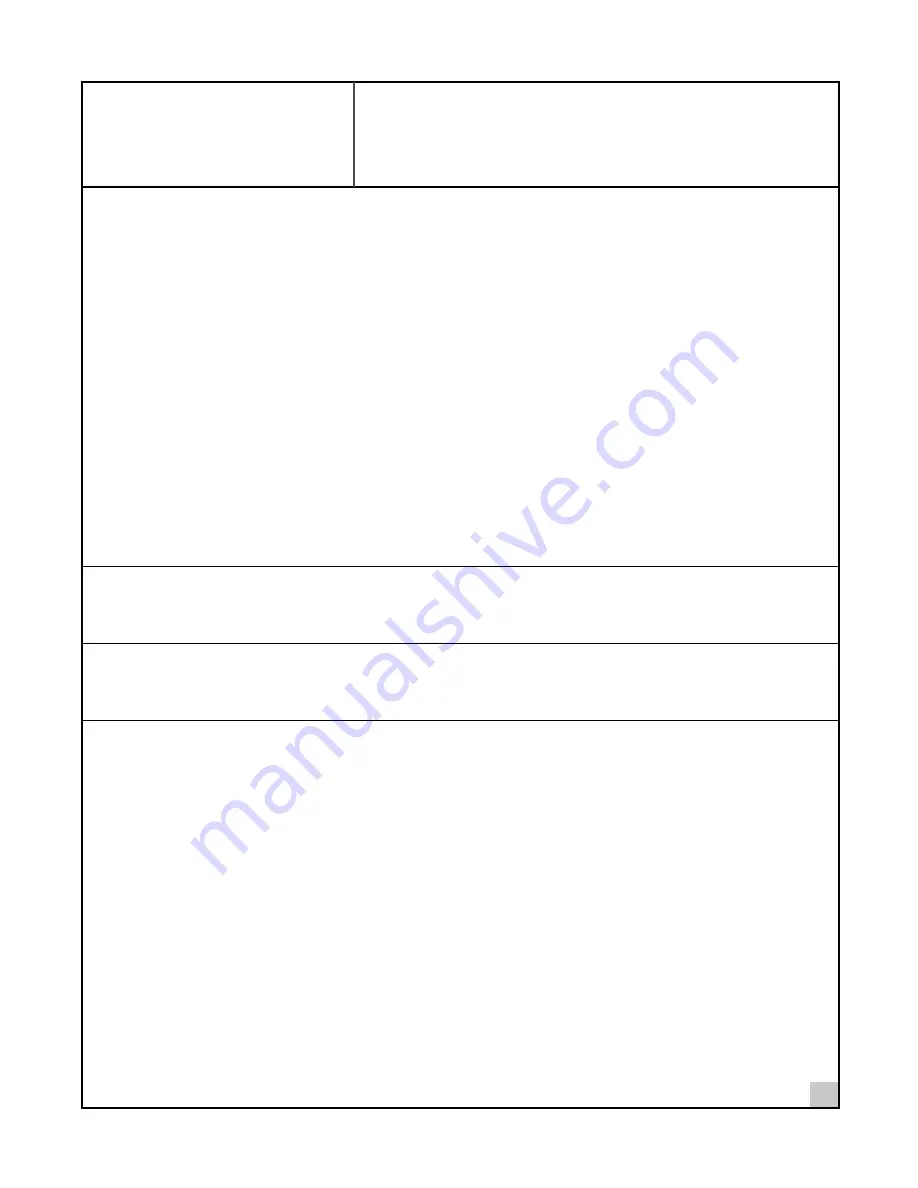
1
1
Introduction to Bluetooth
Wireless Technology
Overview
Bluetooth™ wireless technology allows you to make short-range wireless connections between Bluetooth devices
such as cellular phones, personal digital assistants (PDA), and desktop and notebook computers. Because
Bluetooth wireless technology uses radio transmission, voice and data are transmitted almost immediately.
Bluetooth transmission ensures both protection from interference and secure data transfers.
You might use Bluetooth wireless technology in these ways:
■
Dial up to the Internet on your notebook over your Bluetooth cellular phone.
■
Send a fax from your notebook over your Bluetooth cellular phone.
■
Synchronize your Bluetooth PDA with your notebook.
■
Send your business card to anyone in a meeting who has a Bluetooth device.
■
Send or receive files to or from anyone in a meeting who has a Bluetooth notebook or PDA.
■
Chat with anyone in a meeting who has a Bluetooth notebook.
■
Play a one-on-one serial game without a cable.
■
Send an e-mail from your training session without being wired to the network.
Bluetooth Wireless USB Device
The Bluetooth USB device uses an ISM band of radio frequencies to transmit data wirelessly.
Optimized Antenna
The Bluetooth antenna provides powerful performance in all directions.
Software and Firmware Upgrades
Current software and firmware upgrades are available on the 3Com Web site at:
www.support.3com.com


































