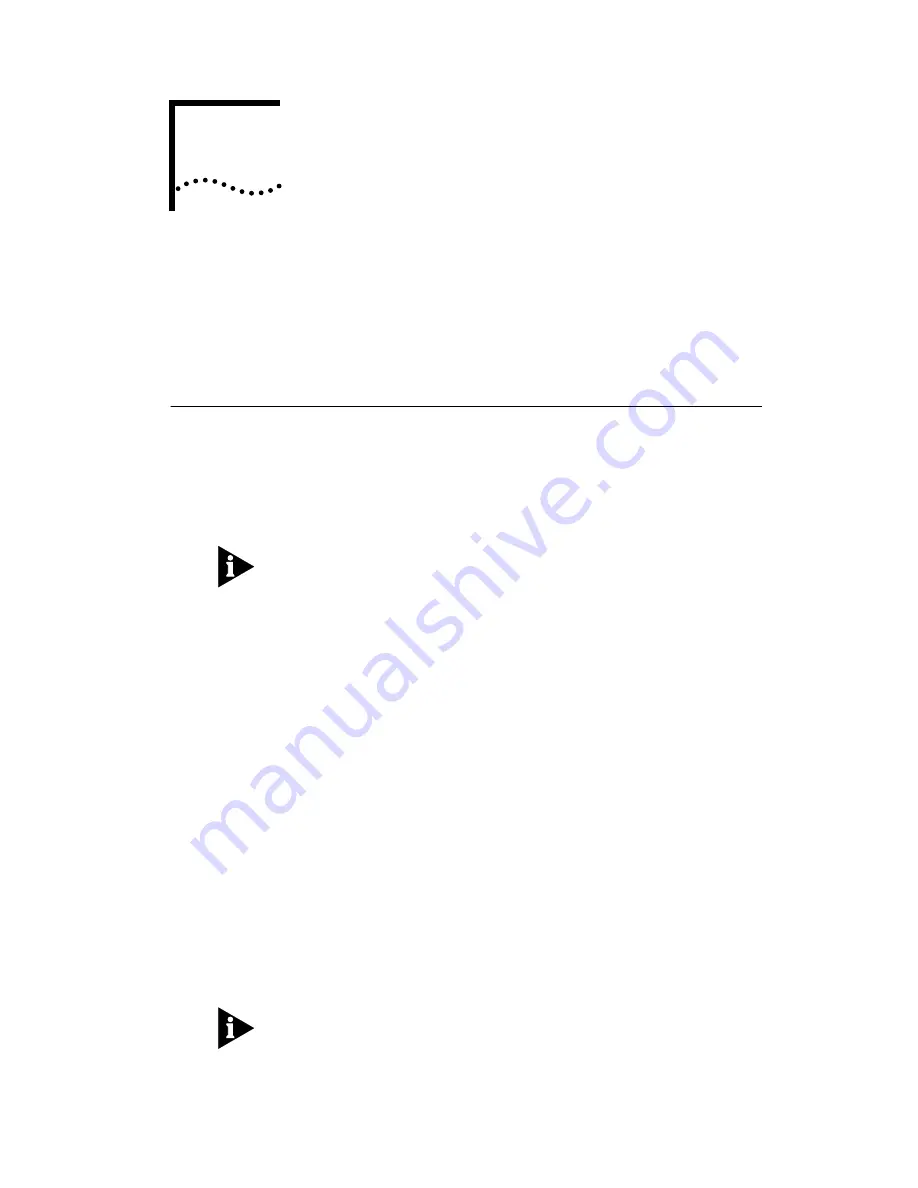
5
A
DVANCED
C
ONFIGURATION
This chapter presents information to guide you through
advanced configuration options available for the 3C882 ISDN
modem.
Advanced Configuration Parameter Default Values
To change advanced configuration parameter values, you
will need terminal emulation software which will allow you
to use AT commands.
The Windows 95 and Windows NT operating systems provide
HyperTerminal terminal emulation software. For Macintosh
users, terminal emulation software was provided in the
3ComImpact IQ folder during software installation.
The advanced configuration parameters and their default
settings are as follows:
■
QuickSelect (enabled)
■
Dynamic Bandwidth Allocation (enabled)
■
Auto Answer (disabled)
■
Compression (enabled)
■
Baud Rate (automatic detection of rates up to 115.2 Kbps)
Each parameter is described in detail in the following
sections. If the default settings meet your preferences, go on
to Chapter 7, “Placing and Receiving Calls.”
For instructions on sending AT commands, refer to the section
“Changing the Parameter Settings” on page 5-4.
Summary of Contents for 3COMIMPACT IQ
Page 1: ... 3COMIMPACT IQ EXTERNAL ISDN MODEM USER GUIDE Part No 09 0885 001 Published July 1997 ...
Page 4: ......
Page 12: ......
Page 64: ...3 34 CHAPTER 3 CONFIGURATION FOR AN IBM COMPATIBLE PC RUNNING WINDOWS ...
Page 90: ...5 6 CHAPTER 5 ADVANCED CONFIGURATION ...
Page 132: ...B 10 APPENDIX B AT COMMANDS S REGISTERS AND RESULT CODES ...
Page 136: ...C 4 APPENDIX C SPECIFICATIONS ...
Page 140: ...D 4 APPENDIX D CONFIGURATION USING DOS ...
Page 146: ...6 GLOSSARY ...
Page 153: ...Windows NT 3 5 1 3 17 Windows NT 4 0 3 20 ...
Page 154: ......
















































