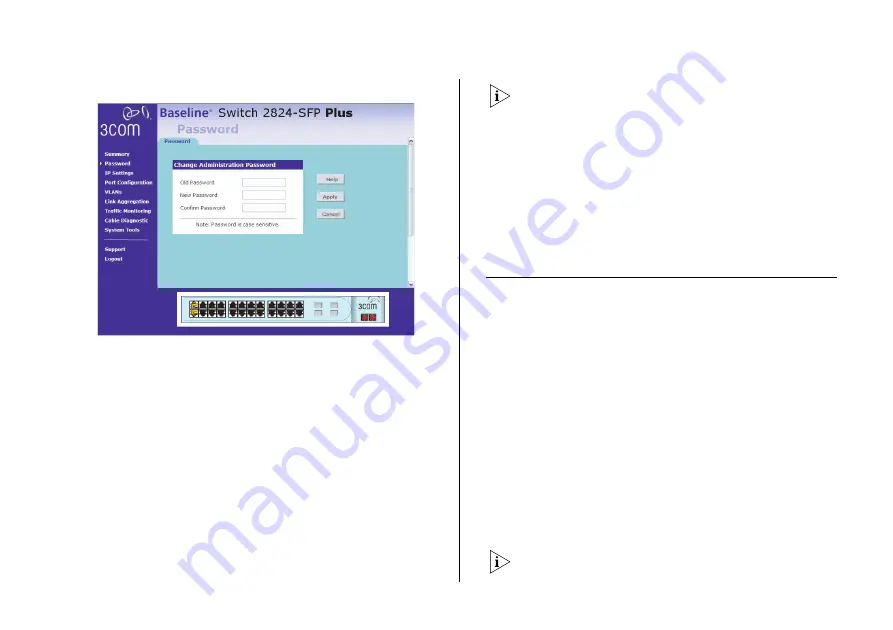
Modifying the IP Address Settings
29
Figure 10
Password Page
To set the admin password:
1
On the menu, click
Password
. The Change
Administration Password page appears.
2
In
Old Password
, type your current password.
By default, the Switch does not have any password. If
this is your first time to access this page or if you have
not previously set a password, leave this field blank.
3
In
New Password
, type the password that you want to
set.
4
In
Confirm Password
, retype the password you typed in
step 3 to confirm.
The password is case-sensitive.
5
Click
Apply
.
If you want to modify the admin password later on,
follow the same procedure.
If you forget the administration password after you set
it, refer to “Forgotten Password” on page 48 for
information on how to regain access to the Web
interface.
Modifying the IP Address Settings
To enable devices on the network to communicate with
the Switch, you need to assign an IP address to it —
either by DHCP or by manually assigning a static IP
address.
By default, the Switch performs automatic IP
configuration and assigns an IP address to itself. This is
necessary for the Discovery application to be able to
connect to the Web interface.
Automatic IP Configuration
When you power on the Switch for the first time, it
automatically uses the default IP address
169.254.x.y
,
where
x
and
y
are the last two bytes of its MAC
address.
To determine the exact IP address that the Switch
assigns to itself during auto IP configuration, check the
















































