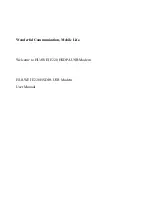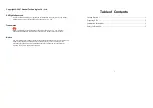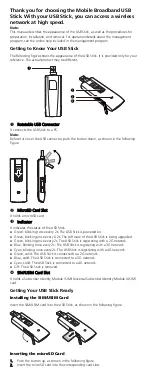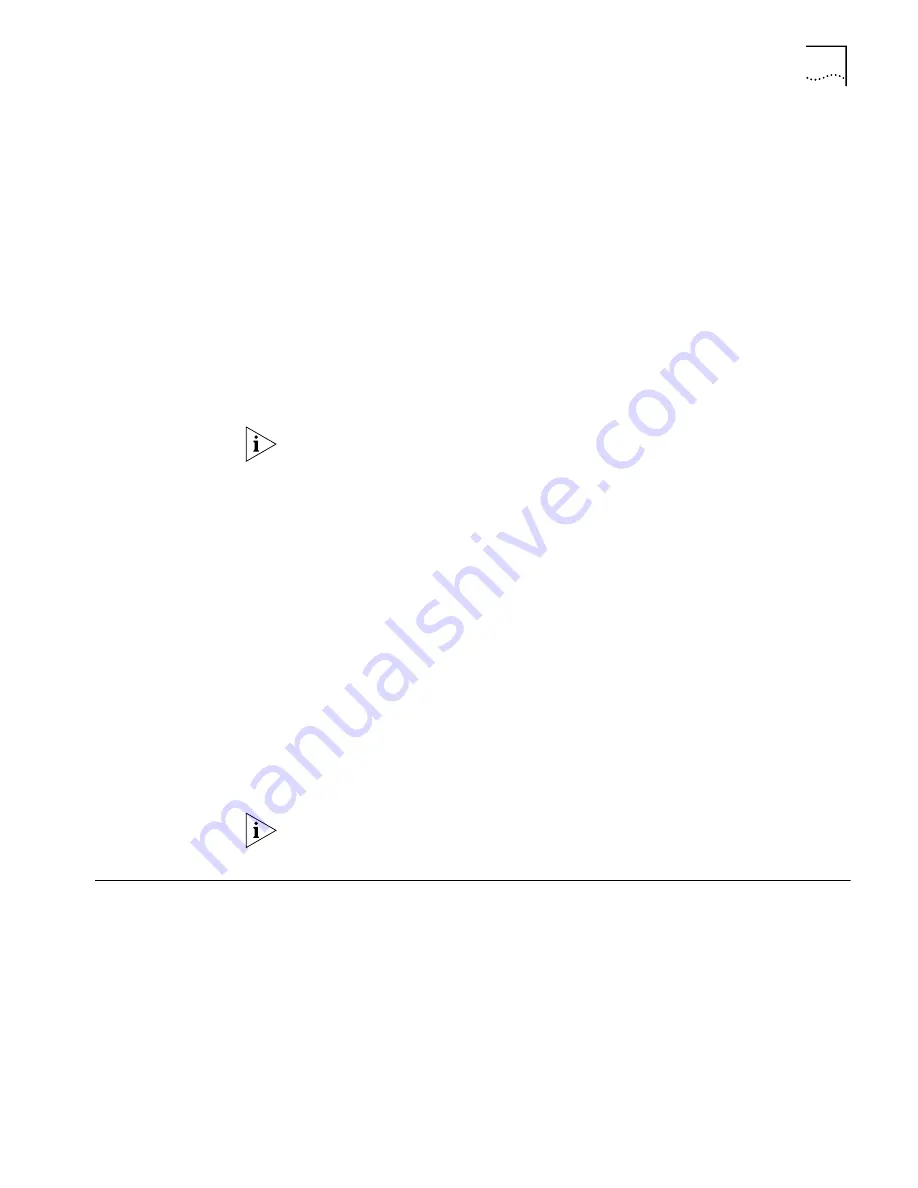
Receiving Calls
87
9
Specify the B channel rate or select
TollMizer
.
Leave the B channel rate set to 64 Kbps unless your telephone company and the
locations you will be connecting to only support 56 Kbps.
TollMizer sends a data call over a voice circuit allowing you to save the typical cost
difference between a voice and data call. Note that the destination you are calling
must also support this feature (also referred to as Switched 56 Permissive or Data
Over Voice). Check with your telephone company to ensure that they support
Data Over Voice.
10
Click
Make Call
.
A message indicates that the call is being placed. A B channel LED on the ISDN
LAN Modem front panel illuminates green when a connection is established. Once
connected, you are ready to run any desired application appropriate for that
location, such as ftp to transfer files, or you may enter a different URL in your Web
browser to access the Internet.
Once a temporary call is established, other workstations may also connect to this
service provider by clicking
TempSvcProvider
. Note that if multiple parties are
connected to
TempSvcProvider
, the call is disconnected as soon as one party hangs
up.
Participating in a
Temporary Call
Unlike calls to configured service providers, temporary call connections cannot be
shared by other users automatically. For instance, if one workstation is connected
to an ISP that is configured as one of the four service providers and you want to
use the same ISP, you simply launch your Web browser. However, if a temporary
call has been placed, in order for another workstation to use that connection, that
other workstation user must go to the Manual Calling page and then click
Participate in existing call to (telephone number)
.
Placing Multilink PPP
Calls
Before you place a call, ensure that either the
Use Two B Channels
or
Add Second
B Channel
check box on the ISDN LAN Modem’s Service Provider Parameters
window is checked as described in “Setting Up Additional Service Providers” in
Chapter 5. Also, the destination you are calling must also support Multilink PPP.
For example, if you are trying to dial into the Internet, your ISP must also support
Multilink PPP in order to successfully place a Multilink PPP call.
If you place a Multilink PPP call and the remote location you are calling does not
support Multilink PPP, a single B channel call will be established.
Receiving Calls
This sections describes how the ISDN LAN Modem receives data calls and voice
calls and how distinctive ringing may be used to differentiate voice calls.
Receiving Data Calls
The ISDN LAN Modem can receive incoming data calls for the following purposes:
■
Making changes to the previously defined connection types
Refer to
Chapter 6, “Configuring the ISDN LAN Modem from a Remote
Location,”
for instructions.
■
Downloading the latest firmware
Refer to
Chapter 9, “Downloading Firmware to Your ISDN LAN Modem,”
for
instructions.
Summary of Contents for 3C892 - OfficeConnect ISDN Lan Modem Router
Page 16: ...16 CHAPTER 1 INTRODUCTION ...
Page 42: ...42 CHAPTER 4 SETTING UP TCP IP FOR WINDOWS AND MACINTOSH ...
Page 54: ...54 CHAPTER 5 CONFIGURING THE ISDN LAN MODEM ...
Page 76: ...76 CHAPTER 6 ADVANCED CONFIGURATION ...
Page 84: ...84 CHAPTER 7 SUPPLEMENTARY VOICE CALL SERVICES ...
Page 90: ...90 CHAPTER 8 PLACING RECEIVING AND DISCONNECTING CALLS ...
Page 110: ...110 APPENDIX A NETWORKING PRIMER ...
Page 114: ...114 APPENDIX C ISDN LAN MODEM FACTORY DEFAULTS ...
Page 126: ...126 GLOSSARY ...
Page 132: ......