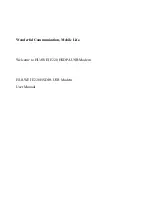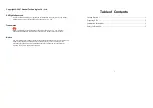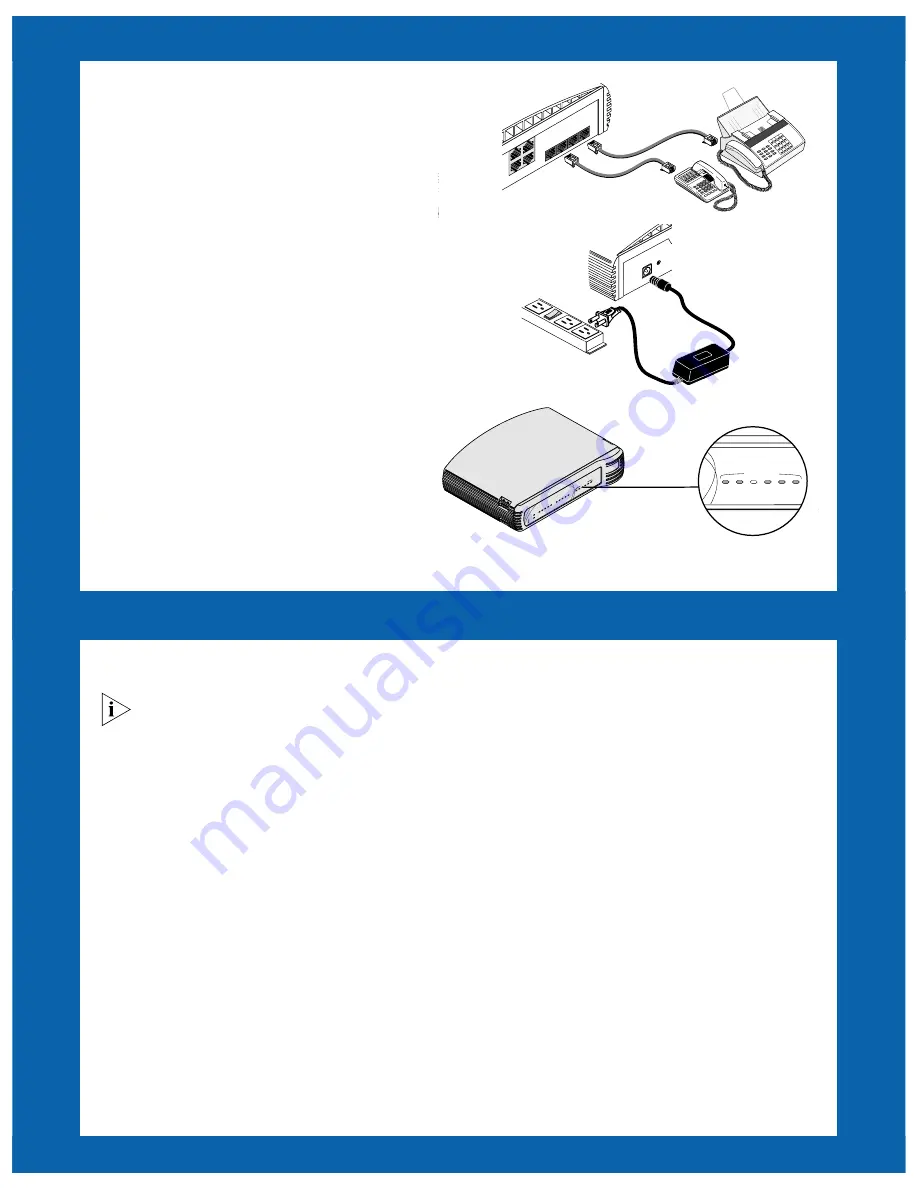
3
S
TEP
1. I
NSTALLING
THE
LAN M
ODEM
(
CONT
’
D
)
4
(Optional) Connect up to two other analog
devices, using ports
PHONE 1
and
PHONE 2
.
5
Connect the power supply to the unit.
6
Plug the other end into a wall outlet.*
Watch for the LEDs on the front of the
unit to flash. The Power LED remains lit
.
* Use of a surge-protector strip is recommended
7
Turn on your computer.
Watch for the LAN Status LED
to flash and then remain lit.
This completes the installation. Continue with
“Step 2. Optimizing your computer.”
Refer to “Troubleshooting,” page 6 if you
experience difficulty. To set up additional
workstations, follow steps 1, 2 and 7, using
an additional Ethernet cable (not provided)
for each computer you connect to the LAN Modem.
LA
N
1
3
2
4
LINE 1 PH
ONE
1 L
INE 2 PHO
NE 2
RESET
LAN
3
10-18 VDC
0¥ 8A MAX
RESET
Alert
Power
Message
RD
AA
CD
SD
OH
RD
AA
CD
SD
OH
1
TX
COLL
2
3
4
OfficeConnect Dual 56k LAN M
LAN Status
MODEM 2
MODEM 1
Aler
t
Pow
er
Messa
ge
MO
DEM 1
RD
AA
CD
SD
OH
MO
DEM 2
RD
AA
CD
SD
OH
LAN
Status
1
TX
COLL
2
3
4
Offi
ceCo
nne
ct D
ual
56k
LAN
Mo
dem
S
TEP
2. O
PTIMIZING
YOUR
COMPUTER
Before you can configure the LAN Modem for Internet access, each computer must be properly set up with
TCP/IP and optimized for use with the LAN Modem. Follow the instructions below for your operating system.
If you already know that you will be connecting to a static IP network, the EZ-LAN Wizard can attempt to
optimize your network settings to allow you to access the initial LAN Modem configuration screens. If you have
difficulty, or if you prefer to follow a more detailed manual procedure, refer to the instructions in
Chapter 3 of the
User Guide
instead of running the EZ-LAN Wizard.
Windows 95, 98, 2000 and NT:
Run the EZ-LAN Wizard from the
OfficeConnect Dual 56K Companion
Programs CD-ROM.
EZ-LAN checks the settings on your computer and, if you choose, optimizes them for use
with the LAN Modem. Be sure to run the EZ-LAN Wizard on all PCs that you plan to network.
Macintosh:
Perform this simple check to verify that the settings on your computer or computers are
optimized for use with the LAN Modem:
1
From the Apple menu, select
Control Panels,
and then
TCP/IP
.
2
In the
Connect Via
field, select
Ethernet
(if iMac, select
Ethernet built-in).
3
Look at the
Configure
field entry.
If it is set to
Using DHCP Server
and all other fields are blank or set to <
will be supplied by server>,
then you are
ready to continue directly with Step 2, “Installing the LAN Modem.”
If
Configure
is set to anything other than
Using DHCP Server
(there are specific values in any of the other fields)
,
your com-
puter may have a static IP address. Refer to Chapter 3 of the
User Guide
to perform additional steps not covered in this
Getting Started Guide.