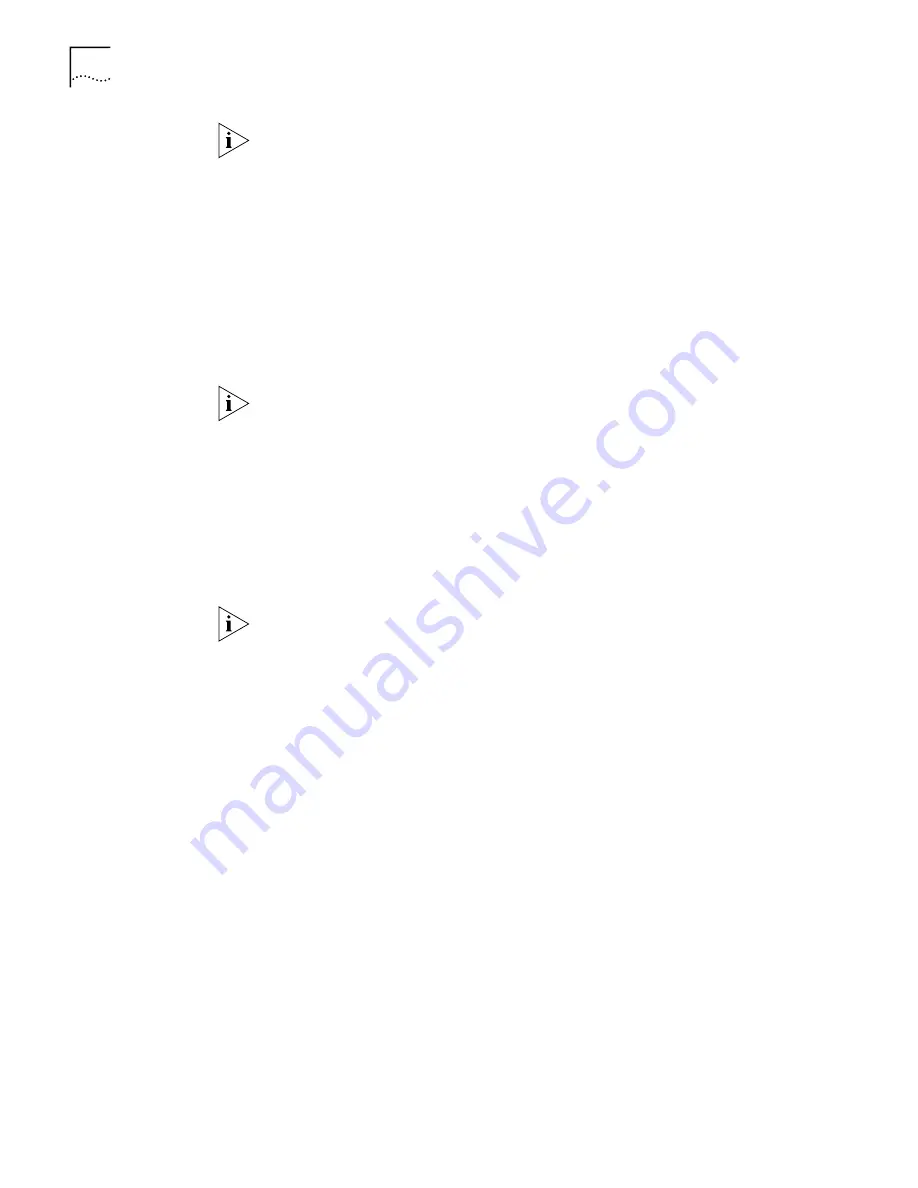
52
C
HAPTER
5: C
ONFIGURING
THE
56K LAN M
ODEM
If you cannot access a Web site and your computer has a static IP address, refer to
“Configuring a Static IP Address on the 56K LAN Modem”. If you experience any
other problems, refer to Chapter 7, “Placing, Receiving and Disconnecting Calls”.
You will be connected to the LAN Modem Web site. This verifies the correct
configuration of your ISP connection.
From here, you can read any new, up-to-date information, register your product,
or perform firmware upgrades as they become available. If you have installed the
Custom Browser from the
3Com Companion Programs
CD-ROM, access this page
at any time by clicking the
Updates
button from your browser’s
Links
menu bar.
Otherwise, the latest information can be accessed directly at
http://www.remoteaccess.3com.com/support/docs/lanmodem/
welcome.html
.
This configuration covers the typical parameters needed to connect to your ISP.
There are additional parameters for this ISP connection which have been set to a
typical default. These parameters include Domain Name, Compression, NAT, and
WAN Link IP Address. In addition, you can enter a second telephone for
connection to your ISP. For information on these parameters and instructions for
changing their default values, refer to “Editing Service Provider Profiles.”
To return to the LAN Modem’s main configuration page, enter the following
address in your Web browser’s address window:
http://lanmodem
. Alternatively, if
you are using the Custom Browser, clicking the
Configure Modem
link takes you
directly to this main page.
The connection established as a result of the ISP Wizard will automatically
disconnect after fifteen minutes of inactivity, by default.
To learn more about your LAN Modem’s main page, or to configure additional
parameters, go on to “56K LAN Modem Main Page”. Otherwise, go on to
Chapter 8, “Troubleshooting and Maintenance”.
Configuring a Static IP
Address on the 56K LAN
Modem
If you followed the steps in “Configuring the 56K LAN Modem for the Typical
Configuration” and were not able to connect to a Web site and your computer
has a static IP address, there may be an incompatibility between the IP address on
your computer and the IP address on the 56K LAN Modem. To correct this, do the
following.
1
Enter the following URL in your Web browser:
http://lanmodem
. Alternatively,
you can enter
http://3com.oc.lanmodem.
2
From the 56K LAN Modem’s main configuration page, click the icon representing
the 56K LAN Modem from the center illustration.
The LAN (Ethernet) Parameters page appears.
3
In the IP Address field, enter the default gateway address you recorded as
described in “Setting Up Your Computer If You Have a Static IP Address”.
4
Click
Submit
.
The 56K LAN Modem resets.
5
Click
Refresh
from your Web browser’s menu bar.
The Enter Password window appears.
Summary of Contents for 3C886 - OfficeConnect 56K LAN Modem Router
Page 10: ......
Page 18: ...18 CHAPTER 1 INTRODUCTION ...
Page 26: ...26 CHAPTER 2 56K LAN MODEM FUNCTIONALITY DESCRIPTION ...
Page 34: ...34 CHAPTER 3 HARDWARE DESCRIPTION AND INSTALLATION ...
Page 44: ...44 CHAPTER 4 SETTING UP TCP IP FOR WINDOWS AND MACINTOSH ...
Page 56: ...56 CHAPTER 5 CONFIGURING THE 56K LAN MODEM ...
Page 76: ...76 CHAPTER 6 ADVANCED CONFIGURATION ...
Page 94: ...94 CHAPTER 8 TROUBLESHOOTING AND MAINTENANCE ...
Page 100: ...100 APPENDIX A NETWORKING PRIMER ...
Page 104: ...104 APPENDIX C FACTORY DEFAULTS ...
Page 106: ...106 APPENDIX D SPECIFICATIONS ...
Page 110: ...110 GLOSSARY ...
Page 112: ...112 ...
Page 116: ......






























