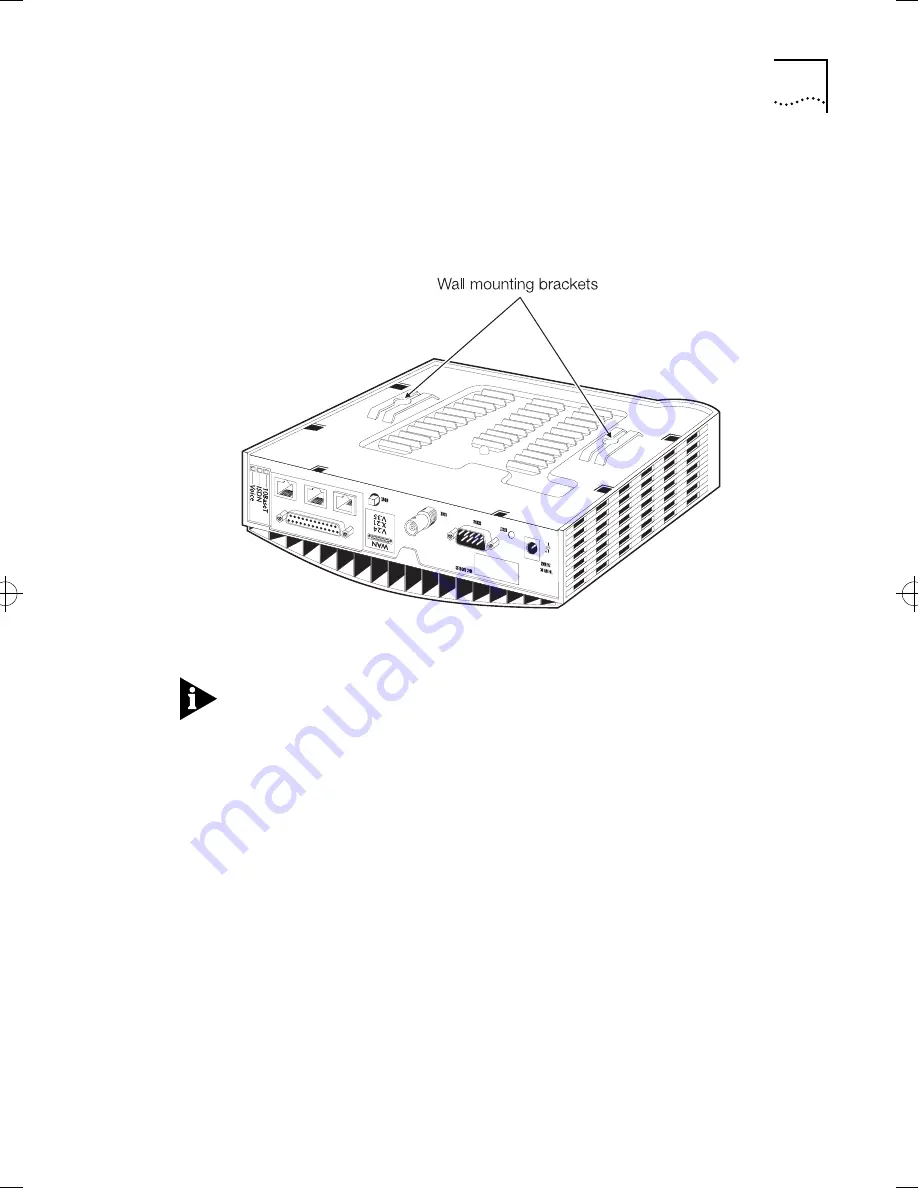
Siting OfficeConnect Remote on a Desk
2-7
Wall Mounting the OfficeConnect Remote
There are two slots on the underside of the OfficeConnect Remote
which are used for wall mounting. Mount the unit with the LEDs
facing upwards.
Figure 2-7
Wall Mounting Brackets
When wall mounting the unit, ensure that it is within easy reach of
the mains socket.
Only single units can be wall mounted.
Two suitably sized screws and corresponding rawl plugs are needed
in order to wall mount the unit.
Ensure that the wall upon which the unit is to be mounted is smooth,
flat, dry, sturdy, and non-conductive.
getstart.bk : INSTALL.FRM Page 7 Friday, October 3, 1997 10:40 AM
Summary of Contents for 3C410012A - OfficeConnect Remote 531 Access...
Page 12: ......
Page 26: ...1 10 CHAPTER 1 INTRODUCTION ...
Page 56: ...A 12 APPENDIX A TECHNICAL INFORMATION ...
Page 64: ...B 8 APPENDIX B TECHNICAL SUPPORT ...
Page 68: ...4 INDEX ...
Page 72: ......
















































