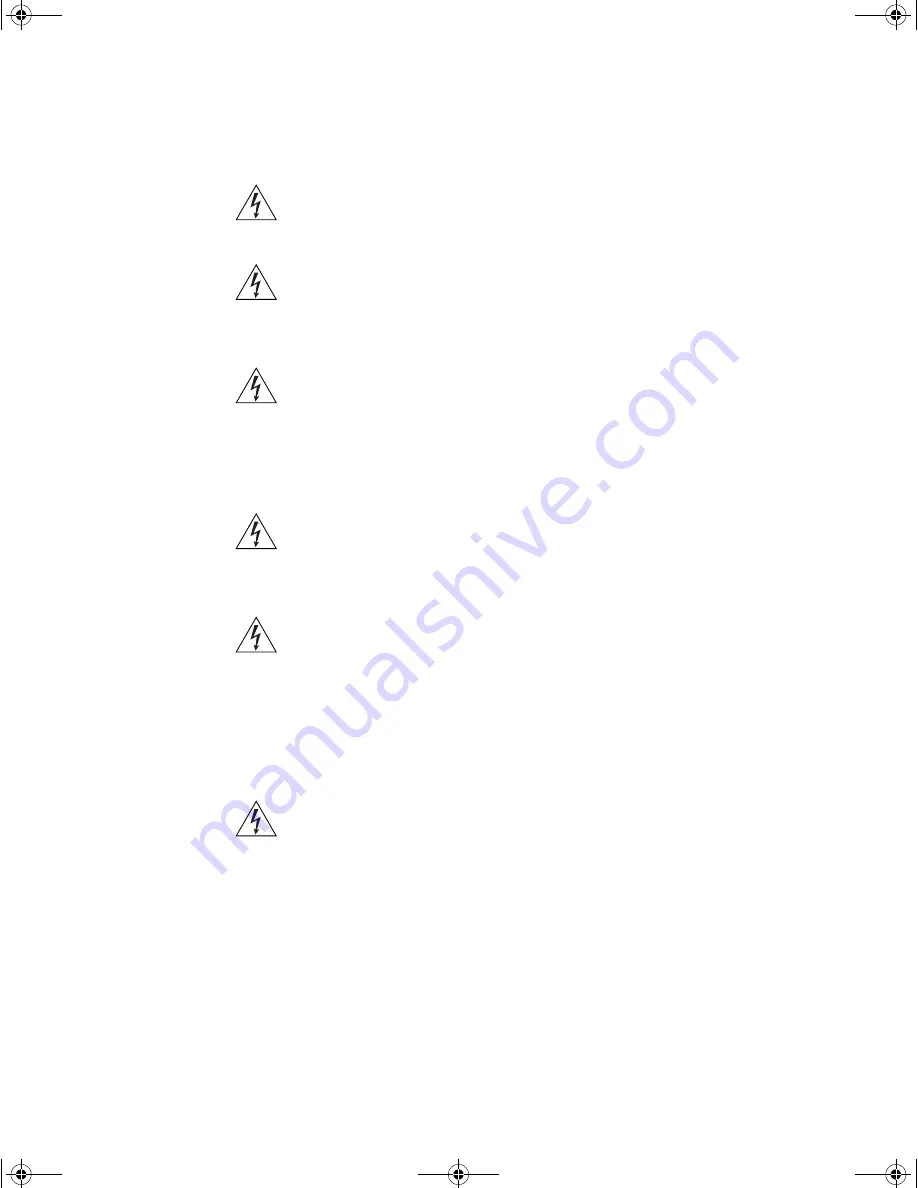
Important Safety Information
69
WARNING:
The socket outlet must be near to the unit and easily
accessible. You can only remove power from the unit by disconnecting
the power cord from the outlet.
WARNING:
This unit operates under SELV (Safety Extra Low Voltage)
conditions according to IEC 60950. The conditions are only maintained if
the equipment to which it is connected also operates under SELV
conditions.
WARNING:
France and Peru only:
This unit cannot be powered from IT
†
supplies. If your supplies are of IT
type, this unit must be powered by 230V (2P+T) via an isolation
transformer ratio 1:1, with the secondary connection point labelled
Neutral, connected directly to earth (ground).
†
Impédance à la terre.
WARNING:
U.K. only:
If connecting a modem to the console port of the 3Com Switch 40x0
Family, only use a modem which is suitable for connection to the
telecommunications system.
WARNING:
RJ-45 Ports. These are shielded RJ-45 data sockets. They
cannot be used as standard traditional telephone sockets, or to connect
the unit to a traditional PBX or public telephone network. Only connect
RJ-45 data connectors, network telephony systems, or network
telephones to these sockets.
Either shielded or unshielded data cables with shielded or unshielded
jacks can be connected to these data sockets.
WARNING:
When an Expansion Module is not installed ensure the
blanking panel is fitted by tightening all screws with a suitable tool.
DUA1770-9AAA05.book Page 69 Tuesday, September 9, 2003 2:01 PM
Summary of Contents for 3C17708-US - Switch 4050
Page 6: ...INDEX REGULATORY NOTICES DUA1770 9AAA05 book Page 6 Tuesday September 9 2003 2 01 PM ...
Page 66: ...66 CHAPTER 4 PROBLEM SOLVING DUA1770 9AAA05 book Page 66 Tuesday September 9 2003 2 01 PM ...
Page 80: ...80 APPENDIX B PIN OUTS DUA1770 9AAA05 book Page 80 Tuesday September 9 2003 2 01 PM ...
Page 90: ...DUA1770 9AAA05 book Page 90 Tuesday September 9 2003 2 01 PM ...
















































