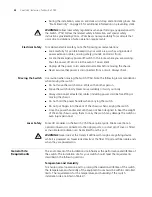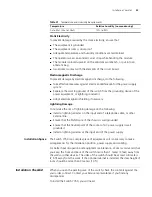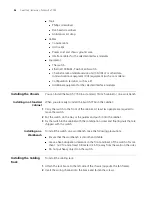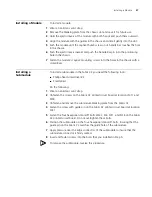22
C
HAPTER
1: S
WITCH
7750 C
OMPONENTS
24-port 100BASE-FX
MMF FE Module
The 24-port 100BASE-FX MMF FE module provides 24 100 Mbps multi-mode
Ethernet optical port service channels.
Figure 14 illustrates the 24-port 100BASE-FX MMF FE module.
Figure 14
24-Port 100BASE-FX MMF FE Module
Each 100 Mbps optical port has a green LED, as shown in Figure 15.
Figure 15
Front Panel of the
24-Port 100BASE-FX MMF FE Module
1
Ethernet port
2
Ethernet port LED
Table 25 describes the status of the 24-port 100BASE-FX MMF FE module LEDs.
The 24-port 100BASE-FX MMF FE module requires a 62.5/125 µm multi-mode
optical fiber cable with an MT-RJ connector and a central wavelength of 1300 nm.
Table 26 describes the specifications of the 24-port 100BASE-FX MMF FE module.
Table 25
24-Port 100BASE-FX MMF FE Module
LEDs
LED
Description
LINK/ACT
Green — The port is connected.
Off — The port is not connected.
Green flashing — Data is being transmitted or received.
Table 26
Specifications for the 24-Port 100BASE-FX MMF FE Module
Specification
Description
CPU
MPC850
BootROM
512 KB
SDRAM
64 MB
Dimensions (L x W)
366.7 x 340 mm (14.5 x 13.4 in)
Maximum power
consumption
55 W
1
2
Summary of Contents for 3C16895
Page 6: ......
Page 44: ...44 CHAPTER 2 INSTALLING THE SWITCH 7750...
Page 74: ...74 APPENDIX B OBTAINING SUPPORT FOR YOUR SWITCH...