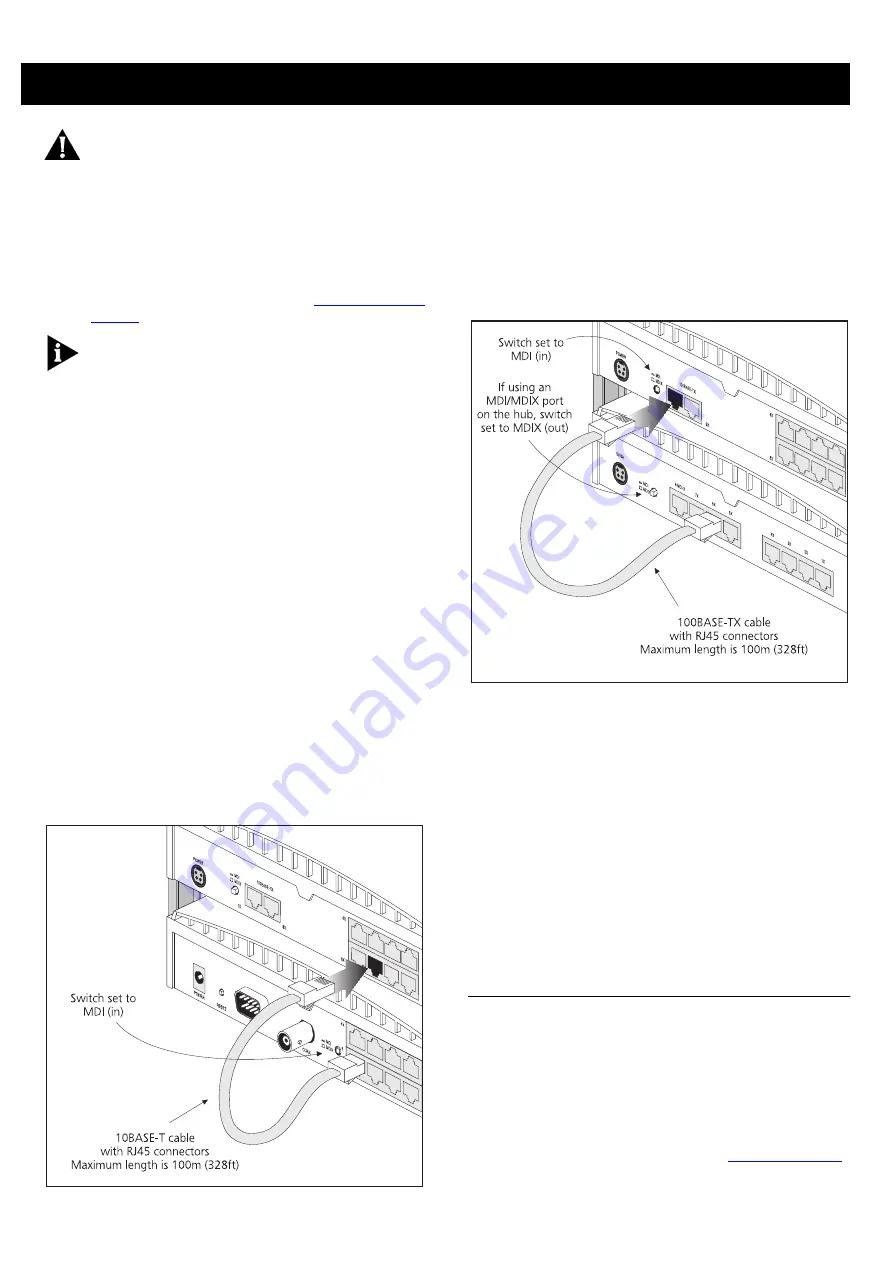
5
CAUTION
:
The equipment connected to the switch
must be set to operate in auto-negotiate or half
duplex mode. Do not set to full duplex mode. Full
duplex can only be achieved through auto-
negotiation.
Connecting workstations and other equipment to
your switch is easy. To connect a workstation to any
of the switch’s eight 10BASE-T ports, or to either of
the switch’s 10/100BASE-TX ports, use a
‘straight-through’ TP cable. Refer to
for further information.
If you are using port 10 to connect a workstation,
ensure the MDI/MDIX switch is set to MDIX (out).
TP cables are very easy to use. To connect a cable,
simply slot the connector into the relevant RJ45 port.
When the connector is fully in, its latch locks it in
place. To disconnect the cable, push the connector’s
latch in and remove it.
The switch detects all port connections, so you can
start using your network immediately. When you
need more ports, simply add OfficeConnect units.
Connecting OfficeConnect Hubs to Your Switch
You can increase the number of workstations that
can connect to your network by adding
OfficeConnect hubs.
Connecting 10BASE-T Hubs
You can connect 10BASE-T OfficeConnect hubs to
your switch using the following method for each hub:
1
Connect the MDI/MDIX port of the 10BASE-T hub to
any of the switch’s 10BASE-T ports (as shown in the
diagram below).
2
Set the MDI/MDIX switch on the 10BASE-T hub to
MDI (in).
Correct Connections for a 10BASE-T Hub
Connecting 100BASE-TX Hubs
You can connect a 100BASE-TX OfficeConnect hub to
your switch using the following method:
1
Connect any port of the 100BASE-TX hub to port 10
of the switch (as shown in the diagram). Ensure that
the port you use on the 100BASE-TX hub is an MDIX
port: this may mean setting its MDI/MDIX switch to
MDIX (out).
2
Set the MDI/MDIX switch on the switch to MDI (in).
Correct Connections for a 100BASE-TX Hub
You can also connect a 100BASE-TX hub to port 9 of
the switch. To do this:
1
Connect the MDI/MDIX port of the 100BASE-TX hub
to port 9 of the switch.
2
Set the MDI/MDIX switch on the 100BASE-TX hub to
MDI (in).
Checking Hub Connections
When you have connected all your hubs, power on
the hubs and the switch. The Port Status LEDs for the
ports you have used on both the hubs and the switch
should be on. If they are not, check your connections
and the settings of the MDI/MDIX switches.
Spot Checks
At frequent intervals, visually check that:
Q
The Alert LED is off — this is the best way to find out
if there are problems with your network
Q
Case vents are not obstructed
Q
Cabling is secure and not pulled taut
If you suspect a problem, refer to
on page 7.


























