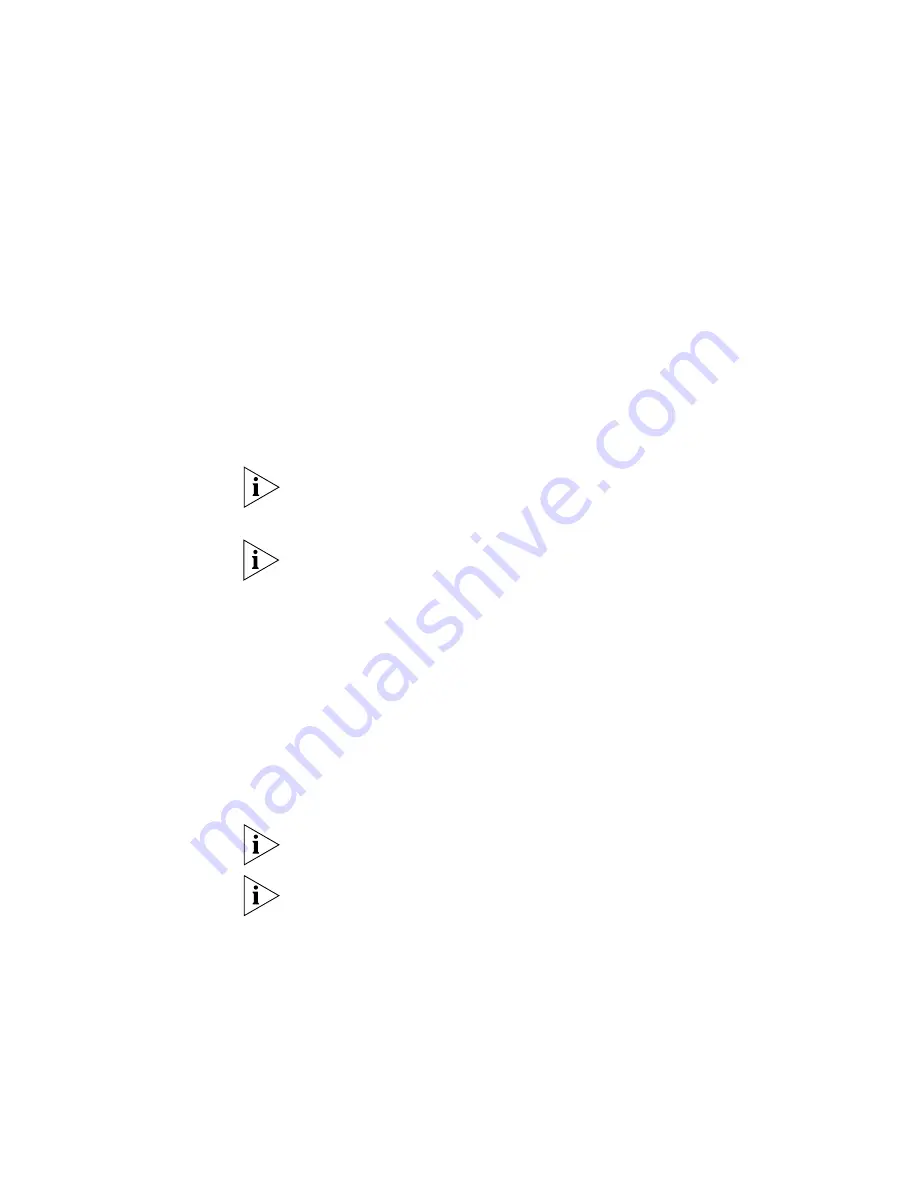
Setting Up the Webcache for Management
39
Accessing the Web Interface
To access the Web interface:
1
Open the Web browser on the management workstation. To display the
Web interface correctly, use one of the following Web browsers:
■
Microsoft Internet Explorer v4.0
■
Microsoft Internet Explorer v5.0
■
Microsoft Internet Explorer v5.5
■
Netscape Communicator v4.5
■
Netscape Communicator v4.6
■
Netscape Communicator v4.7
Netscape Navigator version 6 is not supported by the Webcache.
For the browser to operate the Web interface correctly JavaScript
™
and
Cascading Style Sheets must be enabled on your browser. These features
are enabled on a browser by default. You will only need to enable them if
you have changed your browser settings. Also the Web interface has
been optimised for PC screens with the desktop area set to 800 by 600
pixels. 3Com recommends that you set the font size to Small Fonts.
2
In the Location/Address field of the browser, enter the URL of the
Webcache. This must be in the format:
http://nnn.nnn.nnn.nnn:8081
where
nnn.nnn.nnn.nnn
is the IP address of the Webcache and
8081
is
the port on which the Webcache listens. You must enter
http://
and the
port number to successfully access the Webcache using your browser.
192.168.1.253 is the default IP address of the Webcache.
In Netscape, you can enter a shortened URL such as 192.168.1.253:8081
and Netscape successfully accesses the Webcache. In Internet Explorer,
however, this URL is not recognized. You must include "http://" at the
start of the URL i.e. http://192.168.1.253:8081.
3
When the browser has located the Webcache, a user name and password
screen is displayed as shown in Figure 14.
Summary of Contents for 3C16115-US - SuperStack 3 Webcache 1000
Page 10: ......
Page 16: ...16 ...
Page 24: ...24 CHAPTER 1 INTRODUCING THE WEBCACHE ...
Page 56: ...56 ...
Page 66: ...66 CHAPTER 4 MANAGING THE WEBCACHE ...
Page 74: ...74 CHAPTER 6 SECURITY ...
Page 96: ...96 CHAPTER 10 SYSTEM DIAGNOSTICS ...
Page 107: ...III COMMAND LINE INTERFACE Chapter 12 Command Line Interface ...
Page 108: ...108 ...
Page 127: ...IV PROBLEM SOLVING Chapter 13 Problem Solving ...
Page 128: ...128 ...
Page 136: ...136 CHAPTER 13 PROBLEM SOLVING ...
Page 138: ...138 ...
Page 146: ...146 APPENDIX A SAFETY INFORMATION ...
Page 150: ...150 APPENDIX B CABLE SPECIFICATIONS AND PIN OUTS ...
Page 158: ...158 APPENDIX D TECHNICAL SUPPORT ...
Page 164: ...164 GLOSSARY ...
Page 170: ...170 INDEX ...






























