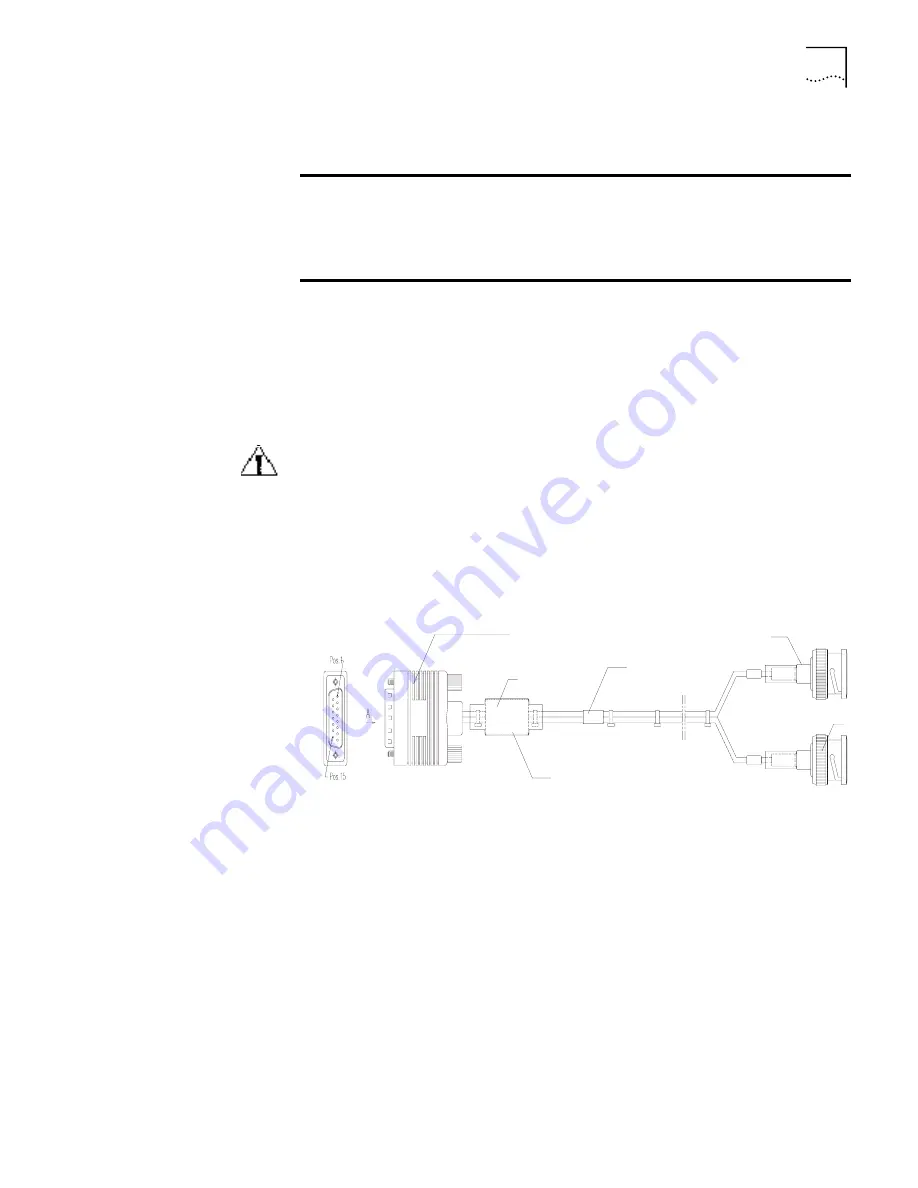
1-Port Fractional E1 SIC
25
Table 22 lists status descriptions of the 1-Port Fractional E1 SIC LEDs.
Cables
The interface cable for the 1-Port Fractional E1 SIC is the standard E1 G.703 cable.
The E1 G.703 cable has two variations: 75-ohm non-balanced coaxial cable and
120-ohm balanced twisted pair cable.
You must order the cable you need from 3Com when you order the interface card.
To prevent damage to your router and to avoid voiding your warranty, use only the
appropriate cable offered by 3Com.
When the E1 cable is used outdoors, 3Com recommends that you install a
lightning arrester on the input end of the cable to minimize the risk of lightning
damage.
Connecting the Coaxial Cable
Figure 24 illustrates the 75-ohm non-balanced coaxial cable E1 G.703 75-Ohm
Figure 24
Non-balanced Coaxial Cable
The 75-ohm non-balanced coaxial cable connects the 1-Port Fractional E1 SIC
interface card with the DB-15 connector and, on the network end, with the BNC
connector.
A pair of coaxial connectors is available for extending the E1 cable. Both ends of
the connectors are BNC connector jacks that can be used to connect two 75-ohm
non-balanced coaxial cables with BNC connectors, as shown in Figure 25.
Table 22
Status Descriptions of the 1-Port Fractional E1 SIC LEDs
LINK
Off: The link is not connected.
Green: The link is connected and can correctly
receive carrier waves (E1 mode).
ACT
Off: No data is being transmitted.
Flashing green: Data is being transmitted.
Enlarged A side
DB15 Male
Magnetic core
Label
BNC connector
Hot-shrinkable tube
Summary of Contents for 3C13755-US - Router 5642
Page 14: ...12 CHAPTER 1 INTRODUCING THE ROUTER 5000 FAMILY ...
Page 34: ...32 CHAPTER 2 INTRODUCING ROUTER 5012 SICS ...
Page 57: ...ADSL MIMM 55 ...
Page 58: ...56 CHAPTER 3 INTRODUCING ROUTER 5000 FAMILY MIMS ...
Page 68: ...66 CHAPTER 4 INSTALLING THE ROUTER ...
Page 90: ...88 CHAPTER 7 TROUBLESHOOTING ...
Page 100: ...98 APPENDIX A CABLE SPECIFICATIONS ...
Page 104: ...102 APPENDIX A OBTAINING SUPPORT FOR YOUR PRODUCT ...
















































