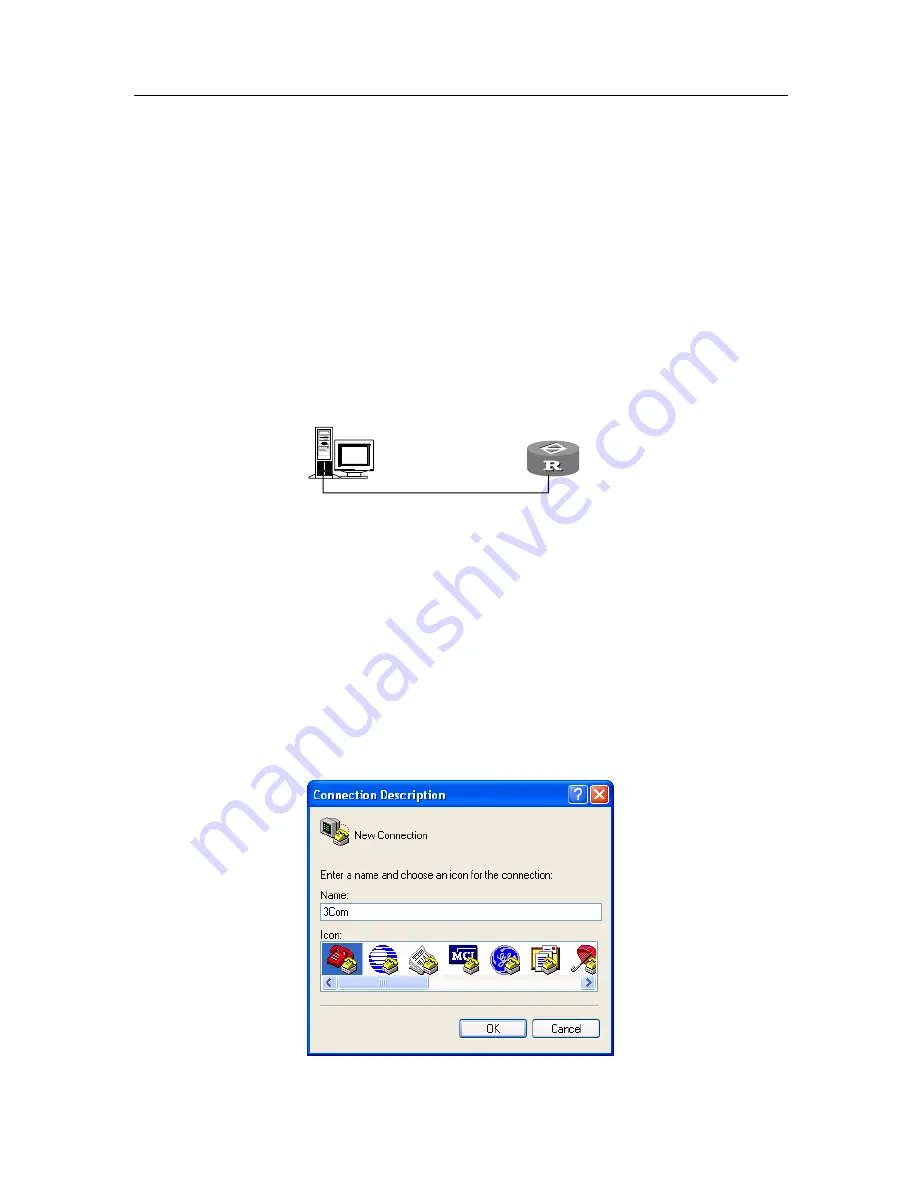
3Com Router 3000 Ethernet Family
Installation Guide
3. Starting and Maintaining the Router
3-1
Chapter 3 Starting and Maintaining the Router
3.1 Starting up the Router
3.1.1 Setting up a Configuration Environment
3.1.1.1 Connecting the router to a console terminal
To set up a local configuration environment, simply connect the RJ45 connector of the console
cable to the console port on the router, and the DB9 connector to the serial port on the console
terminal, a PC for example, as shown in Figure 3-1.
PC
Router
Console cable
Console port
Figure 3-1
Local configuration through the console port
3.1.1.2 Setting terminal parameters
Follow these steps to set terminal parameters on the console terminal, a PC that runs Windows98
for example:
Step 1: Start the PC and select [Start/Programs/Accessories/Communications/ HyperTerminal].
The HyperTerminal window displays the Connection Description dialog box, as shown in Figure
3-2.
Figure 3-2
Setting up a new connection



























