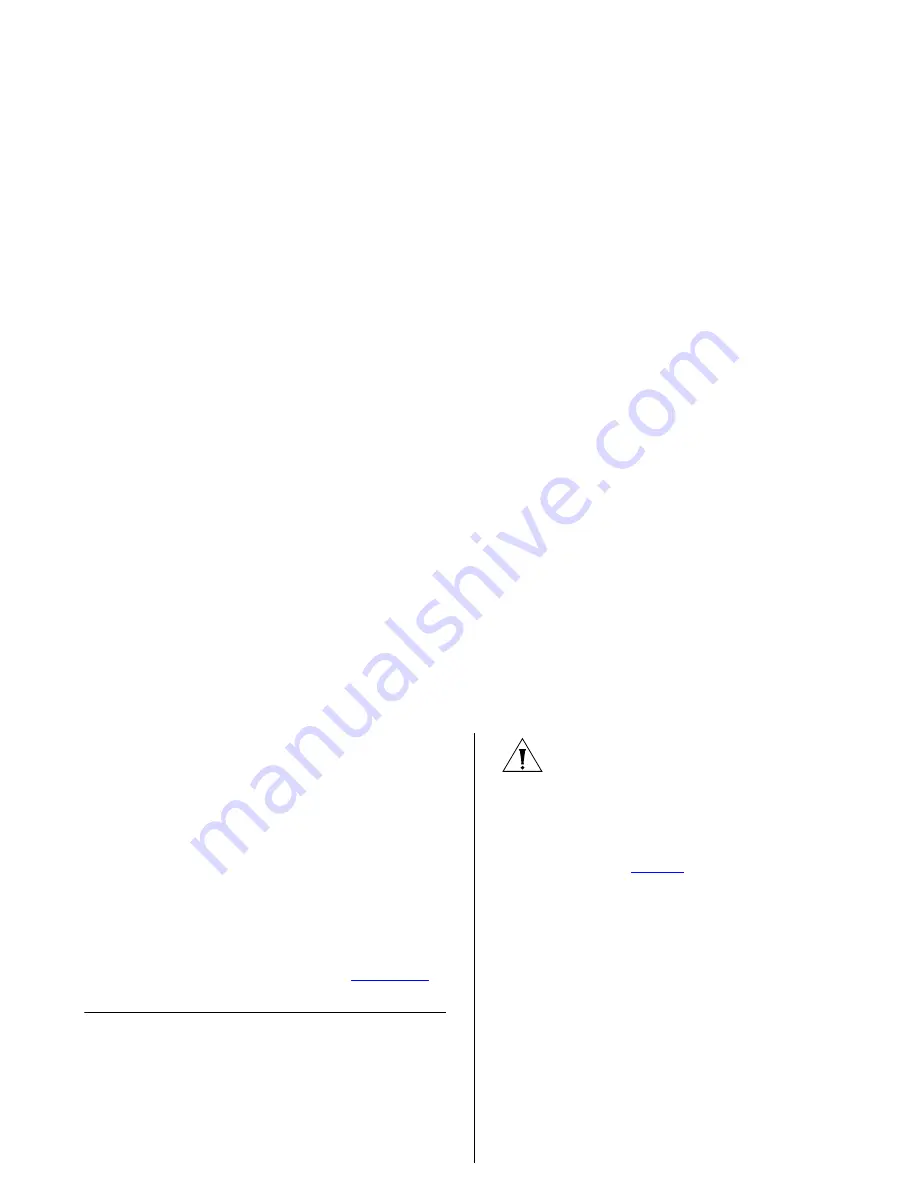
5
T
ROUBLESHOOTING
This chapter lists some issues that you may
encounter while installing, using, and manag-
ing the Switch, with suggested courses of cor-
rective action to take.
If you encounter an issue that is not listed here
and you cannot solve it, check the 3Com
Knowledgebase at
http://knowledgebase.3com.com
before
contacting your local technical support
representative.
For more information on how to obtain
support for your Switch, refer to
Appendix A
.
Resetting to Factory Defaults
If the Switch does not operate normally or if
the firmware becomes corrupted, you can reset
the Switch to factory defaults.
CAUTION:
Resetting the Switch to factory
defaults erases all your settings. You will need
to reconfigure the Switch after you reset it.
To reset the Switch to its factory defaults:
1
Using the tip of a pen (or a similar object), press
the Recovery button on the rear panel of the
Switch. See
Figure 1
for illustration.
2
Power off the Switch, and then power it back
on, while keeping the Recovery button pressed.
3
Release the Recovery button.
4
Reset the Switch either by:
■
Accessing the Web interface using Discov-
ery, and then pressing the
RESET
button on
the Initialize tab of the
Administration
menu
.
After you click
RESET,
a confirmation
message appears. Click
OK
to confirm.
■
Powering off the Switch, and then powering
it back on.
Summary of Contents for 2426-PWR - Baseline Switch Plus
Page 5: ...REGULATORY NOTICES GLOSSARY INDEX ...
Page 6: ......
Page 22: ...22 INSTALLING THE SWITCH ...
Page 82: ...82 APPENDIX B TECHNICAL INFORMATION ...
Page 84: ...84 APPENDIX C SAFETY INFORMATION ...
Page 86: ......






























