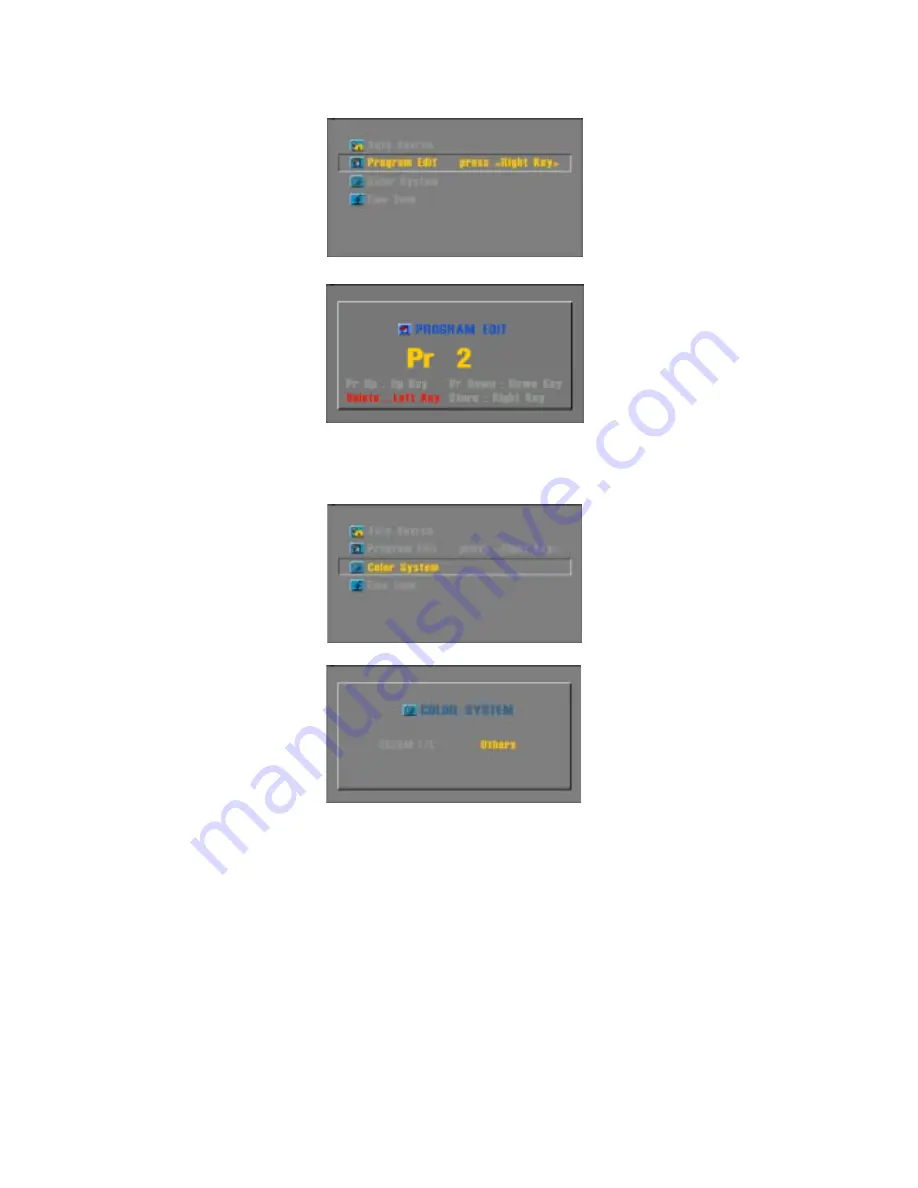
- PROGRAM EDIT
After completing Auto Searching, use to delete the undesired of stored channels
or input your favorite channels manually.
1. Press [MENU], then OSD MENU appears.
2. Select "TV SETUP"
using [UP/DOWN], then
press [MENU].
3. Select "Program Edit",
using [UP/DOWN]
then press [MENU]
4. Use [UP/DOWN] to move to the intended
channel and pressing [RIGHT], then
you can watch by that channel.
Use [LEFT] to delete a channel
To return previous menu,
press [EXIT].
- Control of COLOR SYSTEM
"Auto Searching" allows to adjust to a suitable Color System(PAL/SECAM) for each country,
but exceptionally in case of a wrong adoption, user can select manually.
1. Press [MENU], then OSD MENU appears.
2. Select "TV SETUP"
using [UP/DOWN], then
press [MENU].
3. Select "Color System",
using [UP/DOWN]
then press [MENU]
4. Use [RIGHT/LEFT] to select
"SECAM L/L'" for France,
select "Others" for the other countries.
Summary of Contents for LT27A02
Page 1: ...TFT LCD Display USER S MANUAL ...
Page 3: ......





















