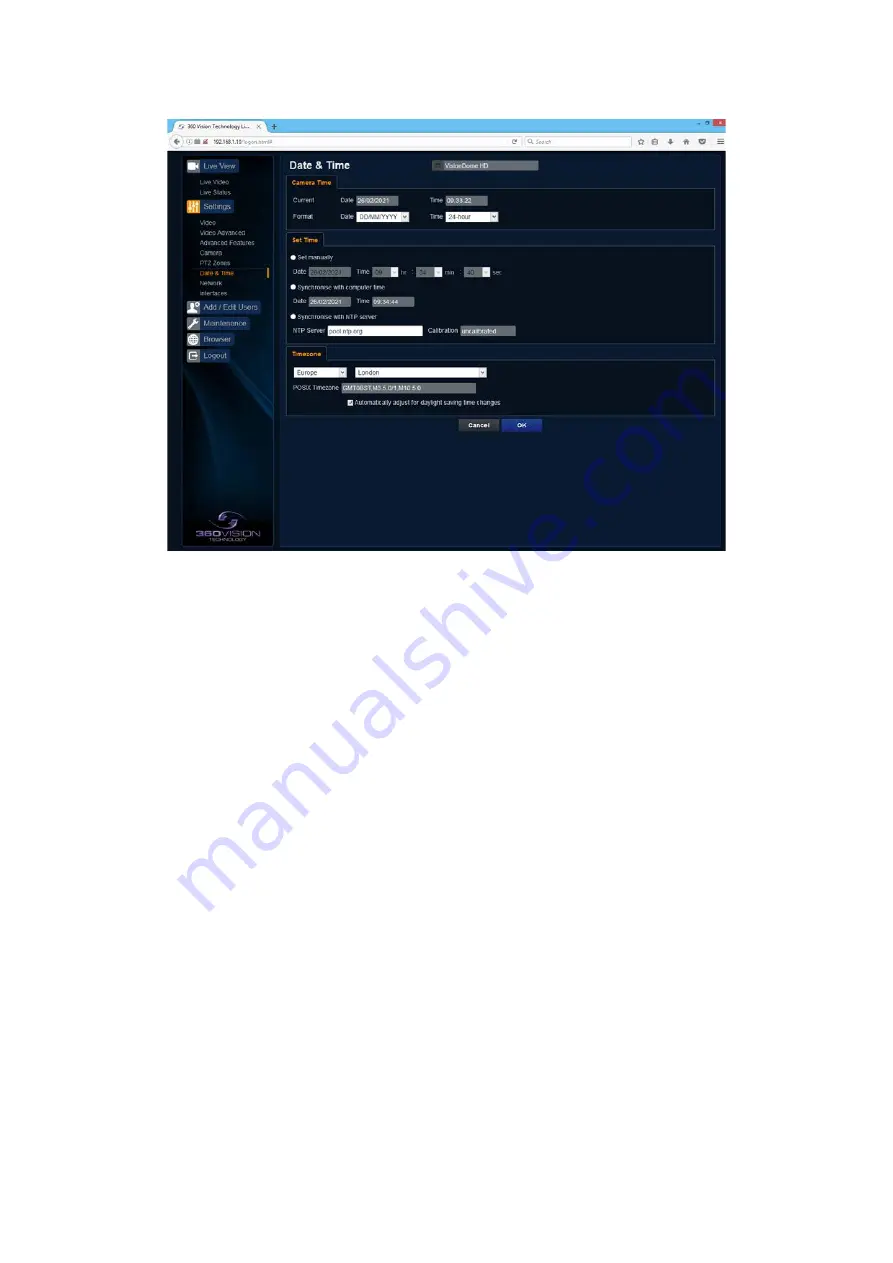
Visiondome HD Installation Manual V2.1.29
Page 19
© 360 Vision Technology Ltd.
6.2.6 Date/Time
•
Camera - Cannot be edited, shows label/name given to the camera.
(See Video - Camera - page 10).
•
Camera Time - Cannot be edited, shows the current date and time of the camera.
•
Date Format - Select from the drop down the date format.
•
Time Format - Choose 24hr or 12hr time display.
Set Time
The Date/Time page, offers options to:-
•
Set Manually - Input time/date manually.
•
Synchronize with Computer Time - Put a tick in the button and then click OK, to apply the local
computer date/time to the camera.
•
Synchronize with NTP Server - Put a tick in the button and then click OK, to apply the local server
date/time to the camera.
•
NTP Server - Input the address of the time server required, default is pool.ntp.org.
Time Zone
•
Time Zone - Select time zone to suit the location of the camera.
OK
to apply the new settings into the Visiondome-HD.
Cancel
to abandon the changes to the date/time settings.












































