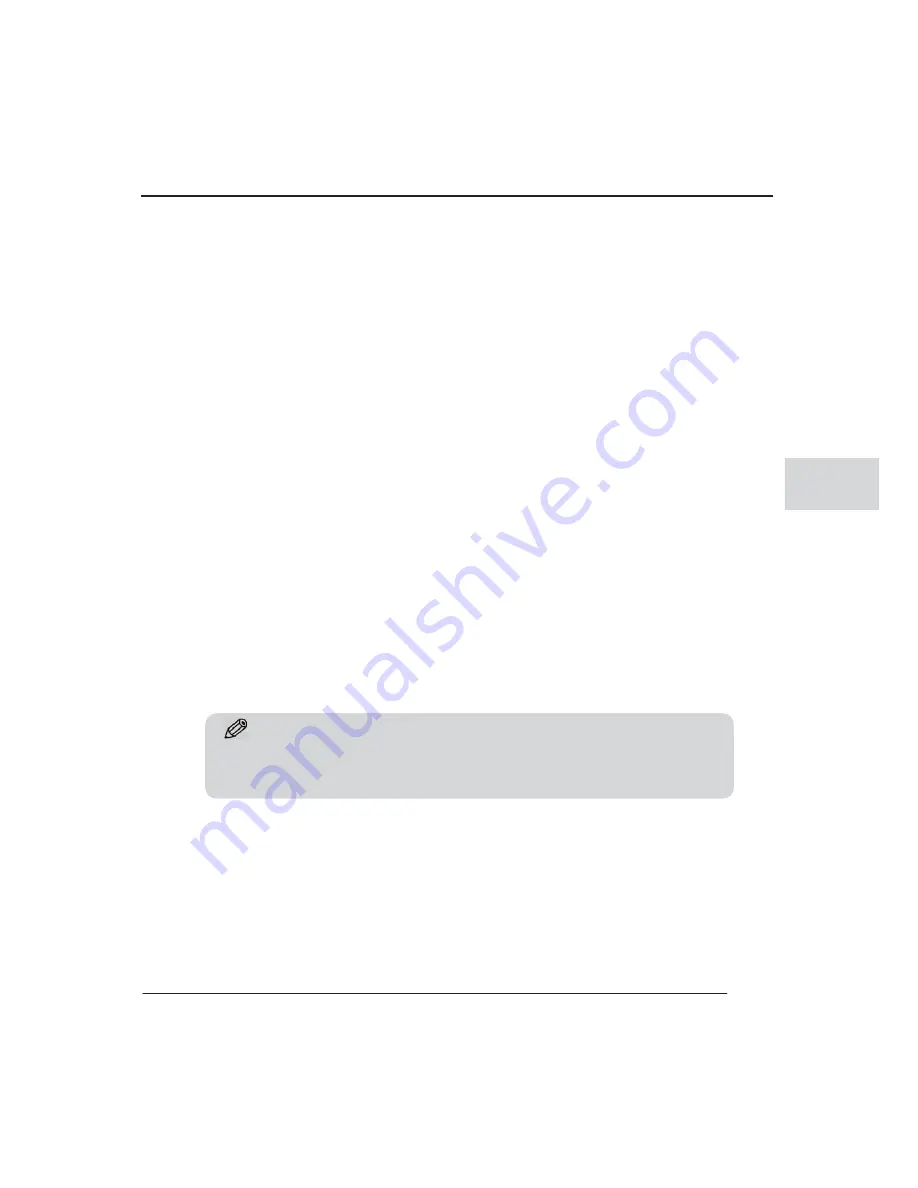
Chapter 3. Use AVALON H
3-15
3
To review or select a specific event, you can use the navigation keys on the front panel or
on the remote controller to move the cursor. Then one the event is highlighted click the play
button.
There are 4 types of event that are logged in the event log.
Alarm by Sensor
Alarm by Motion
Alarm by Video Loss
Alarm by HDD Full
+8,
Jump to First saved data
This will move the playback location to the first recording time out of the existing data.
+9,
Jump to Last saved data
This will move the playback location to the last recording time out of the existing data.
Tips
ͺΗ͑ΥΙΖΣΖ͑ΚΤ͑ΟΠ͑ΤΖΟΤΠΣ͑ΒΝΒΣΞΤ͑ΓΖΚΟΘ͑ΣΖΘΚΤΥΖΣΖΕ͑ΔΙΖΔΜ͑ΥΙΖ͑ΒΝΒΣΞ͑
ΔΠΟΟΖΔΥΚΠΟ͑ΠΟ͑ΣΖΒΣ͑ΡΒΟΖΝ͑ΗΠΣ͑ΝΠΠΤΖ͠ΚΟΔΠΣΣΖΔΥ͑ΔΠΟΟΖΔΥΚΠΟ͑͟
Summary of Contents for H Series
Page 2: ...AVALON H Gt G G G...
Page 4: ...AVALON H User Manual ii...
Page 14: ......
Page 16: ...AVALON H User Manual 1 2...
Page 22: ...AVALON H User Manual 2 2...
Page 42: ...AVALON H User s guide 3 2...
Page 59: ...4 1 1 DYDORQ K K VHWXS...
Page 60: ...AVALON H User s Guide 4 2...
Page 109: ......















































