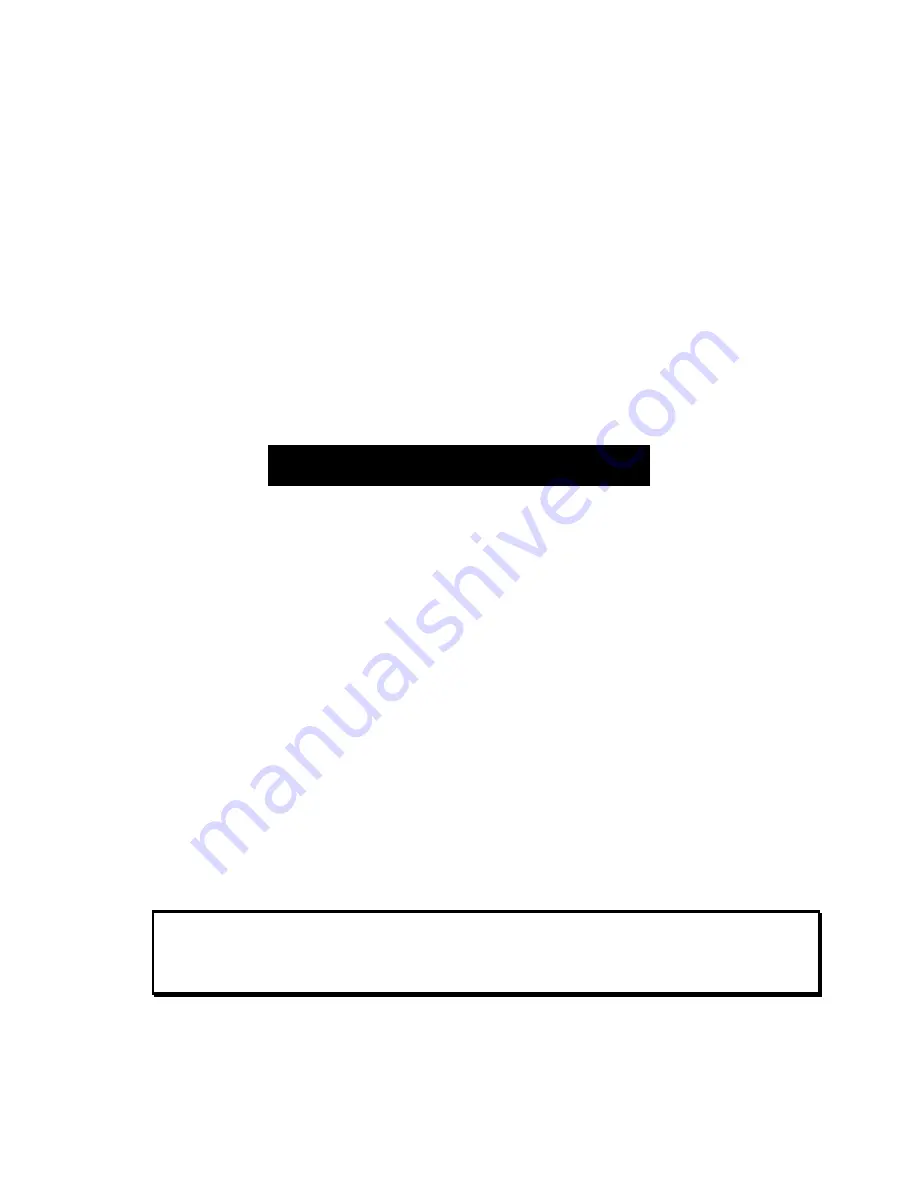
Instant Replay 2 Owners Manual Page 19
Looping a Cut
L
OOP
causes a Cut to repeat endlessly until either
S
TOP
or
L
OOP
is pressed.
S
TOP
ends playback
immediately. Pressing
L
OOP
exits from the Loop mode, and allows the current Cut to continue
playing to its end.
While a Cut is looping, another Cut can be selected for playback. A different Hot-Key can also be
played. The new Cut will immediately start from the beginning, and will also loop until Loop
mode is
exited.
Looping works in all modes. You can loop a single Cut, or an individual Cut in a Manual-Step
Playlist. Turning Loop on during playback of a Follow-On Playlist causes the entire list to loop.
Adjusting Output Gain on a Cut
Cuts also contain an Output Gain value, which allows you to adjust and store the playback level after
the recording has been made. You can adjust output gain in 1 dB increments from +6 dB (twice as
loud) to -90 dB, which is close to the softest sound that can be recorded.
Go to
M
ENU
->EDIT->ADJUST OUTPUT GAIN.
Then press
ENTER
ADJUST OUTPUT GAIN
0 dB
The cursor will blink over the value to be changed. Use the S
CROLL
keys to make an adjustment to
the numeric value. Press E
NTER
to accept the displayed value.
Press
M
ENU
or
CANCEL
to return to previous menu level.
Using the Record Sample Rate Converter
What the Record Sample Rate Converter does.
If you are recording material using the digital ( AES/EBU or IEC958 II ) inputs, you can ensure
that it will be recorded at the sample rate you have selected, even if the incoming material is at a
different sample rate. The sample rate converter can do the following.
1.
Convert 44.1K digital content to 48K
2.
Convert 48K digital content to 44.1K
For example, assume your RECORDING FORMAT is set to 44.1K 16 Bit WAV and your input
source is the AES/EBU inputs. The digital source is clocking at a 48K sample rate. If the Sample
Rate Converter is enabled, the incoming 48K signal will be converted to your selected 44.1K
format. Likewise, if the RECORDING FORMAT is set to 48K, an incoming signal clocking at
44.1K will be converted to 48K if the Sample Rate Converter is enabled.
Note:
The Sample Rate Converter has no effect if you are using the balanced or
unbalanced analog inputs for recording.






























