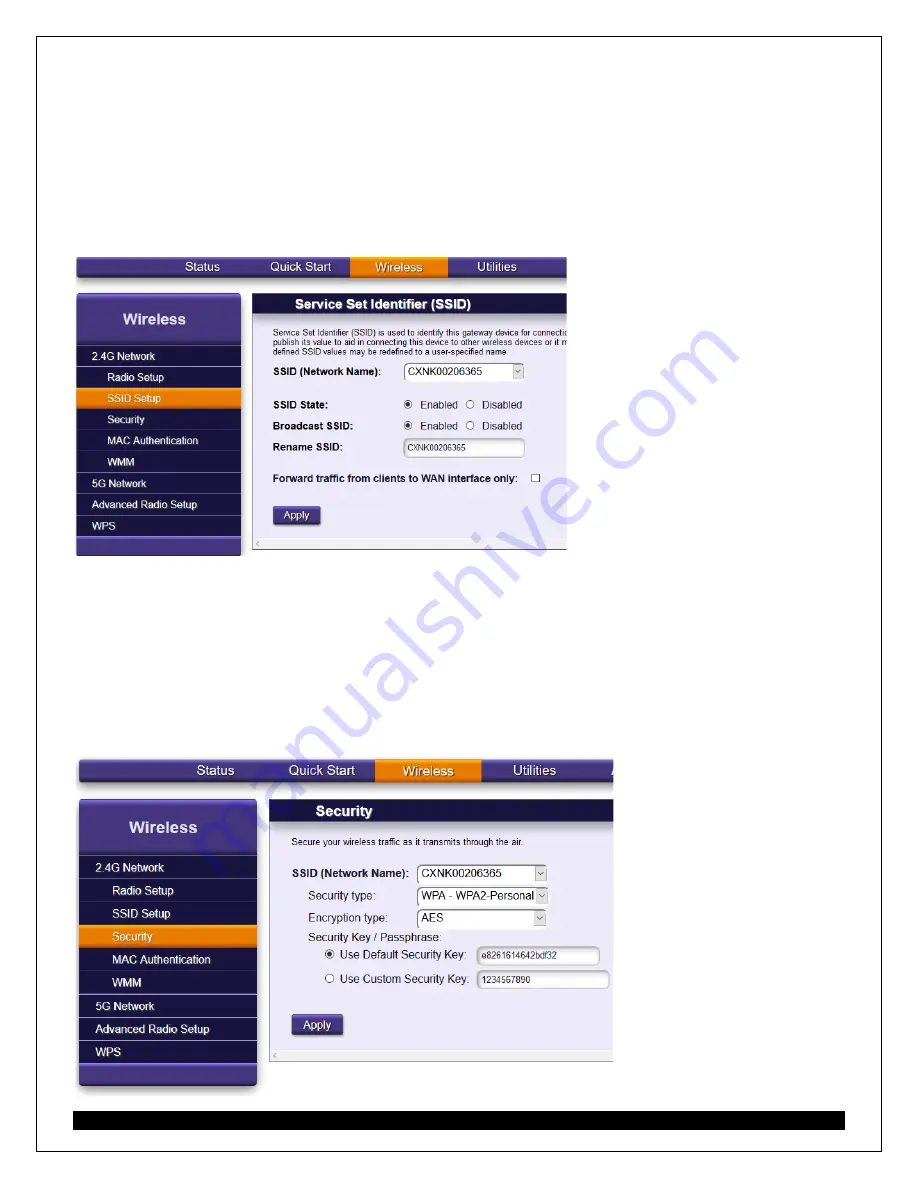
- 7 -
Change Wireless SSID's
1.
From the Wireless tab, select SSID Setup from the 2.4 GHz or 5 GHz Network tab.
2.
From the drop-down list, choose an SSID. By default the primary SSID is displayed.
3.
Choose whether to enable or disable the broadcasting of the SSID to other devices. By enabling this
feature, your SSID will show as a wireless option to connect to in the future
4.
Rename your SSID to your naming convention.
5.
Click Apply
6.
Repeat steps for the your other Wireless 2.4 or 5G Network
Change Wireless Security
1.
From the Wireless tab, choose Security for either the 2.4G or 5G Network.
2.
From the drop-down list, choose the SSID to configure security settings.
3.
From the drop-down list, choose the Security type, WPA-WPA2-Personal is most secure
4.
From the drop-down list, choose the Encryption type, AES recommended
5.
Accept the default security key displayed or enter your own key for this SSID
6.
Click Apply.
7.
Repeat steps for the your other Wireless 2.4 or 5G Network









