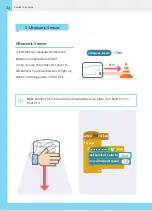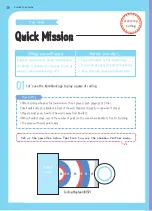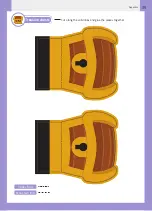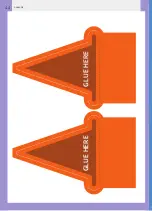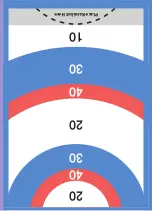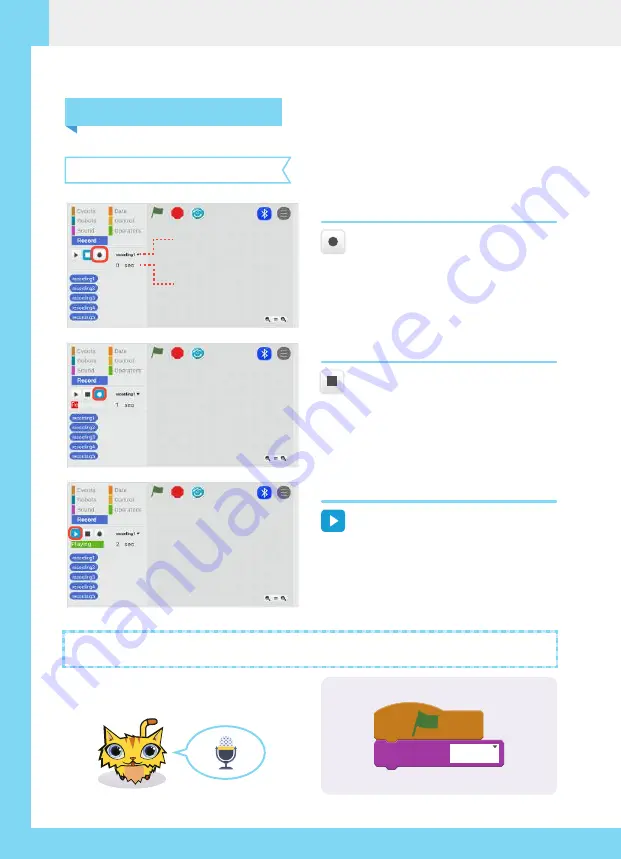
30
Kamibot App Guide
How to record sound.
Recording time
Select recording
(Record Button) - Press this button to
begin recording.
01
(Stop Button) - Press this button to
stop recording.
02
(Play Button) - Press this button to
play your recording.
03
Let's try recording.
What sound does the cat make?
4. Recording Block
when
clicked
play sound
recording1
Summary of Contents for KAMIBOT
Page 1: ...QUICK START GUIDE MINIBOOK ...
Page 38: ...38 Appendix GLUE HERE GLUE HERE ...
Page 40: ...40 Appendix GLUE HERE GLUE HERE ...
Page 42: ...42 Appendix GLUE HERE GLUE HERE ...
Page 44: ...44 Appendix GLUE HERE GLUE HERE ...
Page 45: ...45 Appendix 20 20 10 40 30 30 40 Place Kamibot Here ...
Page 46: ......
Page 48: ...Official Kamibot Website http www kamibot com ...