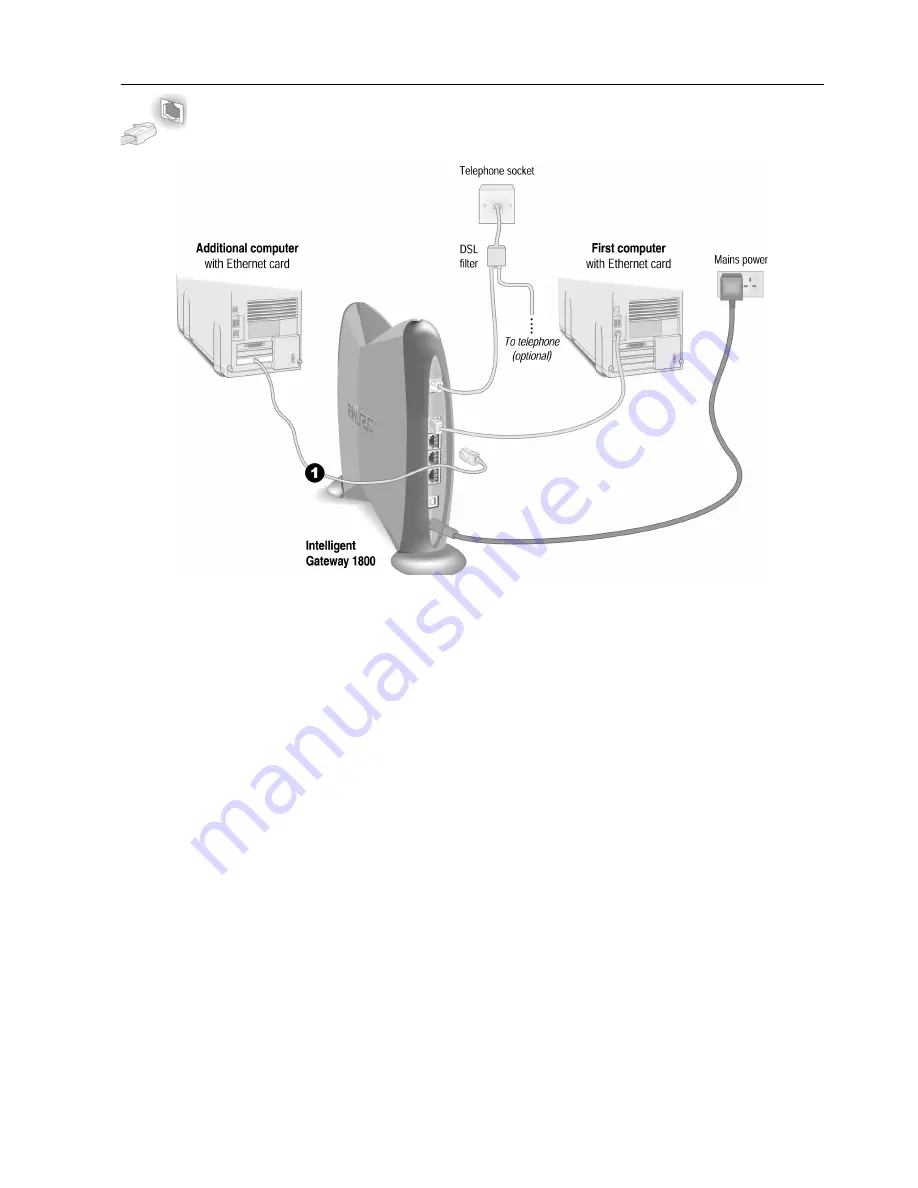
16
1.
Connect an Ethernet cable from any available
LOCAL ETHERNET
port on the Intelligent Gateway to
your computer’s Ethernet port.
Repeat Step 3 “Install the Intelligent Gateway Software” on page 12.
Ethernet Connection
Requires a computer with an Ethernet port






























