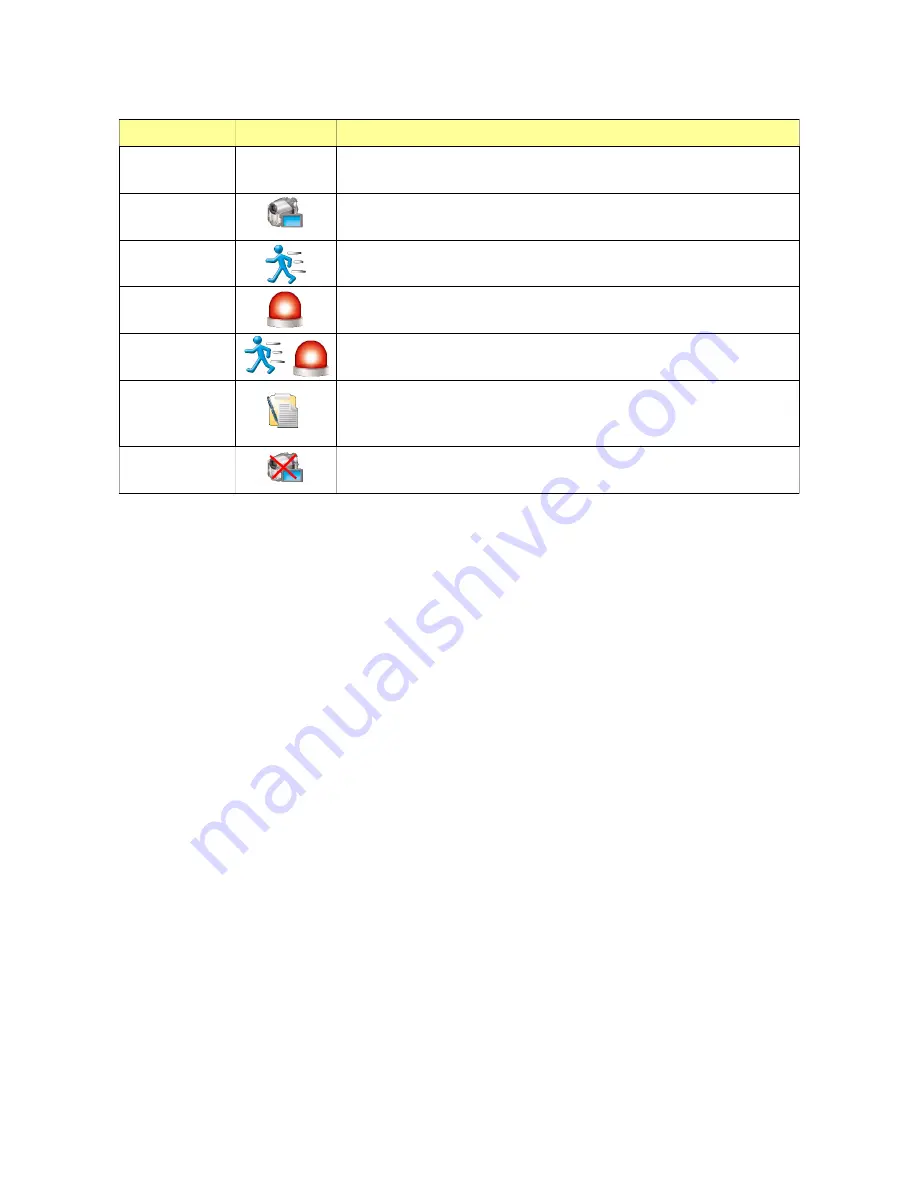
Record Mode
Icon
Description
MANUAL
If MANUAL mode is set, the channel would start recording
only by pressing the REC/STOP button on front panel.
ALWAYS
If ALWAYS mode is set, the channel would start recording
after system power on.
MOTION
If MOTION mode is set, the channel would start recording
while object movement is detected.
ALARM
If ALARM mode is set, the channel would start recording
while sensor in is triggered.
EVENT
If EVENT mode is set, the channel would start recording
while object movement is detected or sensor in is triggered.
SCHEDULE
If SCHEDULE mode is set, the channel would start
recording according to the weekly recording schedule setup
in schedule menu.
DISABLE
If DISABLE mode is set, the channel would not do any
recording.
NOTE: While live viewing, the mode icon would be shown on each channel to
indicate which mode was set.
5) POST RECORD:
5s, 10s, 15s, 20s, 25s, 30s, 1m, 3m, 5m
In the record setup menu, using direction (UP/ DOWN/ LEFT/ RIGHT) buttons move to the
cell of POST RECORD and CH which is to be setup. Post recording time after event being
triggered for specific CH can be changed after pressing ENTER button. Use UP or DOWN
and ENTER to select the parameter.
NOTE: ALL option is used for all-channel setup
6) LIVE AUDIO:
Set to turn on a specific channel or turn off all channels (turn-off by default). Turning on
Audio is possible using a remote control. The setting is carried out as follows: On the Live
screen, press the “Func” key + numerical key (1~4) + “Enter” key on the remote control to
turn on/off one of the channels 1-4. A horn icon will appear on the screen.
21






























