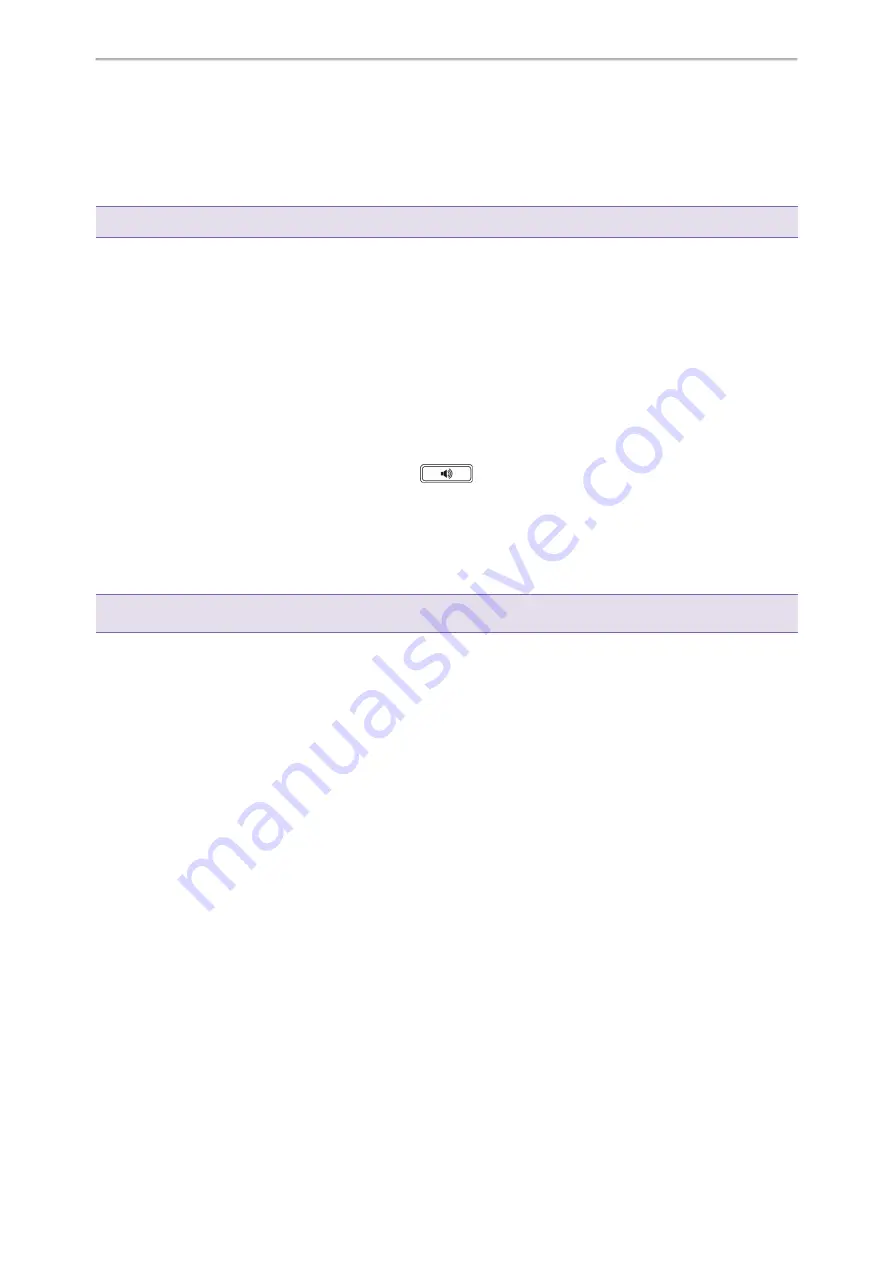
Advanced Call Features
74
2.
Do one of the following:
l
If you want to park the call against the local extension, press the # key.
l
If you want to park the call against the desired extension, enter the extension (for example, 4606) where you
want to park the call and press the # key.
If the call is parked successfully, you will hear a voice prompt that the call is parked.
Tip
: You can use a Park key or a BLF key to park a call to a specific contact directly.
Related Topics
Parking or Retrieving a Call with a Park or Retrieve Key
Parking or Retrieving a Call by BLF Key
Retrieving a Parked Call in the FAC Mode
You can retrieve a parked call in the FAC mode from any phone within your network.
Before You Begin
Your system administrator has set call park in the FAC mode. There is a call parked on the extension.
Procedure
1.
Pick up the handset, press the Speakerphone key
or tap the line key.
2.
Select
Retrieve Park
on the dialing screen.
The phone will dial the park retrieve code which is configured in advance.
3.
Follow the voice prompt to retrieve:
l
Press the # key on the phone where the call is parked.
l
Enter the desired extension followed by # (for example, 4606#) on any phone.
Tip
: When the phone is idle, you can use a Retrieve key, BLF key or BLF List key to retrieve a parked call directly.
Related Topics
Parking or Retrieving a Call with a Park or Retrieve Key
Parking or Retrieving a Call by BLF Key
Retrieving a Call by a BLF List Key
Parking or Retrieving a Call in the Transfer Mode
You can park the call to the shared parking lot through a blind transfer.
For some servers, the system will return a specific retrieve park number (park retrieve code) after parking suc-
cessfully.
Topics
Parking a Call in the Transfer Mode
Retrieving a Parked Call in the Transfer Mode
Parking a Call in the Transfer Mode
You can park a call in the transfer mode directly. When you park a call to the shared parking lot, the call is held on
your phone.
Before You Begin
Your system administrator has set call park in the Transfer mode.
Procedure
1.
During a call, select
Park
.
Yealink T58W User Guide






























