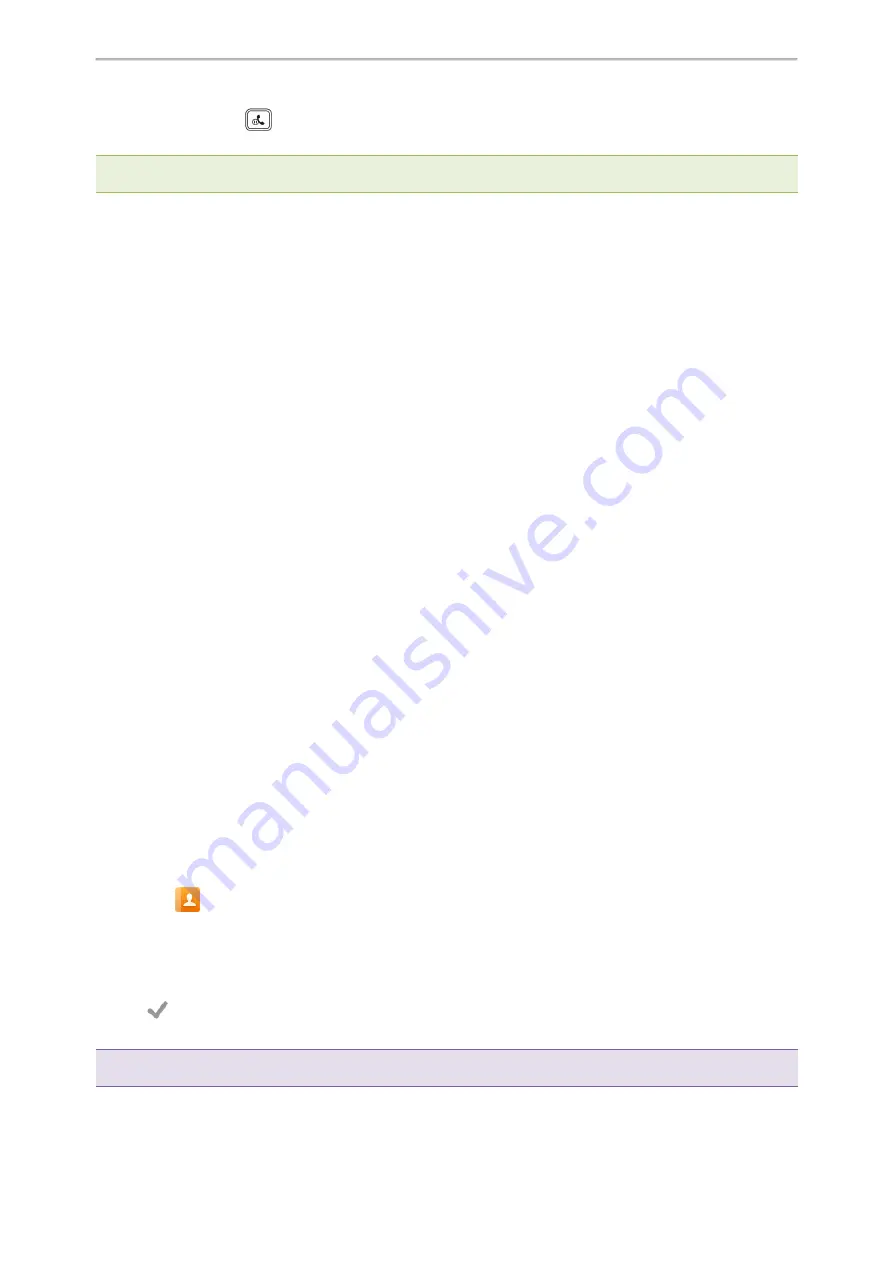
Call Features
52
1.
Press the HOLD key
or select
Resume
.
If multiple calls are placed on hold, select the desired call first.
Note
: When you have multiple calls on the phone and the current call is active, you can tap the call directly to swap to the
held call.
Redirecting Incoming Calls
When you are not available to answer calls on your phone, you can forward the calls to another phone.
Topics
Forwarding All Incoming Calls to a Contact
Forwarding an Incoming Call Manually
Forwarding Incoming Calls with a Forward Key
Diverting Calls to a Contact
Forwarding All Incoming Calls to a Contact
You can set up the forwarding type which enables your phone to forward all incoming calls to a contact.
There are three types of forwarding:
l
Always Forward
: Forwards all incoming calls immediately.
l
Busy Forward
: Forwards incoming calls when you are busy in a call.
l
No Answer Forward
: Forwards incoming calls when no one answers the calls.
Topics
Forwarding All Incoming Calls on All Lines
Forwarding All Incoming Calls on a Specific Line
Deactivating Call Forward
Forwarding All Incoming Calls on All Lines
You can forward all incoming calls on the phone.
Before You Begin
Check with your system administrator if the forward on code or off code is required. If required, get it from your sys-
tem administrator.
Procedure
1.
Swipe left or right to go to the second idle screen.
2.
Go to
Settings
>
Features
>
Call Forward
.
3.
Select the desired forwarding type and turn on the feature.
4.
Do one of the following:
l
Enter the contact number you want to forward incoming calls to in the
Forward to
field.
l
Select
and select the desired contact.
5.
If you select the
No Answer Forward
option, select the desired ring time to wait before forwarding from the
After Ring Time
field.
6.
(Optional.) Enter the always/busy/no answer forward on code or off code respectively in the
On Code
or
Off
Code
field.
7.
Tap
.
The call forward icon appears in the status bar. And the phone prompts you that call forward is enabled.
Tip
: You can also swipe down from the top of the screen to enter the control center, tap
Forward
to enter the desired Call For-
ward setting screen according to the current forward type.
Yealink T58W User Guide






























