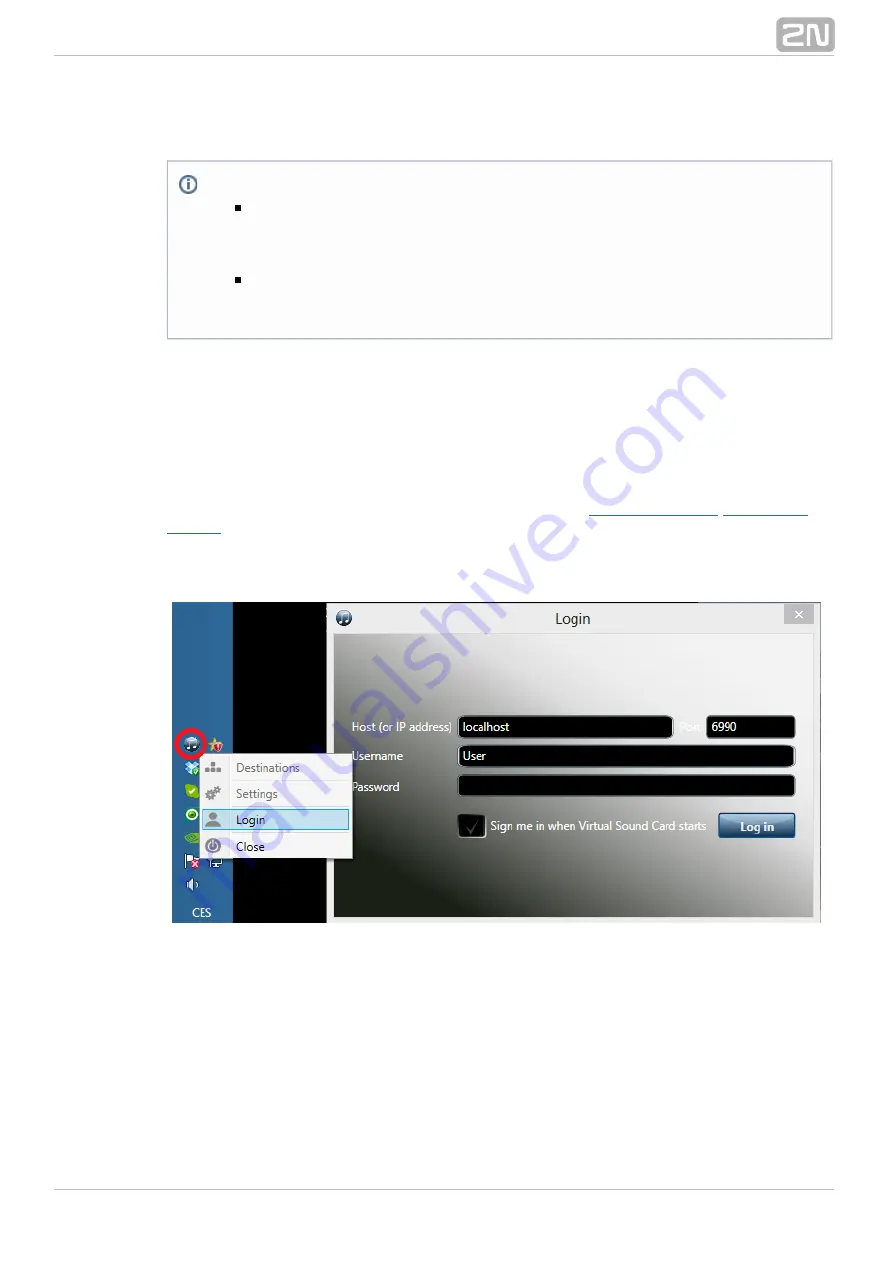
11
2N TELEKOMUNIKACE a.s., www.2n.cz
Virtual Sound Card Application
The
helps you play audio files and playlists in
2N® NetSpeaker Virtual Sound Card
a simple and comfortable manner. The application uses the existing audio applications
(iTunes, Windows Media Player, Winamp) to stream the currently playing audio into
.
2N® NetSpeaker
When the application is launched, an icon gets displayed in the notification area and
you can choose
to log in. The network administrator assigns you a username or
Login
you can set a username of your choice via the Configuration wizard, which starts after
the
installation. Refer to the
2N NetSpeaker Server
®
Figure: Virtual Sound Card Application
The next step is to select the destination for the currently playing music/sounds. Use
the right mouse button to retrieve the menu over the Virtual Sound Card icon in the
notification area; see the figure below.
What you should know
The
application and
2N
®
NetSpeaker Virtual Sound Card
2N
®
are the minimum requirements for streaming audio
NetSpeaker Server
to the
systems in households and/or small restaurants.
2N NetSpeaker
®
The
2N
®
NetSpeaker Virtual Sound Card
also plays Windows system
sounds by default. It should be disabled in the Windows Control Panel ->
Sound -> Change System Sound by choosing "No sound".












