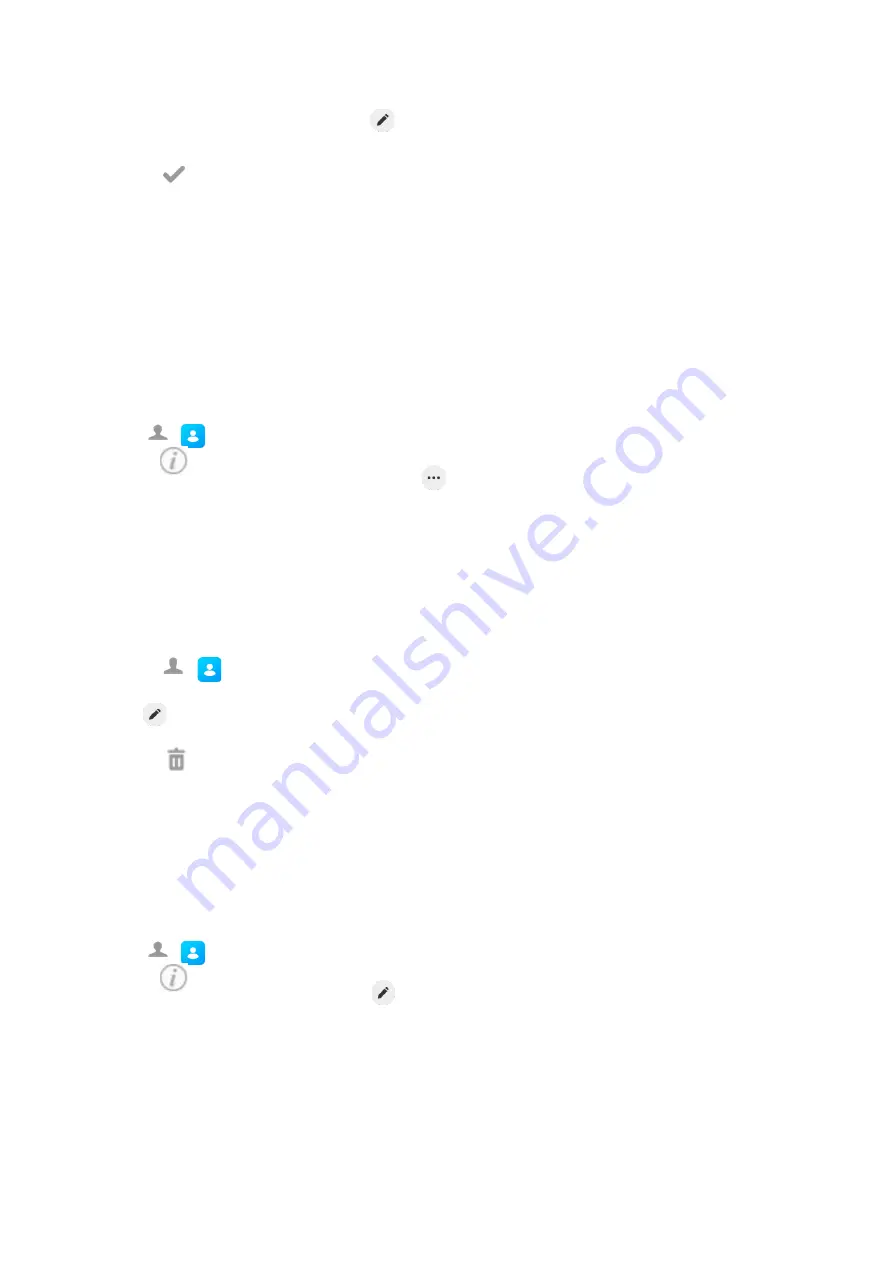
97
Director
y
Tap the desired contact and then select
.
3.
Edit the blocklist contact information.
4.
Select
or
OK
.
Deleting Blocklist Contacts
You can delete one or all blocklist contacts. If a contact is removed from the blocklist, you can answer the call
from the contact normally.
Topics
Deleting All Blocklist Contacts
Deleting a Blocklist Contact
If you want to answer a call from a specific contact, you need to remove it from the Blocklist.
Procedure
1.
Tap
(
) >
Blocklist
.
2.
Select
after the desired blocklist contact.
tap the desired blocklist contact and then select
.
3.
Select
Delete
.
The phone prompts you to delete the contact or not.
4.
Select
OK
.
Deleting All Blocklist Contacts
You can delete all contacts from the Blocklist when you are ready to answer calls from them again.
Procedure
1.
Go to
(
) >
Blocklist
.
2.
Tap
Settings
>
Select All
.
tap
>
Select All
.
3.
Select
.
The phone prompts you to delete all contacts or not.
4.
Select
OK
.
Moving a Blocklist Contact to the Local Directory
You can move a blocklist contact to a Local Directory. Incoming calls from this contact will not be rejected
auto- matically.
Procedure
1.
Tap
(
) >
Blocklist
.
2.
Select
after the desired blocklist contact.
tap the desired contact and then select
















































