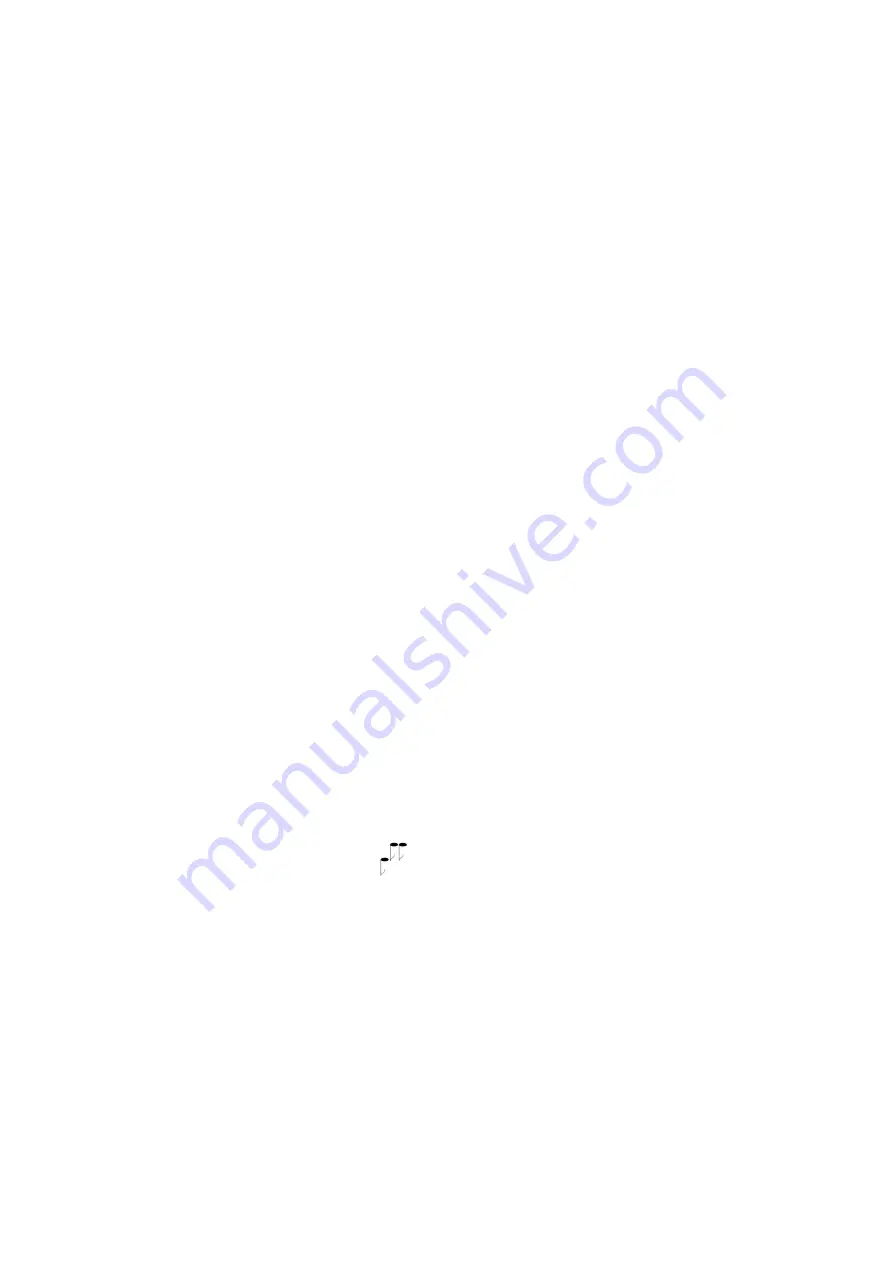
Installation manual 2N® IP Vario
89
/
113
•
•
•
•
•
•
•
•
•
•
•
•
3. Function and Use
This section describes the basic and extending functions of
the the
2N
®
IP Vario
product.
Here is what you can find in this section:
3.1 Configuration
3.2 Intercom Control as Viewed by External User
3.3 Display-Equipped Intercom as Viewed by External User
3.4 Intercom Control as Viewed by Internal User
3.5 Maintenance
3.6 Downloads
3.1 Configuration
Use a PC equipped with any web browser to
configure
2N
®
IP
Vario
:
Launch your web browser (Internet Explorer, Firefox, etc.).
Enter the IP address of your intercom (
, e.g.).
Log in using the
Admin
user name and
2n
password.
You have to know the IP address of your device to log in to the integrated web server. By
default,
2N
®
IP Vario
is switched into the dynamic IP address mode, i.e. it obtains the IP address
automatically if a properly set DHCP server is available in your LAN. If no such DHCP server is
available, you can
operate
2N
®
IP Vario
in the static IP address mode.
IP Address Retrieval
If your device remains inaccessible (you have forgotten the IP address, or the LAN configuration
has changed, for example), change the LAN settings using the buttons on the device.
Take the following steps to retrieve
the
2N
®
IP Vario
IP address:
Connect (or, if connected, disconnect and reconnect)
2N
®
IP Vario
to the power supply.
Wait for the second sound signal
.
1-button models: Press the quick dial button on the basic unit five times.
Summary of Contents for 9137111CKU
Page 1: ...Installation manual 2N IP Vario v 2 16 www 2n com ...
Page 51: ...Installation manual 2N IP Vario 51 113 Description of Connectors PCB Versions 535v1 535v2 ...
Page 52: ...Installation manual 2N IP Vario 52 113 Description of Connectors PCB Versions 535v5 ...
Page 53: ...Installation manual 2N IP Vario 53 113 Description of Connectors PCB Versions 535v8 ...
Page 85: ...Installation manual 2N IP Vario 85 113 Connection ...
Page 108: ...Installation manual 2N IP Vario 108 113 Flush mounting ...






























