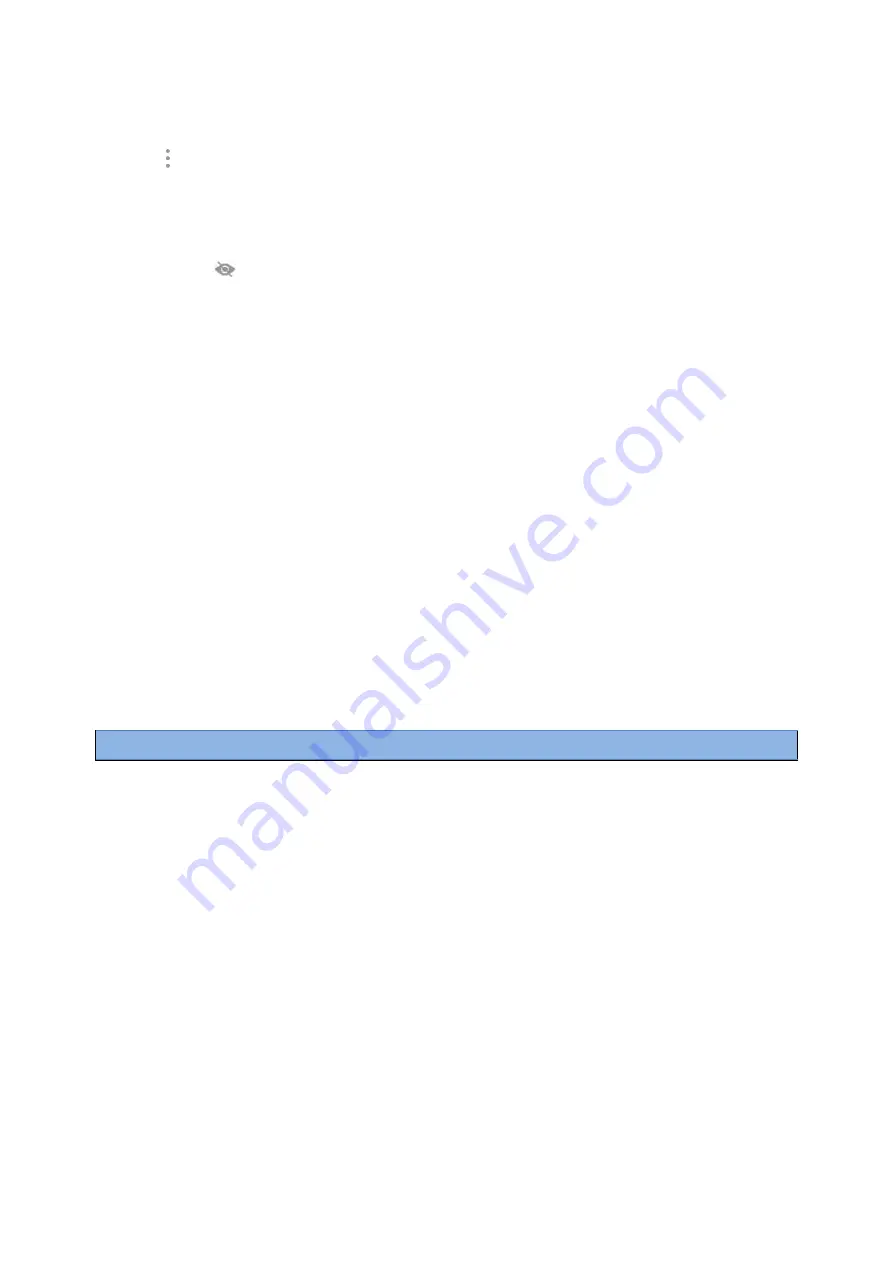
163
Procedure
1.
Swipe left or right to go to the second idle screen, go to
Settings
>
Basic Settings
>
Wi-Fi
.
2.
Select
>
Add
.
3.
Enter the desired value in the
Network SSID
field.
4.
Tap the desired value from the
Security
field.
l
If you select
WEP
or
WPA/WPA2 PSK
, enter the password.
l
If you select
802.1x EAP
, tap the desired value from the
EAP method
field, and enter additional information.
5.
(Optional.) Tap
to make the password visible.
6.
Select
Show advanced options
to configure the HTTP proxy for the
Browser
.
7.
Select
Save
.
Related Topic
Viewing the Wireless Network Information
You can view the detailed wireless network information, such as Profile Name, SSID and Signal Strength.
Procedure
1.
Swipe left or right to go to the second idle screen.
2.
Go to
Settings
>
Basic Settings
>
Wi-Fi
>
Wi-Fi Status
.
3.
(Optional.) Drag up and down to scroll through the list of wireless network information.
Disconnect from a Wireless Network
You can disconnect the wireless network connection from your phone.
Procedure
1.
Swipe left or right to go to the second idle screen.
2.
Go to
Settings
>
Basic Settings
>
Wi-Fi
.
3.
Tap the connected SSID (the top one).
4.
Select
Forget
.
Tip
: You can also disconnect from the wireless network by deactivating the Wi-Fi mode.
Related Topic
Deactivating the Wi-Fi Mode
You should deactivate the Wi-Fi mode when you need to connect your phone to the wired network.
Procedure
1.
Do one of the following:
l
Swipe down from the top of the screen.
l
Swipe left or right to go to the second idle screen, go to
Settings
>
Basic Settings
>
Wi-Fi
.
2.
Turn off the Wi-Fi.
The Wi-Fi icon disappears from the status bar.






























