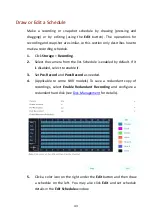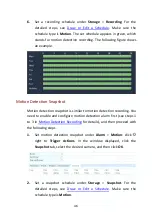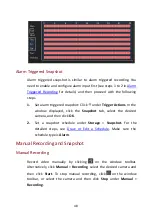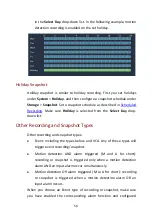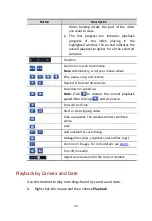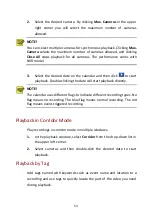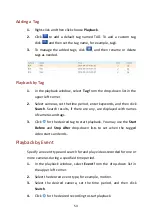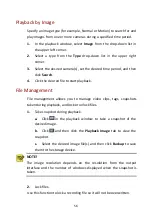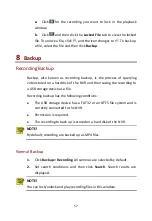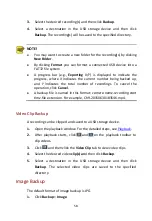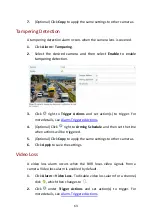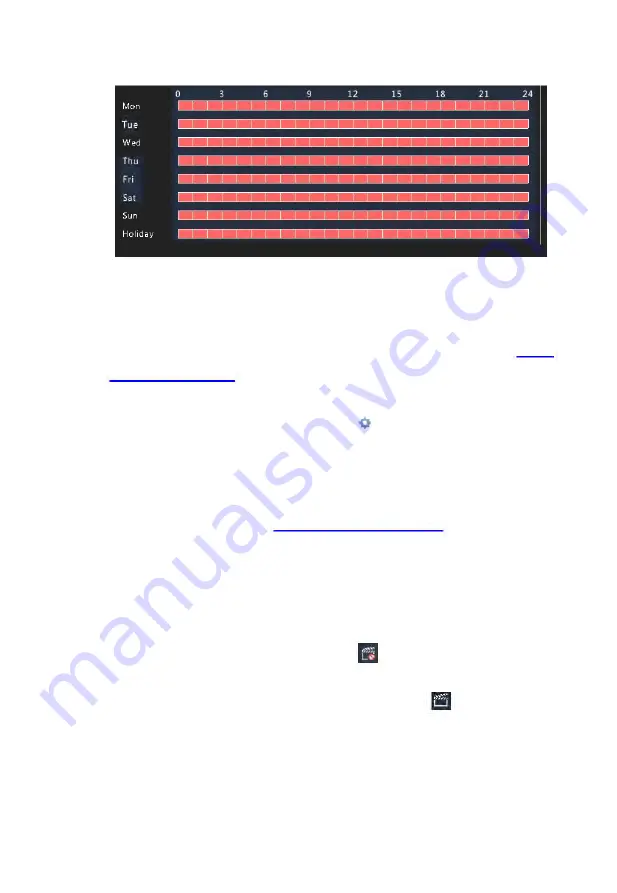
48
Alarm Triggered Snapshot
Alarm triggered snapshot is similar to alarm triggered recording. You
need to enable and configure alarm input first (see steps 1 to 2 in
for details) and then proceed with the following
steps.
1.
Set alarm triggered snapshot: Click under
Trigger Actions
. In the
window displayed, click the
Snapshot
tab, select the desired
camera, and then click
OK
.
2.
Set a snapshot schedule under
Storage
>
Snapshot.
For the
detailed steps, see
. Make sure the
schedule type is
Alarm
.
Manual Recording and Snapshot
Manual Recording
Record video manually by clicking
on the window toolbar.
Alternatively, click
Manual
>
Recording
, select the desired camera and
then click
Start
. To stop manual recording, click
on the window
toolbar, or select the camera and then click
Stop
under
Manual
>
Recording
.