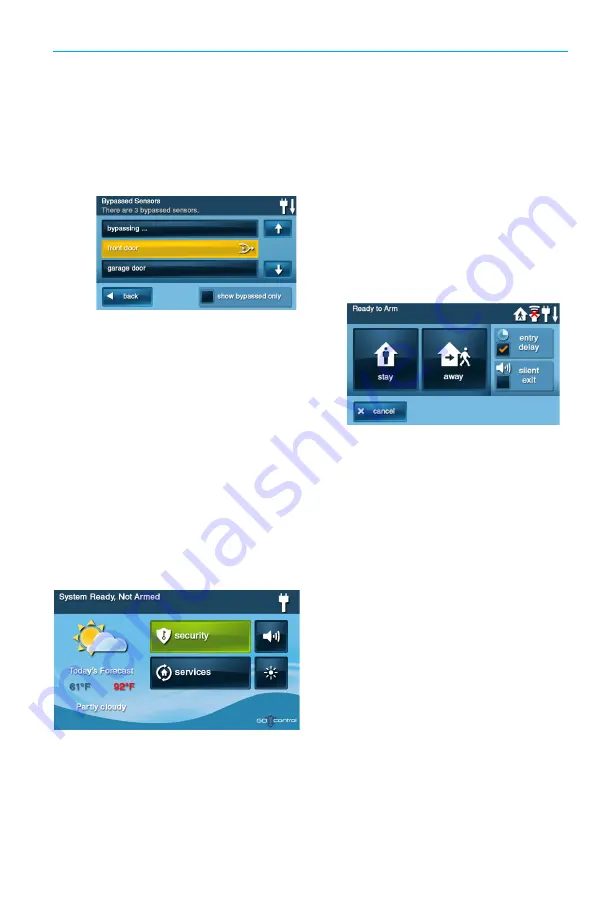
Burglary Protection
Copyright © 2015 Nortek Security & Control LLC
11
•
View
Only
Bypassed
Sensors
.
Place
a
checkmark
in
the
Show
Bypassed
Only
box.
•
Remove
a
sensor
from
the
bypassed
list
.
Tap
the
YELLOW
button
that
corresponds
to
the
desired
sensor.
The
button
turns
BLUE
when
it
is
no
longer
on
the
bypassed
list.
6
When
finished,
tap
Back
.
STAY MODE
Use
Stay
mode
to
partially
arm
the
system
when
individuals
will
be
occupying
the
premises.
This
arms
only
the
sensor
‐
protected
perimeter
doors
and
windows.
It
leaves
interior
motion
sensors
or
other
interior
doors
unarmed.
In
a
home
setting,
Stay
mode
is
typically
used
during
the
evening
hours
when
occupants
are
no
longer
expected
to
leave
or
enter
the
premises.
This
allows
occupants
to
move
about
the
premises
without
triggering
the
burglary
alarm.
Because
all
the
interior
burglary
protection
is
OFF,
an
alarm
would
only
be
triggered
when
a
sensor
‐
protected
perimeter
door
or
window
is
opened.
Entry Delay in Stay Mode
Certain
sensors,
such
as
a
door,
can
be
configured
by
your
installer
to
use
a
delay
timer
before
triggering
an
alarm.
This
provides
a
way
for
an
authorized
person
returning
to
enter
using
a
predetermined
door
and
disarm
the
system
before
an
alarm
is
triggered.
To
arm
the
system
using
an
Entry
Delay:
1
At
the
Security
or
Menu
screen,
tap
the
Arm
button.
2
At
the
Ready
to
Arm
screen,
place
a
checkmark
in
the
Entry
Delay
box.
This
is
the
default
setting.
NOTE:
If
you
remove
the
checkmark
from
the
Entry
Delay
box,
an
alarm
will
be
triggered
when
the
sensor
is
opened
while
the
system
is
armed
in
Stay
mode.
3
Tap
Stay
to
arm
the
system
NOTE:
When
re
‐
entering
the
premises,
the
user
must
enter
through
the
door(s)
programmed
to
use
the
entry
delay
timer.
This
gives
the
user
a
specified
amount
of
time
to
disarm
the
system.
If
the
system
is
not
disarmed
in
time,
an
alarm
is
triggered.
Summary of Contents for Go!Control Panel
Page 2: ......




















